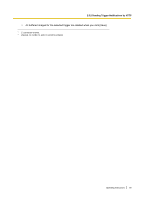Panasonic BL-C111A Operating Instructions - Page 50
Viewing Buffered Images
 |
UPC - 037988845149
View all Panasonic BL-C111A manuals
Add to My Manuals
Save this manual to your list of manuals |
Page 50 highlights
2.6 Viewing Buffered Images 2.6 Viewing Buffered Images If you have configured the camera to buffer images (see Page 27 or Page 30), you can access the camera and view the buffered images. Note • If you have configured the camera to transfer images by FTP, E-mail, or HTTP, images are deleted once they have been successfully transferred and you cannot view the images using the procedure described in this section. 1. Click the [Buffered Image] tab. • The oldest buffered image for triggers 1-5 are displayed. • If a trigger is disabled, or if the trigger has not yet buffered images, a gray screen is displayed. • Date and time overlays, alarm state overlays, and text overlays may be displayed on buffered images according to the [Overlay Setting] (see Page 110). See Page 9 for an example of a camera image overlays. 1. Timer 2. Sensor 3. Motion Detection 4. Timer 5. Timer 2. Click the trigger title corresponding to buffered images you want to view. 50 Operating Instructions