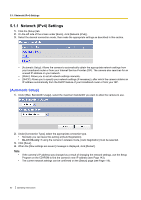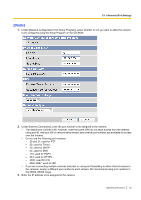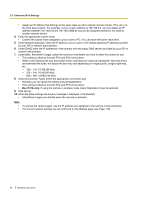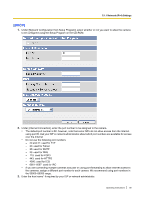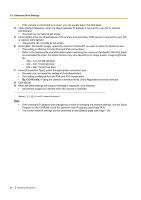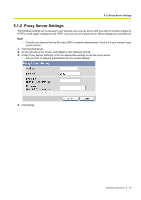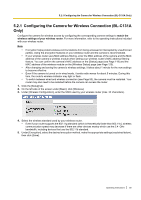Panasonic BL-C111A Operating Instructions - Page 84
KB 80 Kbit, 3.5 KB 28 Kbit - default ip address
 |
UPC - 037988845149
View all Panasonic BL-C111A manuals
Add to My Manuals
Save this manual to your list of manuals |
Page 84 highlights
5.1.1 Network (IPv4) Settings • Assign an IP address that belongs to the same class as other network devices (router, PCs, etc.) on the local area network. For example, if your router's address is 192.168.0.1, you can assign an IP address between 192.168.0.2 and 192.168.0.255 as long as the assigned address is not used by another network device. 4. Enter the appropriate subnet mask. • Confirm the subnet mask assigned to your router or PC. You can enter the same value here. 5. Under [Default Gateway], enter the IP address of your router or the default gateway IP address provided by your ISP or network administrator. 6. Under [DNS], enter the IP addresses of the primary and secondary DNS servers provided by your ISP or network administrator. 7. Under [Max. Bandwidth Usage], select the maximum bandwidth you want to allow the camera to use. • This setting is effective for both IPv4 and IPv6 connections. • Refer to the following file size information when restricting the maximum bandwidth. Note that these are estimated file sizes; the actual file size may vary depending on image quality, image brightness, etc. - 192 ´ 144: 3.5 KB (28 Kbit) - 320 ´ 240: 10 KB (80 Kbit) - 640 ´ 480: 18 KB (144 Kbit) 8. Under [Connection Type], select the appropriate connection type. • Normally you can leave this setting at [Auto Negotiation]. • This setting is effective for both IPv4 and IPv6 connections. • BL-C131A only: If using the camera in wireless mode, [Auto Negotiation] must be selected. 9. Click [Save]. 10. When the [New settings are saved.] message is displayed, click [Restart]. • All buffered images are deleted when the camera is restarted. Note • • To access the camera again, use the IP address you assigned to the camera in this procedure. The current network settings can be confirmed on the [Status] page (see Page 119). 84 Operating Instructions