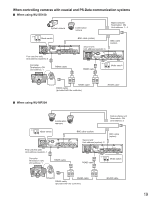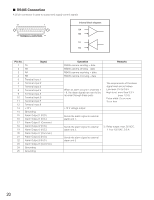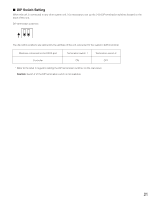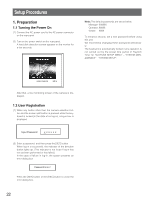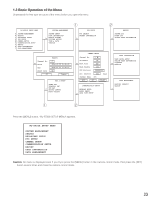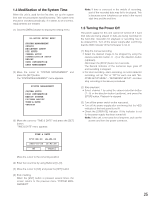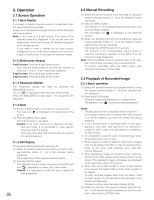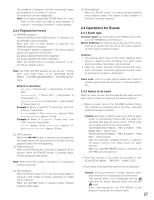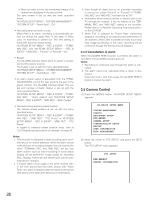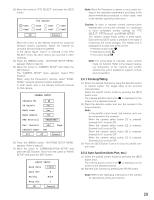Panasonic WJRT208 WJRT208 User Guide - Page 24
Rec&event Setup, Wj-rt208 Setup Menu
 |
View all Panasonic WJRT208 manuals
Add to My Manuals
Save this manual to your list of manuals |
Page 24 highlights
Menu type 1. Main menu Direction button (up or down): Used to move the cursor up or down. [SET] button: Used to move the cursor to the next submenu or the setup dialog box. [ESC] button: Used to close the setup menu, and returns the screen to the live monitoring images. 2. Sub menu Direction button (up or down): Used to move the cursor up or down. [SET] button: Used to move the cursor to the setup dialog box. [ESC] button: Used to return the screen to the main menu. Main menu Submenu (Example) WJ-RT208 SETUP MENU SYSTEM MANAGEMENT SEARCH REC&EVENT SETUP PTZ SETUP CAMERA SETUP COMMUNICATION SETUP REPORT USER INFORMATION DATA MANAGEMENT SYSTEM MANAGEMENT SYSTEM SETUP DISK INFORMATION REBOOT SYSTEM PICTURE ADJUST TIME & DATE VERSION 3. Dialog Direction button (up or down): Used to move the cursor up or down. Direction button (right or left): Used to move the cursor in the setting box and to change the parameters. [SET] button: Used to save the settings, return to the previous menu, or move to the setup dialog box. (Move the cursor to [SET] and press the button.) [ESC] button: Used to clear the settings or return to the previous menu. [0] - [9] button: Used to enter numerical inputs. Setup Dialog (Example) SYSTEM SETUP Power On Rec. Off Seq. Dwell 05 Sec Video Format NTSC Overwrite On Status Display All Keylock Time 600 Sec Keylock Buzz On Alarm Buzz Off Pre Recording Off Rec. Quality Normal I Frame Inter. 04 Resolution 800x600 Alarm Spot Off Stream Type CBR Terminal Input N.O. Frame Rate Full OK Cancel 24