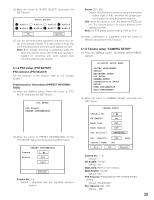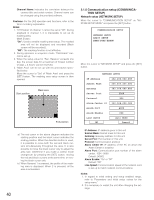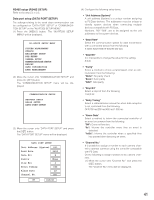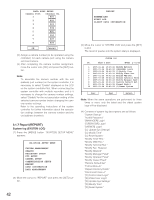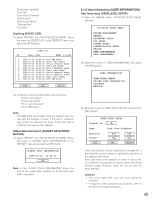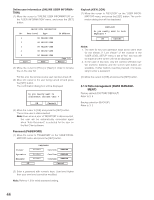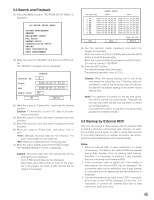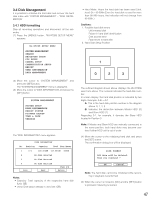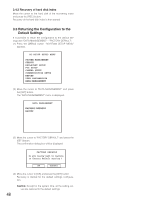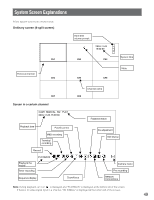Panasonic WJRT208 WJRT208 User Guide - Page 44
Data management DATA MANAGE, Online user information ONLINE USER INFORMA, Password PASSWORD
 |
View all Panasonic WJRT208 manuals
Add to My Manuals
Save this manual to your list of manuals |
Page 44 highlights
Online user information (ONLINE USER INFORMATION) (1) Move the cursor to "ONLINE USER INFORMATION" on the "USER INFORMATION" menu, and press the [SET] button. ONLINE USER INFORMATION No. User Level Type IP Address 1 NO ONLINE USER 2 NO ONLINE USER 3 NO ONLINE USER 4 NO ONLINE USER 5 Prev NO ONLINE USER Next Page 1/4 Return (2) Move the cursor to [Prev] or [Next] in order to browse the on-line user list. For this unit, the remote on-line user can be turned off. (3) Move the cursor to the user being turned off and press the [SET] button. The confirmation dialog box will be displayed. Do you really want to disconnect current user ? OK Cancel (4) Move the cursor to [OK] and press the [SET] button. The on-line user is disconnected. Note: Even when a user of "MONITOR" is disconnected, the user will be automatically connected again when "Auto Reconnect" is selected for the user on the Net Client software. Password (PASSWORD) (1) Move the cursor to "PASSWORD" on the "USER INFOR- MATION" menu, and press the [SET] button. Viewer Operator Manager OK PASSWORD ****** Confirm ****** ****** Confirm ****** ****** Confirm ****** Cancel (2) Enter a password with numeric keys. User level higher than your own level cannot be modified. Note: Refer to 1.2 for initial password setting. Keylock (KEYLOCK) (1) Move the cursor to "KEYLOCK" on the "USER INFORMATION" menu, and press the [SET] button. The confirmation dialog box will be displayed. KEYLOCK Do you really want to lock keyboard ? OK Cancel Notes: 1. The level for key lock operation stays at the same level for the Viewer. If "Live Viewer" of the channel in the "USER LEVEL SETUP" menu is set at "No", key lock will be made and the screen will not be displayed. 2. In the case of key lock, only the camera selection button (numeric buttons) and the screen split button are available. If other buttons need be pressed, it is necessary to enter a password. (2) Move the cursor to [OK] and press the [SET] button. 3.1.9 Data management (DATA MANAGEMENT) Factory default (FACTORY DEFAULT) Refer to 3. 5. Backup selection (BACKUP) Refer to 3. 3. 44