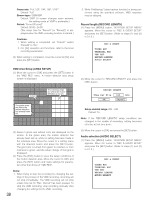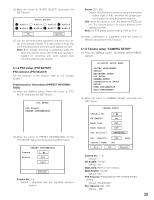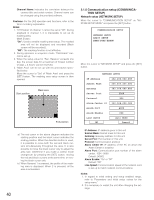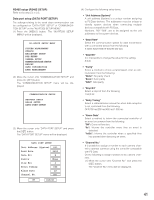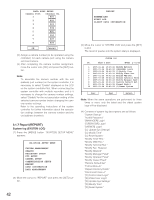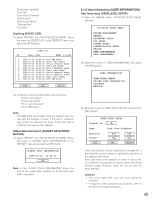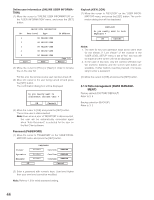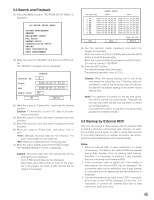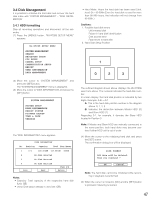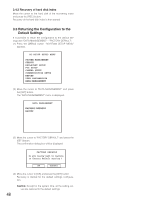Panasonic WJRT208 WJRT208 User Guide - Page 43
User information USER INFORMATION, Event log EVENT LOG, Oldest data information OLDEST DATA INFOR
 |
View all Panasonic WJRT208 manuals
Add to My Manuals
Save this manual to your list of manuals |
Page 43 highlights
"[R] System Updated" "Disk Full" "User Allow Overwrite" "Full Records" "Disk Access Error" "Thermal Error" "Fan Error" Event log (EVENT LOG) (1) Select "REPORT" from "WJ-RT208 SETUP MENU". Move the cursor to "EVENT LOG" of the "REPORT" menu and press the [SET] button. EVENT LOG No. Time & Date Event p 01/22 1 2005-01-24 10:43:22 Ch=3 VMD alarm 2 2005-01-24 09:43:22 Cam=5 loss signal 3 2005-01-24 08:43:22 Port=2 terminal alarm 4 2005-01-24 07:43:22 Cam=4 get signal 5 2005-01-24 06:43:22 Port=1 terminal alarm 6 2005-01-24 05:43:22 Cam=5 loss signal 7 2005-01-24 04:43:22 Port=2 terminal alarm 8 2005-01-24 03:43:22 Port=2 terminal alarm 9 2005-01-24 02:43:22 Cam=5 loss signal 10 2005-01-24 01:43:22 Ch=3 VMD alarm Prev Next Return 3.1.8 User information (USER INFORMATION) User level setup (USER LEVEL SETUP) (1) Press the [MENU] button. "WJ-RT208 SETUP MENU" appears. WJ-RT208 SETUP MENU SYSTEM MANAGEMENT SEARCH REC&EVENT SETUP PTZ SETUP CAMERA SETUP COMMUNICATION SETUP REPORT USER INFORMATION DATA MANAGEMENT (2) Move the cursor to "USER INFORMATION" and press the [SET] button. USER INFORMATION USER LEVEL SETUP ONLINE USER INFORMATION PASSWORD KEYLOCK (2) Contents of event log descriptions are as follows: "Cam=n loss signal" "Cam=n get signal" "Port=n terminal alarm" "Ch=n VMD alarm" Note: "SYSTEM LOG" and "EVENT LOG" are stored in the hard disk with the smallest number. If this disk is replaced, logs cannot be checked any more. If this hard disk is initialized, the logs are also deleted. Oldest data information (OLDEST DATA INFORMATION) (1) Select "REPORT" from "WJ-RT208 SETUP MENU". Move the cursor to "OLDEST DATA INFORMATION" of the "REPORT" menu and press the [SET] button. OLDEST DATA INFORMATION 2005-01-14 13:14:10 OK Note: In the "OLDEST DATA INFORMATION" menu, the time of the oldest data available on the present hard disk is displayed. (3) Move the cursor to "USER LEVEL SETUP" and press the [SET] button. USER LEVEL SETUP Channel No. 1 Type Live View Playback Operator Viewer All Yes Yes OK Yes Yes Cancel Press the direction buttons (right/left) to changeover to the required camera number or update the user level of the operator and viewer. If the user level of the operator or viewer is set at "No" for a channel, that operator or viewer cannot watch that channel image. However, audio will not be ruled by these settings. Cautions: 1. User level higher than your own level cannot be modified. 2. In regard to [All] operation and functions, refer to the timer recording explanation. 43