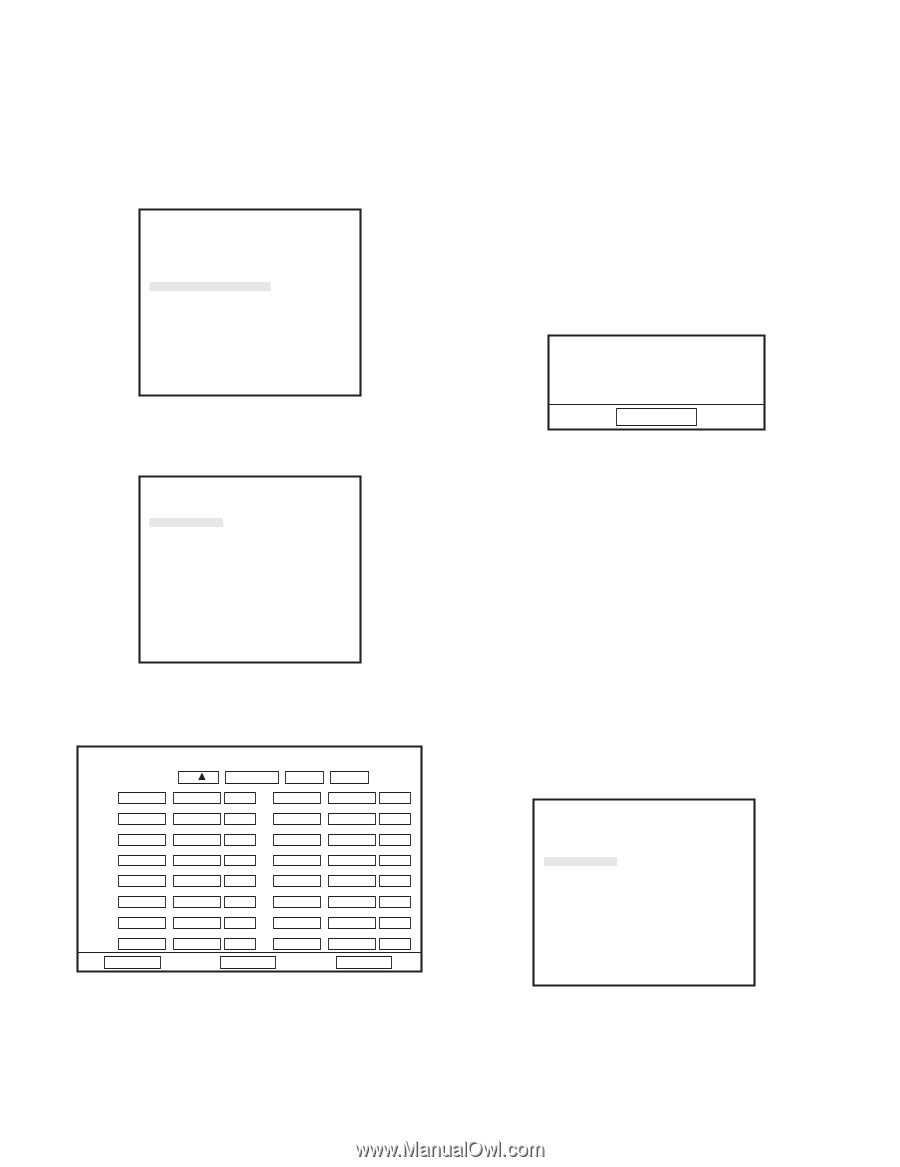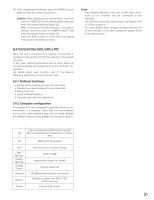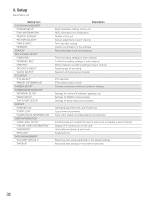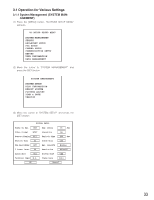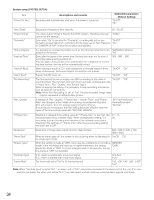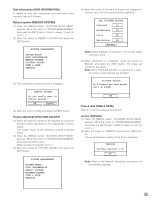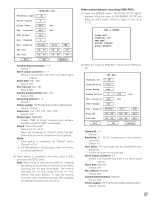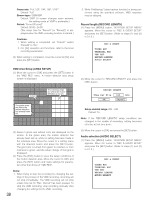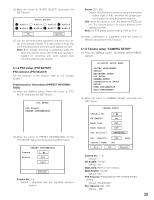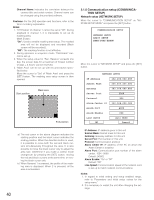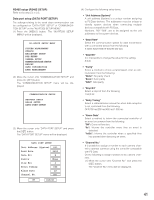Panasonic WJRT208 WJRT208 User Guide - Page 36
Record search SEARCH, 1.3 Recording & event setup REC & EVENT
 |
View all Panasonic WJRT208 manuals
Add to My Manuals
Save this manual to your list of manuals |
Page 36 highlights
3.1.2 Record search (SEARCH) Refer to 3. 2. 3.1.3 Recording & event setup (REC & EVENT) Timer recording (TIMER REC) (1) Press the [MENU] button. "WJ-RT208 SETUP MENU" appears. WJ-RT208 SETUP MENU SYSTEM MANAGEMENT SEARCH REC&EVENT SETUP PTZ SETUP CAMERA SETUP COMMUNICATION SETUP REPORT USER INFORMATION DATA MANAGEMENT (2) Move the cursor to "REC&EVENT SETUP" and press the [SET] button. REC & EVENT TIMER REC TERMINAL REC VMD REC RECORD LENGTH AUDIO SELECT (3) Move the cursor to "TIMER REC" and press the [SET] button. The "TIMER REC" menu is displayed. Channel SUN 00: 00 MON 00: 00 TUE 00: 00 WED 00: 00 THU 00: 00 FRI 00: 00 SAT 00: 00 DAILY 00: 00 All TIMER REC 1 Normal Full 24: 00 Off 00: 00 24: 00 Off 00: 00 24: 00 Off 00: 00 24: 00 Off 00: 00 24: 00 Off 00: 00 24: 00 Off 00: 00 24: 00 Off 00: 00 24: 00 Off OK 00: 00 CBR 24: 00 Off 24: 00 Off 24: 00 Off 24: 00 Off 24: 00 Off 24: 00 Off 24: 00 Off 24: 00 Off Cancel Camera identification: 1 - 8 Picture quality: "SP Fine/Fine/Good/Normal/Extended" Default: "Normal" Frame rate: "Full, 1/2F, 1/4F, 1/8F, 1/16F" Default: "Full" 36 Stream type: "CBR" or "VBR" Default: "CBR" (If screen changes seem extreme, the setting made at "VBR" is preferable.) Recording date: "SUN", "MON", "TUE", "WED", "THU", "FRI", "SAT", "DAILY" Two types of "Period1" and/or "Period2" can be set up for one day. If the same setting is used every day, the setting should be made with "DAILY". When all time spans have been set up, select "On". Default: 00:00 - 24:00, "Off" (4) If the same setting is required for all channels, press [All] after completing the setting for one channel. All the parameters are then made identical to that setting. Current channel information has been copied to all channels! OK Press the [SET] button to close the prompt box. (5) Move the cursor to [OK] and press the [SET] button. Note: When trying to stop the recording by changing the settings in the process of the timer recording, recording will not stop immediately. The timer recording will not stop until it reaches the end time of the set duration for the timer recording. (When two durations are set, the timer recording will stop when it reaches the end time set later.) To stop the timer recording, stop recording manually after changing the settings for the timer recording. Terminal recording (TERMINAL REC) (1) Press the [MENU] button. "WJ-RT208 SETUP MENU" appears. Move the cursor to "REC&EVENT SETUP" and press the [SET] button. (Refer to steps (1) and (2) in 3.1.3.) REC & EVENT TIMER REC TERMINAL REC VMD REC RECORD LENGTH AUDIO SELECT (2) Move the cursor to "TERMINAL REC" and press the [SET] button.