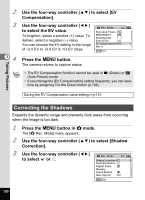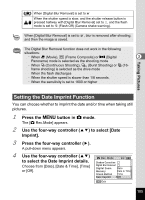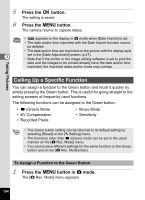Pentax RS1000 RS1000 Optio RS1000 - Page 102
Correcting the Shadows, to select the EV value.
 |
UPC - 027075172593
View all Pentax RS1000 manuals
Add to My Manuals
Save this manual to your list of manuals |
Page 102 highlights
2 3 34 Use the four-way controller (23) to select [EV Compensation]. Use the four-way controller (45) to select the EV value. To brighten, select a positive (+) value. To darken, select a negative (-) value. You can choose the EV setting in the range of -2.0 EV to +2.0 EV in 1/3 EV steps. Rec. Mode 1/2 Recorded Pixels 14M White Balance AWB Focusing Area Sensitivity Auto EV Compensation 0.0 Movie MENU Exit Press the 3 button. The camera returns to capture status. • The EV Compensation function cannot be used in 9 (Green) or b (Auto Picture) mode. • If you change the [EV Compensation] setting frequently, you can save time by assigning it to the Green button (p.104). Saving the EV Compensation value setting 1p.110 Taking Pictures Correcting the Shadows Expands the dynamic range and prevents dark areas from occurring when the image is too dark. 1 Press the 3 button in A mode. The [A Rec. Mode] menu appears. 2 Use the four-way controller (23) to select [Shadow Correction]. 3 Use the four-way controller (45) Rec. Mode 2/2 to select O or P. Shadow Correction Digital Blur Removal Digital Zoom Memory Green Button Date Imprint Off MENU Exit 100