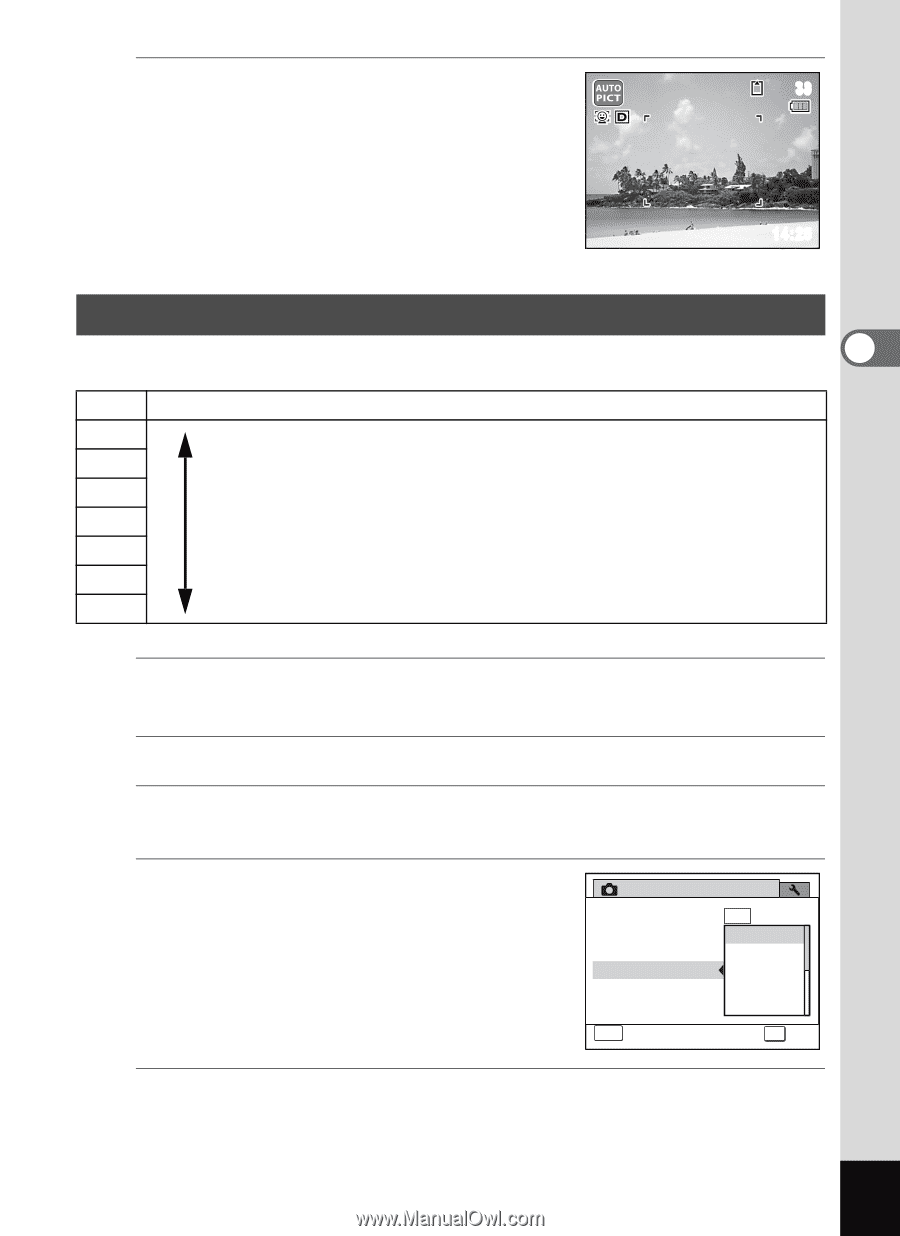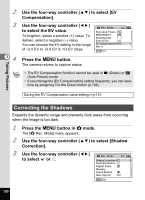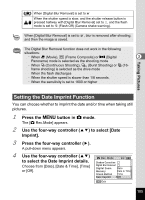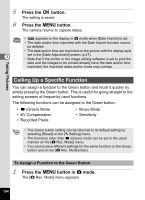Pentax RS1000 RS1000 Optio RS1000 - Page 103
Setting the Sensitivity, Press the, button., button in, mode., Use the four-way controller
 |
UPC - 027075172593
View all Pentax RS1000 manuals
Add to My Manuals
Save this manual to your list of manuals |
Page 103 highlights
4 Press the 3 button. 38 The camera returns to capture status. The O appears on the display. 10/10/2010 14:25 Taking Pictures Setting the Sensitivity You can select the sensitivity to suit the brightness of the surroundings. 3 Auto 100 200 400 800 1600 3200 6400 The sensitivity is automatically adjusted by the camera. (Sensitivity 100 - 800) The lower the sensitivity, the less noise that affects the image. The shutter speed will be slower in low light conditions. Higher sensitivity settings use faster shutter speeds in low light conditions to reduce camera shake, but the image may be affected by noise. 1 Press the 3 button in A mode. The [A Rec.Mode] menu appears. 2 Use the four-way controller (23) to select [Sensitivity]. 3 Press the four-way controller (5). A pull-down menu appears. 4 Use the four-way controller (23) Rec. Mode 1/2 to change the sensitivity. Recorded Pixels 14M White Balance AAWuBto Focusing Area 100 Sensitivity 200 EV Compensation 400 Movie 800 MENU Cancel OK OK 5 Press the 4 button. The setting is saved. 101