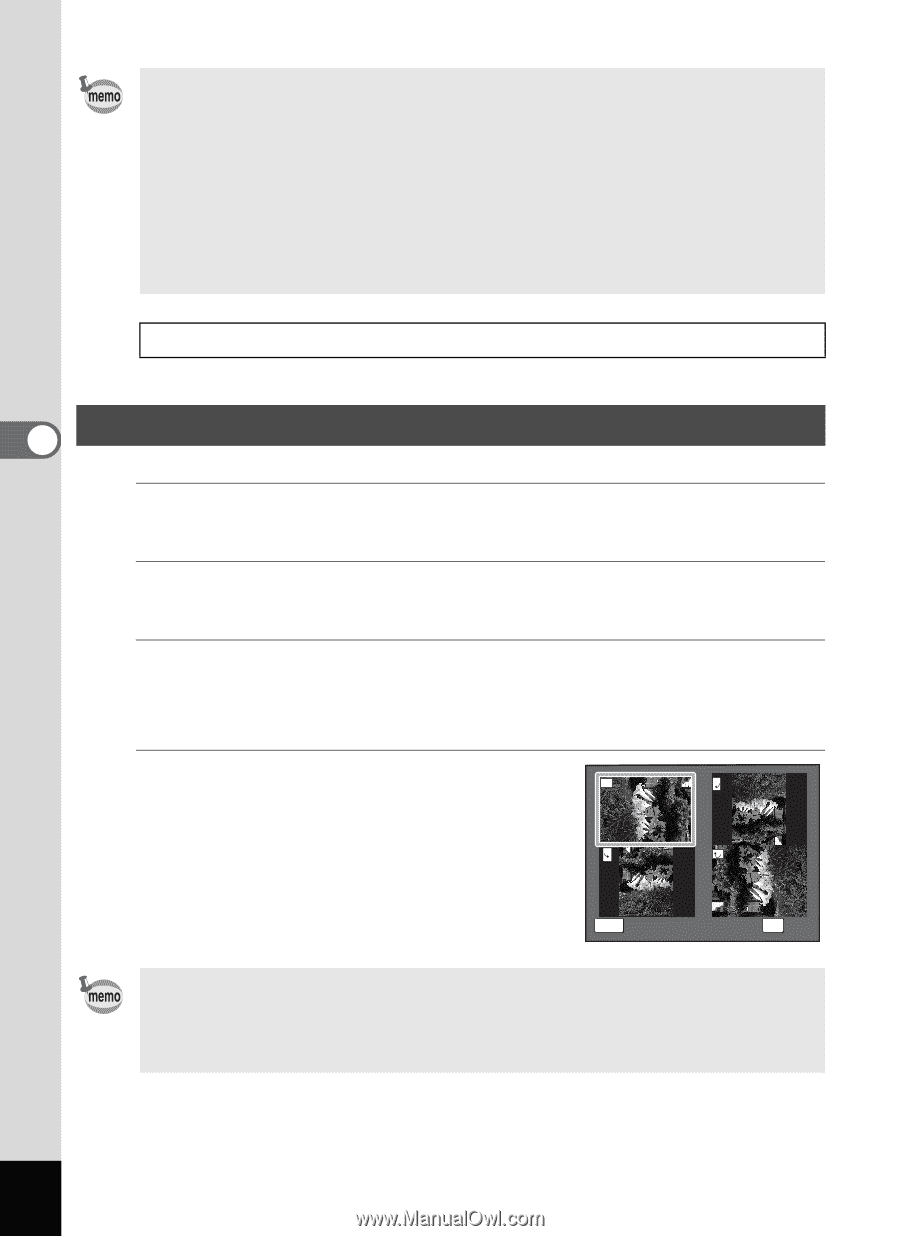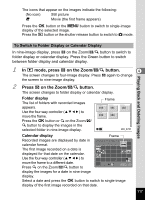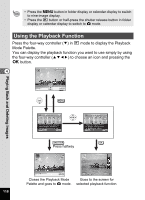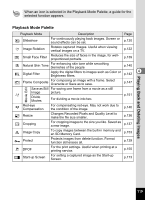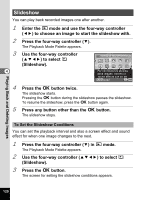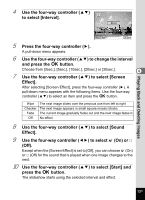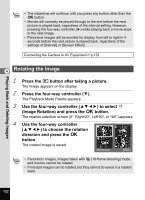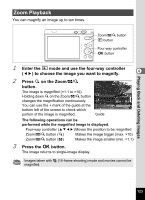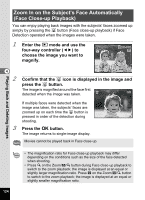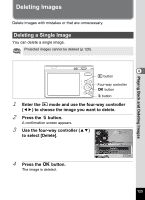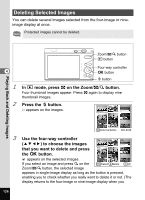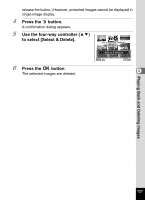Pentax RS1000 RS1000 Optio RS1000 - Page 124
Rotating the Image, Image Rotation and press
 |
UPC - 027075172593
View all Pentax RS1000 manuals
Add to My Manuals
Save this manual to your list of manuals |
Page 124 highlights
Playing Back and Deleting Images • The slideshow will continue until you press any button other than the 4 button. • Movies will normally be played through to the end before the next picture is played back, regardless of the interval setting. However, pressing the four-way controller (5) while playing back a movie skips to the next image. • Panorama images will be scrolled for display from left to right in 4 seconds before the next picture is played back, regardless of the settings of [Interval] or [Screen Effect]. Connecting the Camera to AV Equipment 1p.132 4 Rotating the Image 1 Press the Q button after taking a picture. The image appears on the display. 2 Press the four-way controller (3). The Playback Mode Palette appears. 3 Use the four-way controller (2345) to select s (Image Rotation) and press the 4 button. The rotation selection screen (0°, Right 90°, Left 90°, or 180°) appears. 4 Use the four-way controller (2345) to choose the rotation direction and press the 4 button. The rotated image is saved. MENU Cancel OK OK • Panoramic images, images taken with I (16-frame shooting) mode and movies cannot be rotated. • Protected images can be rotated, but they cannot be saved in a rotated state. 122