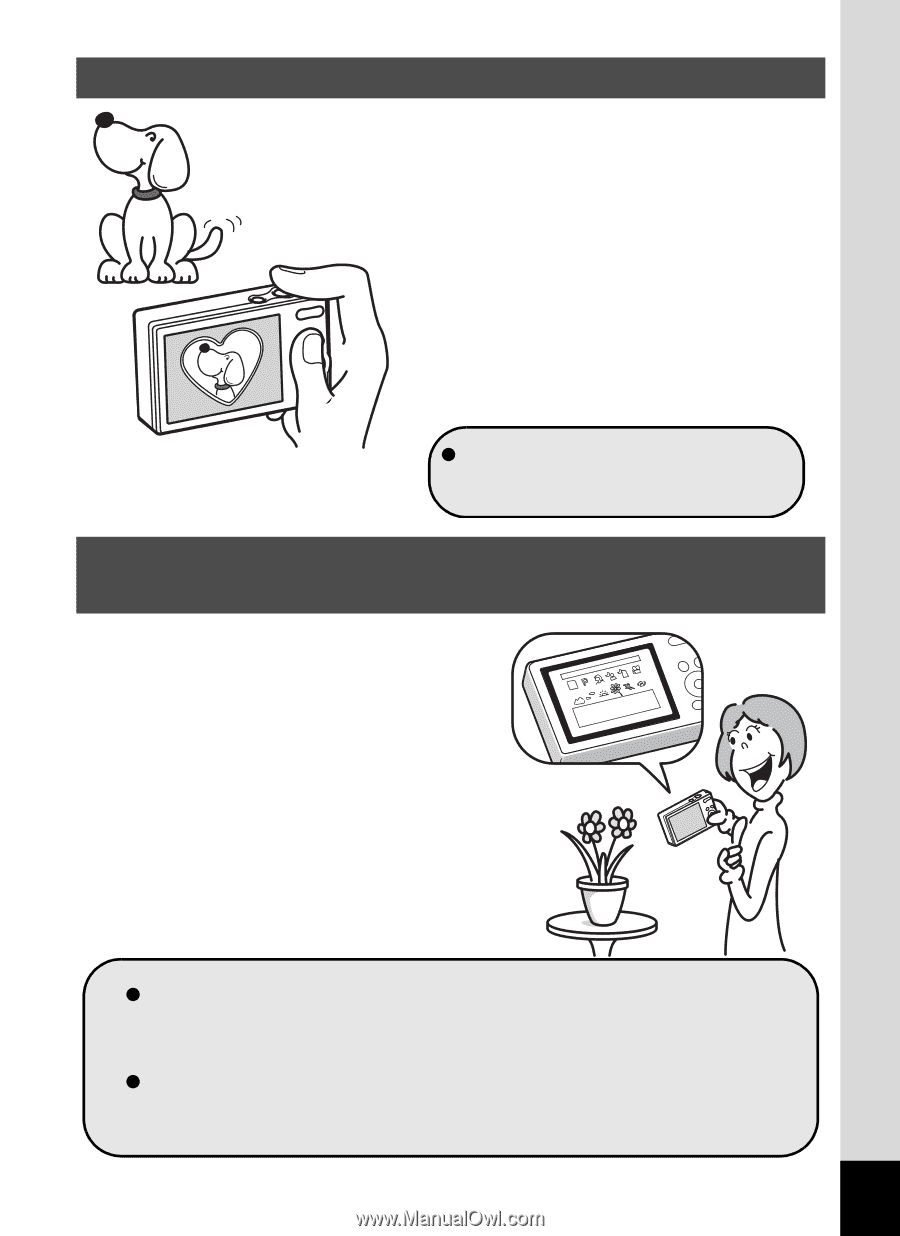Pentax RS1000 RS1000 Optio RS1000 - Page 17
Add Various Frames to Your Pictures, Easy-to-Navigate Capture and Playback, Functions
 |
UPC - 027075172593
View all Pentax RS1000 manuals
Add to My Manuals
Save this manual to your list of manuals |
Page 17 highlights
Add Various Frames to Your Pictures! When you take a picture with the Optio RS1000, you can choose from a wide range of fun frames to create attractive framed shots (p.83). You can also add frames to pictures you have taken and adjust the position of the subject in the picture or reduce or enlarge the picture size to match the frame shape and size. Now you no longer have to worry about the subject not fitting into the frame (p.147). For decorating your pictures with a frame. Easy-to-Navigate Capture and Playback Functions! The user-friendly design of the Optio RS1000 enables easy operation with only a few buttons. Simply by choosing the appropriate icon, you can select the shooting mode (p.65) and choose the optimal settings for the situation, or the playback mode (p.118, p.136) and enjoy the various playback and editing functions. A guide on the display lets you check the functions available in each mode and how to use them. A shooting mode guide is displayed in the Capture Mode Palette and a playback mode guide in the Playback Mode Palette (p.65, p.118). Use the Green Mode to take pictures easily using standard settings (p.72). 15