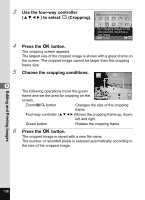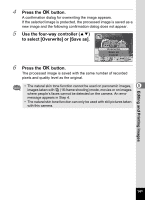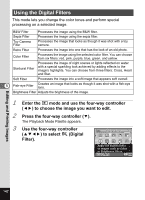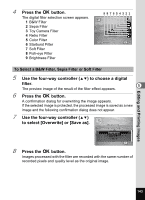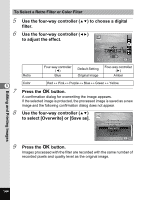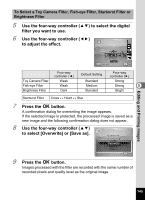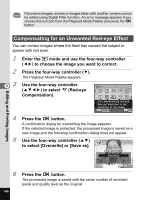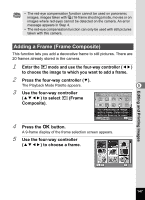Pentax RS1000 RS1000 Optio RS1000 - Page 144
Using the Digital Filters, to choose the image you want to edit.
 |
UPC - 027075172593
View all Pentax RS1000 manuals
Add to My Manuals
Save this manual to your list of manuals |
Page 144 highlights
Using the Digital Filters This mode lets you change the color tones and perform special processing on a selected image. B&W Filter Processes the image using the B&W filter. Sepia Filter Processes the image using the sepia filter. Toy Camera Filter Processes the image that looks as though it was shot with a toy camera. Retro Filter Processes the image into one that has the look of an old photo. Color Filter Processes the image using the selected color filter. You can choose from six filters: red, pink, purple, blue, green, and yellow. Starburst Filter Processes the image of night scenes or lights reflected on water with a special sparkling look achieved by adding effects to the image's highlights. You can choose from three filters: Cross, Heart and Star. Soft Filter Processes the image into a soft image that appears soft overall. 5 Fish-eye Filter Creates an image that looks as though it was shot with a fish-eye lens. Brightness Filter Adjusts the brightness of the image. 1 Enter the Q mode and use the four-way controller (45) to choose the image you want to edit. 2 Press the four-way controller (3). The Playback Mode Palette appears. 3 Use the four-way controller (2345) to select P (Digital Filter). Digital Filter 1/2 Apply the digital filters to images such as Color or Brightness filters MENU Cancel OK OK Editing and Printing Images 142