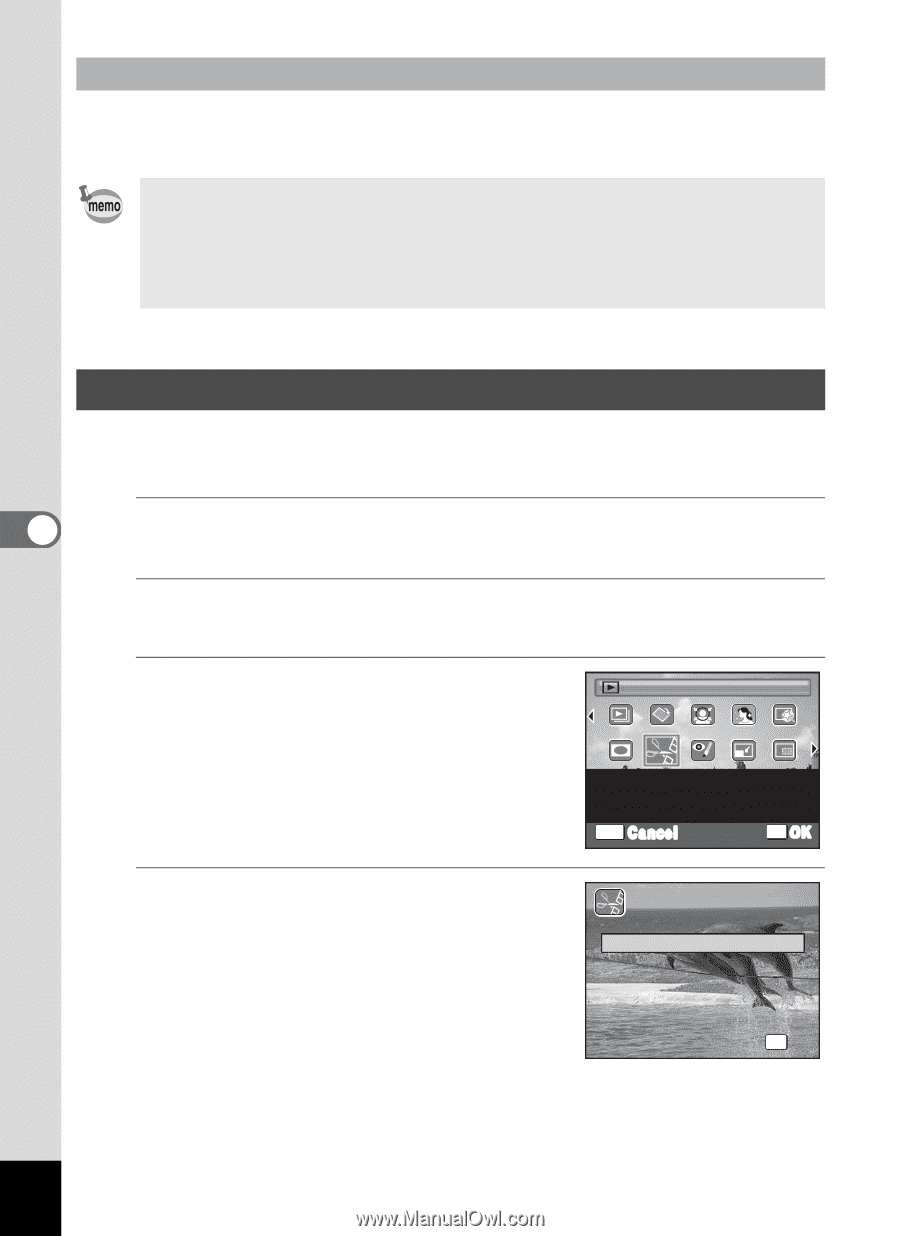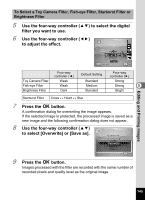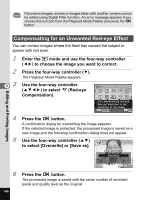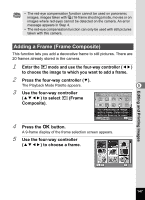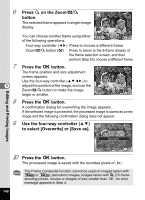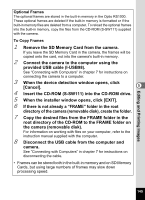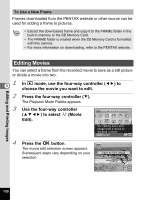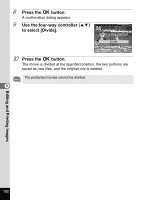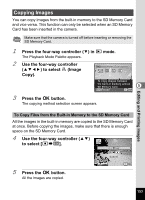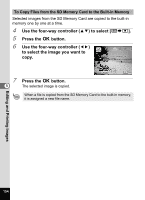Pentax RS1000 RS1000 Optio RS1000 - Page 152
Editing Movies, choose the movie you want to edit.
 |
UPC - 027075172593
View all Pentax RS1000 manuals
Add to My Manuals
Save this manual to your list of manuals |
Page 152 highlights
To Use a New Frame Frames downloaded from the PENTAX website or other source can be used for adding a frame to pictures. • Extract the downloaded frame and copy it to the FRAME folder in the built-in memory or the SD Memory Card. • The FRAME folder is created when the SD Memory Card is formatted with this camera. • For more information on downloading, refer to the PENTAX website. Editing Movies You can select a frame from the recorded movie to save as a still picture or divide a movie into two. 5 1 In Q mode, use the four-way controller (45) to choose the movie you want to edit. 2 Press the four-way controller (3). The Playback Mode Palette appears. 3 Use the four-way controller (2345) to select [ (Movie Edit). Movie Edit 1/2 For cutting out a still image from a movie or dividing a movie MENU Cancel OK OK 4 Press the 4 button. The movie edit selection screen appears. Subsequent steps vary depending on your selection. Save as Still Image Divide Movies Cancel OK OK Editing and Printing Images 150