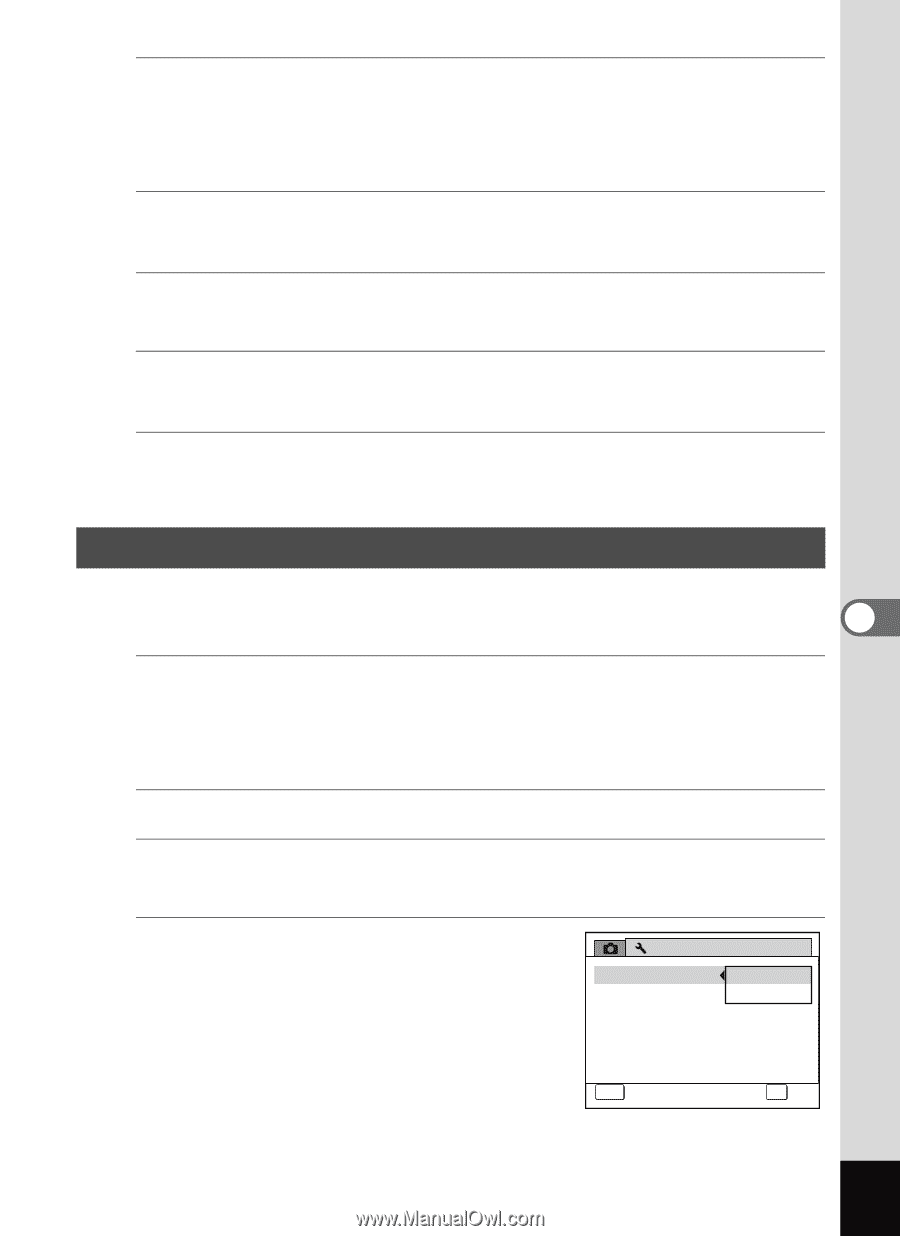Pentax RS1000 RS1000 Optio RS1000 - Page 171
Changing the Video Output Format, to select [PENTX] or
 |
UPC - 027075172593
View all Pentax RS1000 manuals
Add to My Manuals
Save this manual to your list of manuals |
Page 171 highlights
1 Press the 3 button in Q mode. [W Setting] menu appears. When you press the 3 button in A mode, press the four-way controller (5) once. 2 Use the four-way controller (23) to select [Folder Name]. 3 Press the four-way controller (5). A pull-down menu appears. 4 Use the four-way controller (23) to select [PENTX] or [Date]. 5 Press the 4 button. The setting is saved. Changing the Video Output Format When you connect the camera to AV equipment, choose the appropriate video output format (NTSC or PAL) for taking and playing back images. 6 1 Press the 3 button in Q mode. [W Setting] menu appears. When you press the 3 button in A mode, press the four-way controller (5) once. 2 Use the four-way controller (23) to select [Video Out]. 3 Press the four-way controller (5). A pull-down menu appears. 4 Use the four-way controller (23) Setting 2/3 to select video output format. Video Out NTSC Choose a video output format to match the input format of the AV equipment. Brightness Level PAL Power Saving 5sec. Auto Power Off 3min. Reset Delete all MENU Cancel OK OK Settings 169