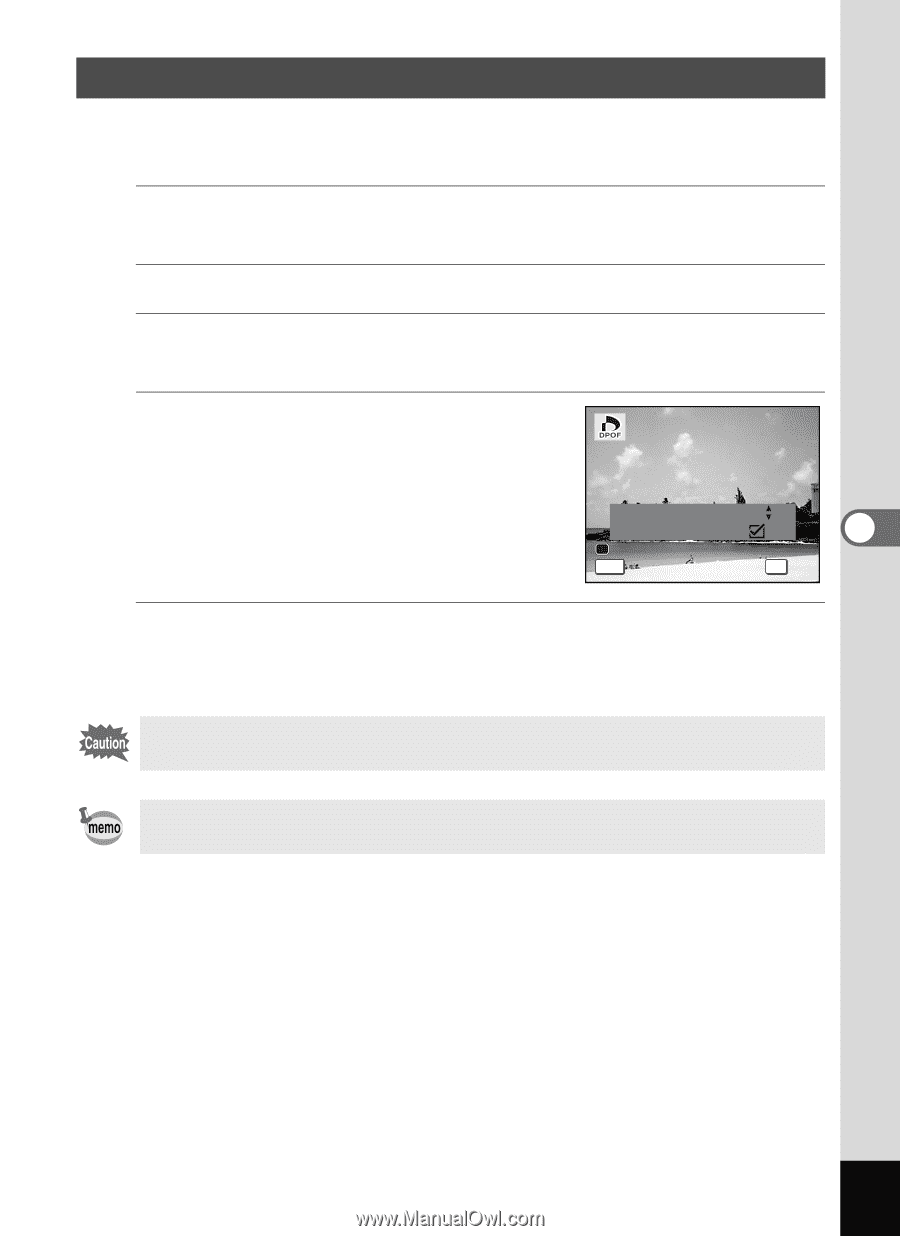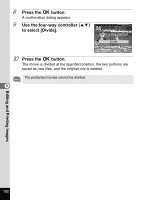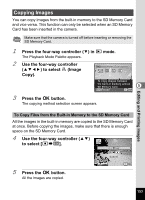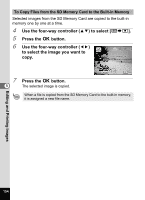Pentax RS1000 RS1000 Optio RS1000 - Page 159
Printing All Images, to select [All Images].
 |
UPC - 027075172593
View all Pentax RS1000 manuals
Add to My Manuals
Save this manual to your list of manuals |
Page 159 highlights
Printing All Images When you choose the number of copies and whether or not to insert the date, the settings are applied to all the images stored in the camera. 1 Display the screen for DPOF settings in Q mode. Refer to Steps 1 to 3 on p.155. 2 Use the four-way controller (23) to select [All Images]. 3 Press the 4 button. The message [Applies DPOF settings to all images] appears. 4 Choose the number of copies and whether to insert the date or not. Refer to Steps 6 and 7 in "Printing Single Applies DPOF settings to all images Images" (p.156) for details on how to make Copies 01 the settings. Date 5 Date MENU Cancel OK OK 5 Press the 4 button. The settings for all the images are saved and the camera returns to the DPOF setting screen. \ The number of copies specified in the [All Images] setting applies to all the images. Before printing, check that the number is correct. Settings for single images are canceled when settings are made with [All Images]. Editing and Printing Images 157