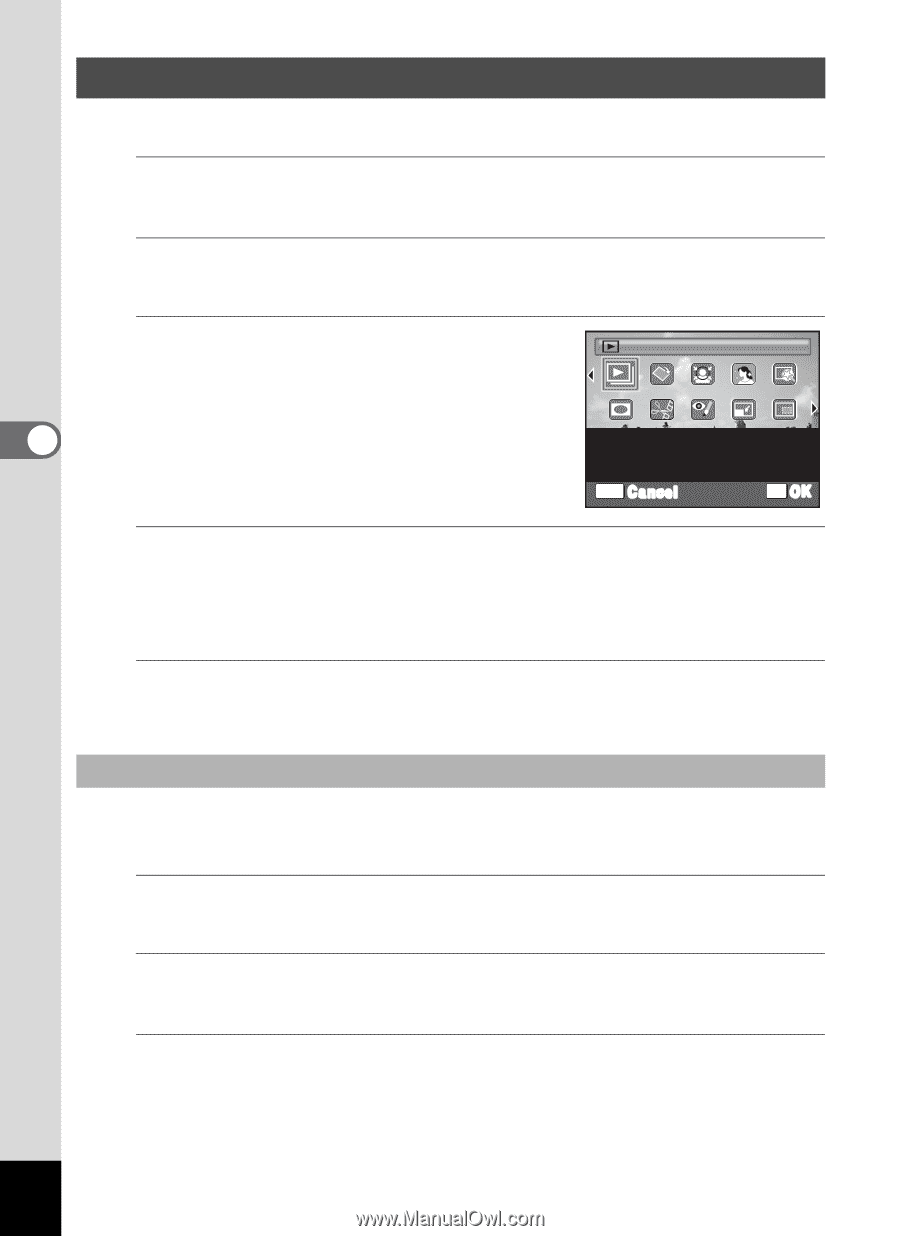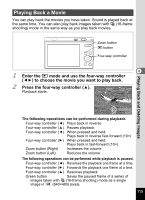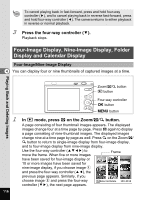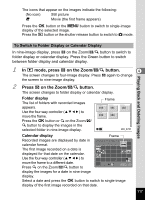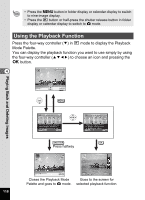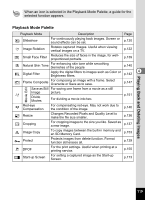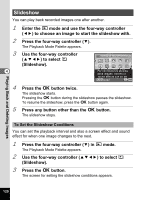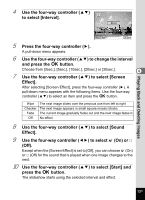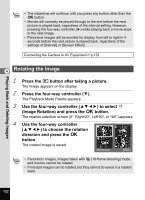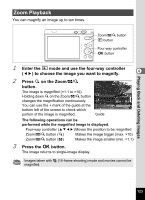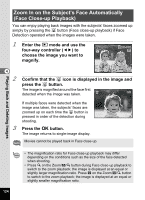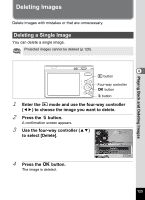Pentax RS1000 RS1000 Optio RS1000 - Page 122
Slideshow
 |
UPC - 027075172593
View all Pentax RS1000 manuals
Add to My Manuals
Save this manual to your list of manuals |
Page 122 highlights
Playing Back and Deleting Images Slideshow You can play back recorded images one after another. 1 Enter the Q mode and use the four-way controller (45) to choose an image to start the slideshow with. 2 Press the four-way controller (3). The Playback Mode Palette appears. 3 Use the four-way controller (2345) to select u (Slideshow). Slideshow 1/2 4 For continuously playing back images. Screen or sound effects can be set MENU Cancel OK OK 4 Press the 4 button twice. The slideshow starts. Pressing the 4 button during the slideshow pauses the slideshow. To resume the slideshow, press the 4 button again. 5 Press any button other than the 4 button. The slideshow stops. To Set the Slideshow Conditions You can set the playback interval and also a screen effect and sound effect for when one image changes to the next. 1 Press the four-way controller (3) in Q mode. The Playback Mode Palette appears. 2 Use the four-way controller (2345) to select u (Slideshow). 3 Press the 4 button. The screen for setting the slideshow conditions appears. 120