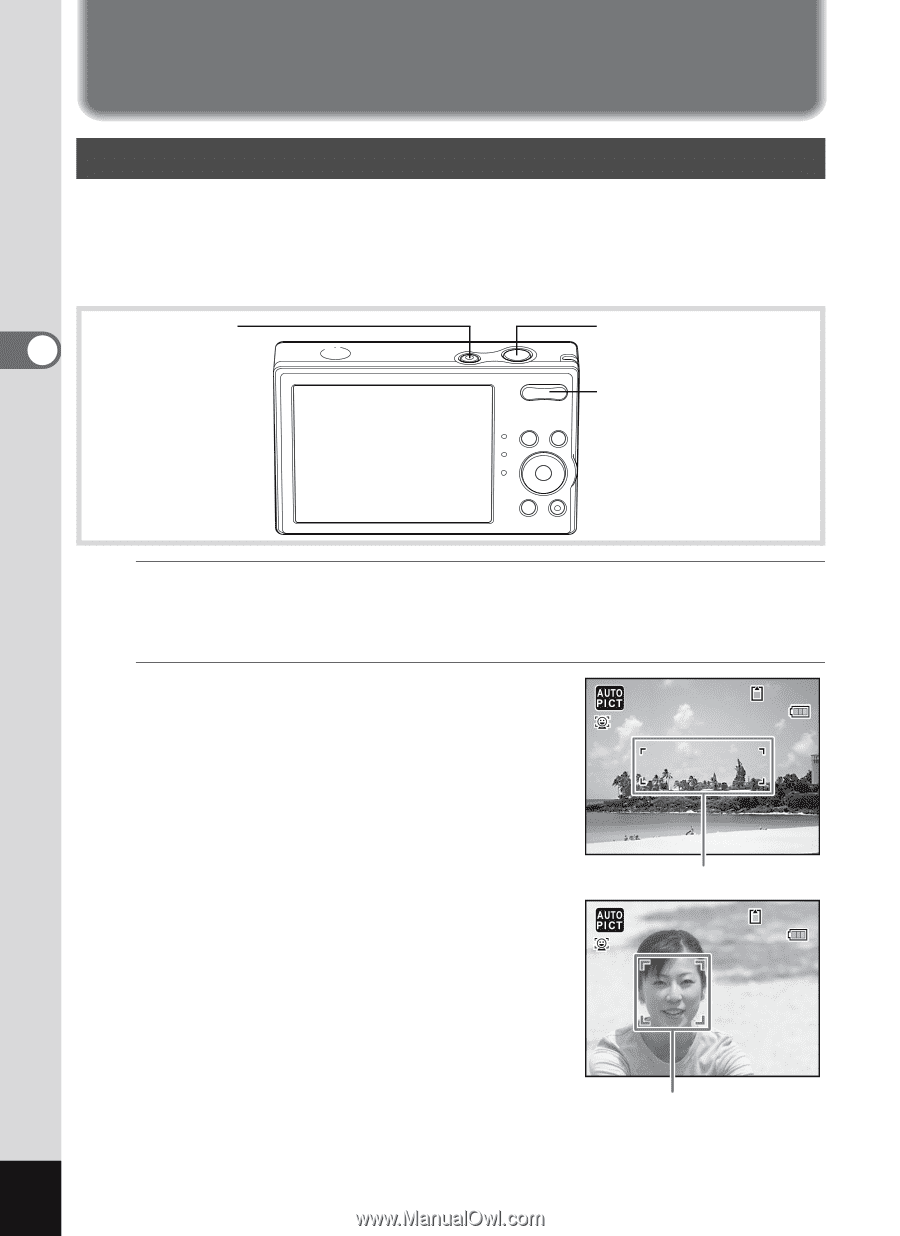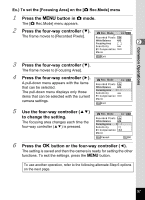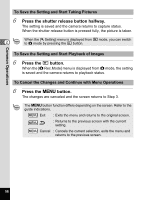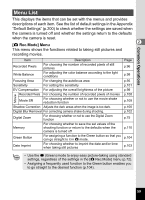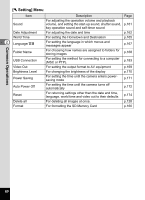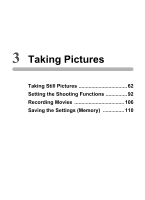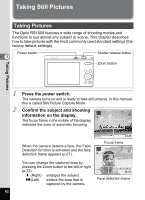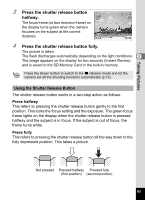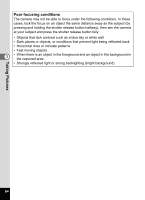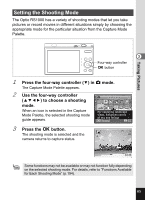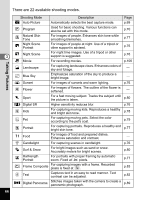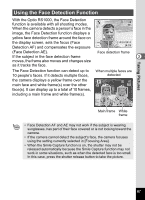Pentax RS1000 RS1000 Optio RS1000 - Page 64
Taking Still Pictures, Press the power switch., Confirm the subject and shooting - features
 |
UPC - 027075172593
View all Pentax RS1000 manuals
Add to My Manuals
Save this manual to your list of manuals |
Page 64 highlights
Taking Still Pictures Taking Pictures The Optio RS1000 features a wide range of shooting modes and functions to suit almost any subject or scene. This chapter describes how to take pictures with the most commonly used standard settings (the factory default settings). Power switch 3 Shutter release button Zoom button Taking Pictures 1 2 62 Press the power switch. The camera turns on and is ready to take still pictures. In this manual, this is called Still Picture Capture Mode. Confirm the subject and shooting 38 information on the display. The focus frame in the middle of the display indicates the zone of automatic focusing. When the camera detects a face, the Face Detection function is activated and the face detection frame appears (p.67). 10/10/2010 14:25 Focus frame 38 You can change the captured area by pressing the Zoom button to the left or right (p.73). x (Right) enlarges the subject. w(Left) widens the area that is captured by the camera. 10/10/2010 14:25 Face detection frame