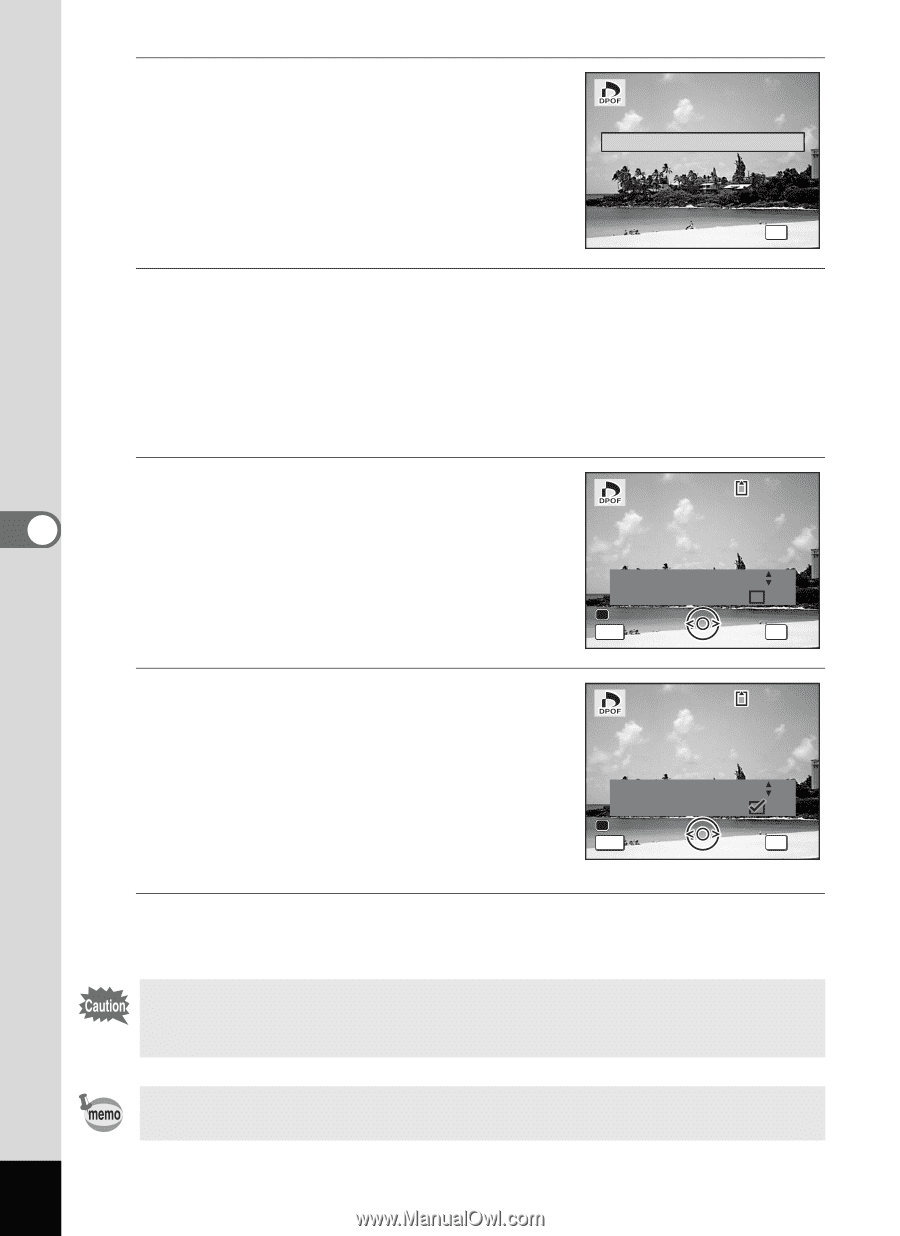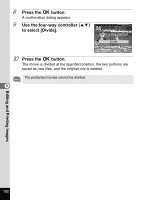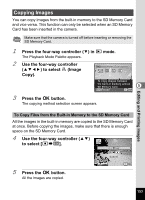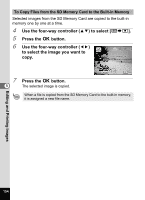Pentax RS1000 RS1000 Optio RS1000 - Page 158
Use the Green button to choose, whether to insert the date or not.
 |
UPC - 027075172593
View all Pentax RS1000 manuals
Add to My Manuals
Save this manual to your list of manuals |
Page 158 highlights
4 5 6 5 7 8 Use the four-way controller (23) to select [Single Image]. Single Image All Images Cancel OK OK Press the 4 button. The message [Applies DPOF settings to this image] appears. To apply DPOF settings for another image, use the four-way controller (45) to select another image. If DPOF settings have already been applied for an image, the previous number of copies and date setting (O or P) will be displayed. Use the four-way controller (23) to choose the number of copies. 100-0017 Applies DPOF settings to this image Copies Date Date MENU Cancel 00 OK OK Use the Green button to choose whether to insert the date or not. O(On) The date will be imprinted. P (Off) The date will not be imprinted. To continue setting DPOF print order data, use the four-way controller (45) to choose another image and repeat Steps 6 and 7. 100-0017 Applies DPOF settings to this image Copies Date Date MENU Cancel 01 OK OK Press the 4 button. The settings are saved and the screen returns to the DPOF menu. Depending on the printer or printing equipment at the photo processing lab, the date may not be imprinted on the pictures even if O (On) is selected in the DPOF setting. Editing and Printing Images To cancel DPOF settings, set the number of copies to [00] in Step 6 and press the 4 button. 156