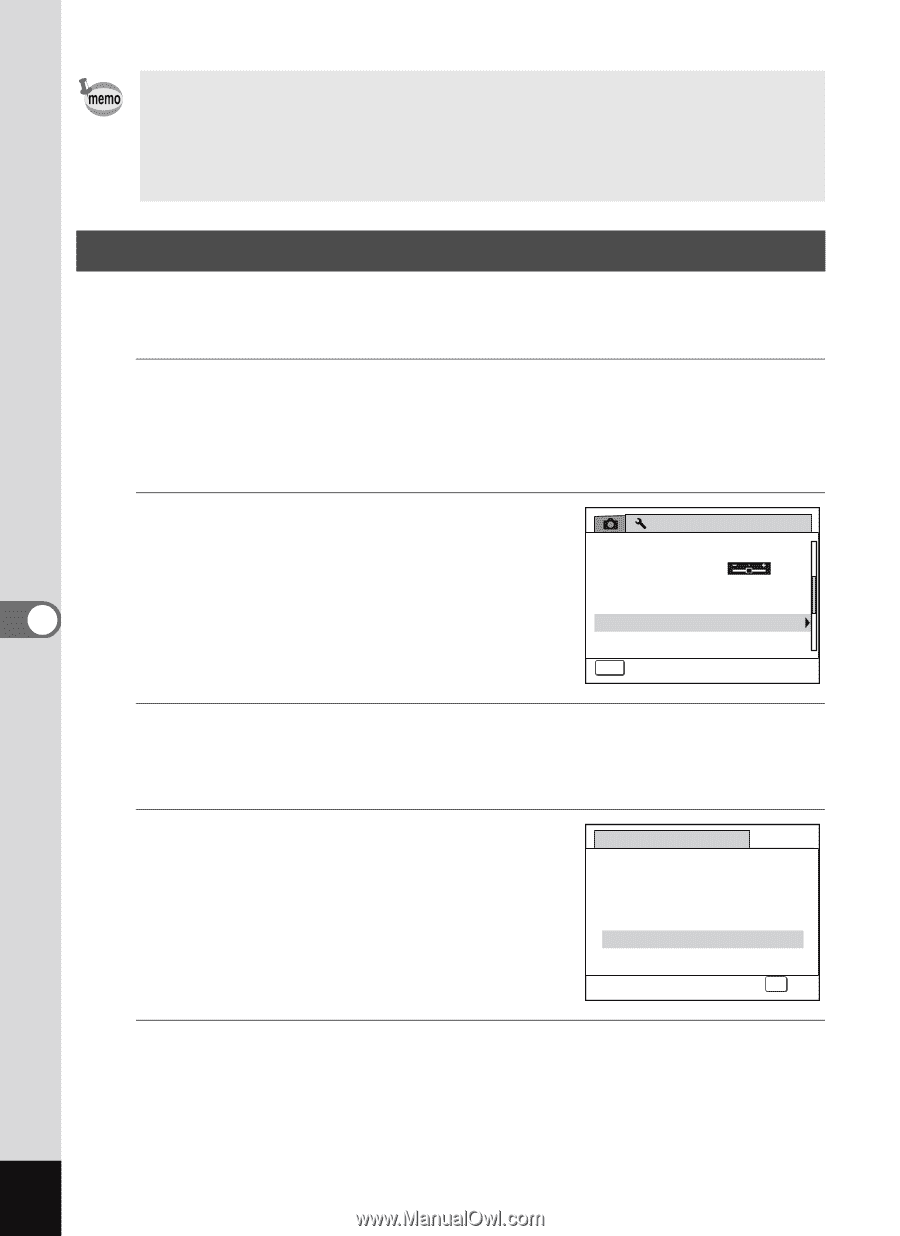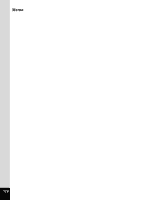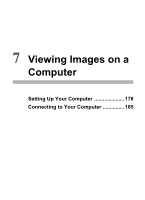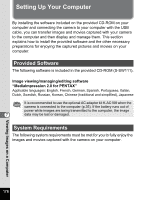Pentax RS1000 RS1000 Optio RS1000 - Page 176
Resetting to Default Settings (Reset), Press the, button in, mode., Use the four-way controller
 |
UPC - 027075172593
View all Pentax RS1000 manuals
Add to My Manuals
Save this manual to your list of manuals |
Page 176 highlights
• Once the start-up screen has been set, it will not be deleted even if the original image is deleted or the SD Memory Card is formatted. • Select [Off] to hide the start-up screen. • The start-up screen is not displayed when the camera starts up in the playback mode. Resetting to Default Settings (Reset) You can reset the camera settings to their defaults. Refer to "Default Settings" (p.200) for the reset settings. 1 2 6 Press the 3 button in Q mode. [W Setting] menu appears. When you press the 3 button in A mode, press the four-way controller (5) once. Use the four-way controller (23) to select [Reset]. Setting 2/3 Video Out NTSC Brightness Level Power Saving 5sec. Auto Power Off 3min. Reset Delete all MENU CE xaintc e l 3 Press the four-way controller (5). The [Reset] screen appears. 4 Use the four-way controller (23) to select [Reset]. Reset Returns to default settings 5 Press the 4 button. The settings return to the defaults. Reset Cancel OK OK Settings 174