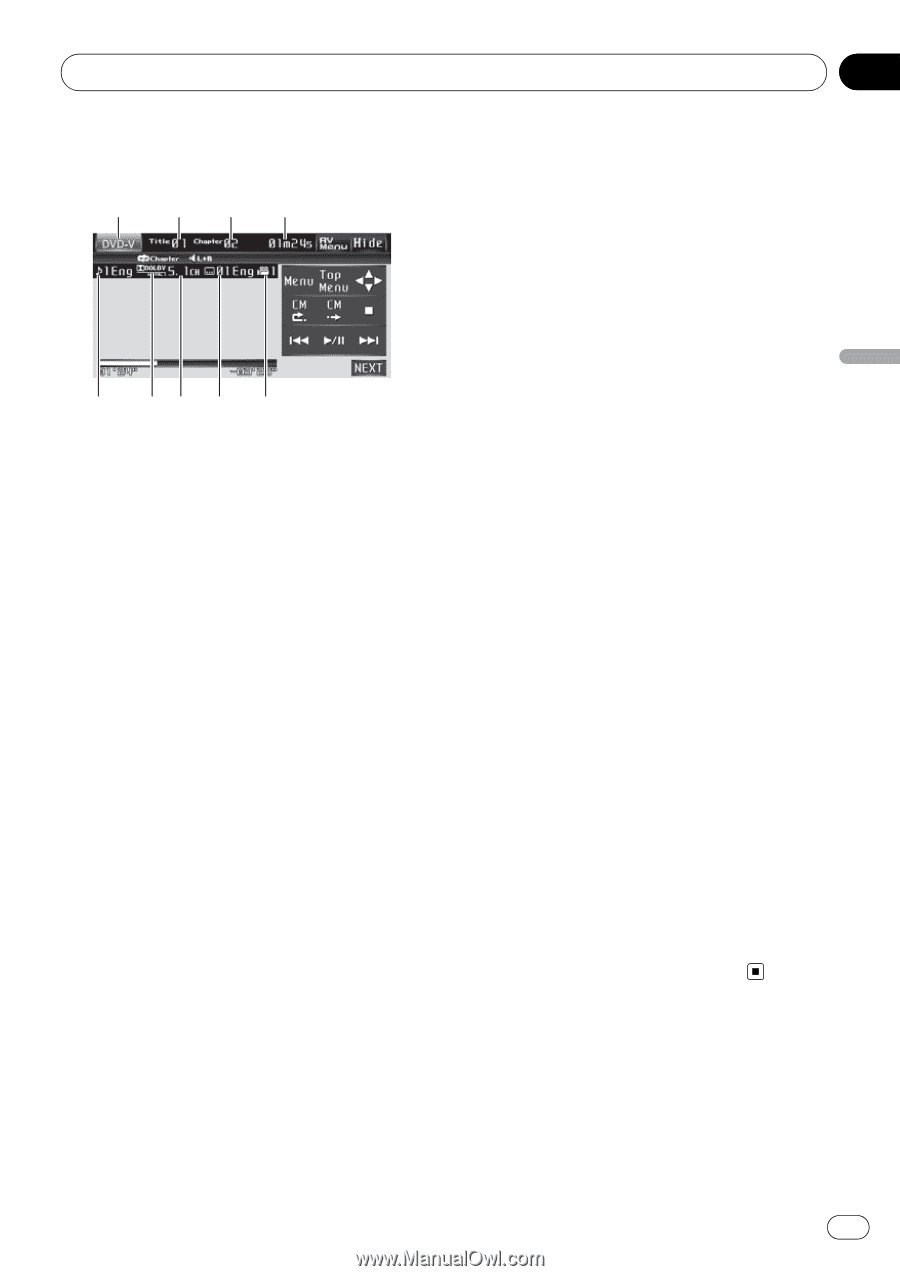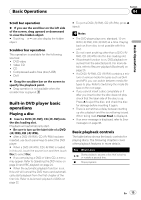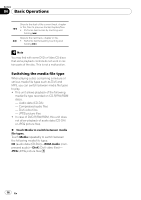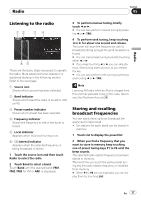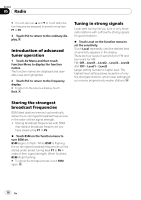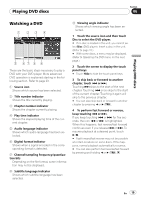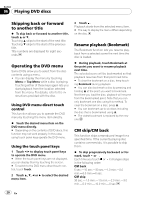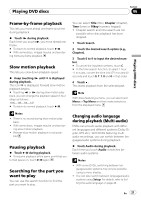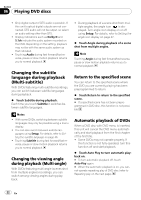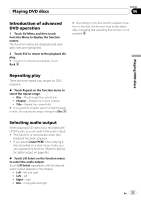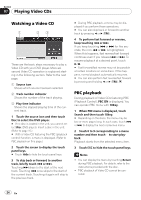Pioneer AVH P3100DVD Owner's Manual - Page 19
Watching a DVD, Playing DVD discs
 |
UPC - 012562944050
View all Pioneer AVH P3100DVD manuals
Add to My Manuals
Save this manual to your list of manuals |
Page 19 highlights
Playing DVD discs Section 06 Playing DVD discs Watching a DVD 1 234 5 67 8 9 These are the basic steps necessary to play a DVD with your DVD player. More advanced DVD operation is explained starting in the following section. Refer to page 23. 1 Source icon Shows which source has been selected. 2 Title number indicator Shows the title currently playing. 3 Chapter number indicator Shows the chapter currently playing. 4 Play time indicator Shows the elapsed playing time of the current chapter. 5 Audio language indicator Shows which audio language has been selected. 6 Digital format indicator Shows when a signal encoded in the corresponding format is detected. 7 Channel/sampling frequency/quantization bits Depending on the file format, some information may not be displayed. 8 Subtitle language indicator Shows which subtitle language has been selected. 9 Viewing angle indicator Shows which viewing angle has been selected. 1 Touch the source icon and then touch Disc to select the DVD player. # If no disc is loaded in the unit, you cannot select Disc (DVD player). Insert a disc in the unit. (Refer to page 15.) # With some discs, a menu may be displayed. (Refer to Operating the DVD menu on the next page.) 2 Touch the screen to display the touch panel keys. # Touch Hide to hide the touch panel keys. 3 To skip back or forward to another chapter, touch o or p. Touching p skips to the start of the next chapter. Touching o once skips to the start of the current chapter. Touching it again will skip to the previous chapter. # You can also skip back or forward to another chapter by pressing c or d (TRK). 4 To perform fast forward or reverse, keep touching o or p. If you keep touching o or p for five seconds, the icon m or n is highlighted. When this happens, fast reverse/fast forward continues even if you release o or p. To resume playback at a desired point, touch f. # Fast forward/fast reverse may not be possible at certain locations on some discs. If this happens, normal playback automatically resumes. # You can also perform fast reverse/fast forward by pressing and holding c or d (TRK). En 19