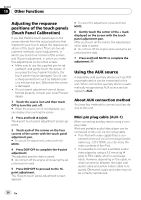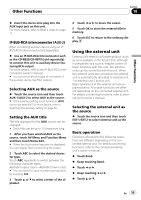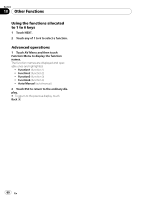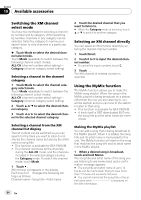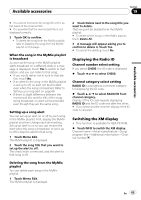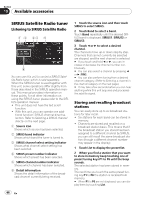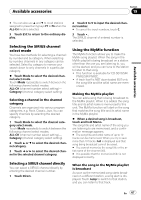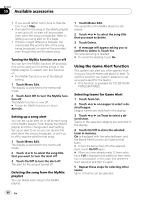Pioneer AVH P3100DVD Owner's Manual - Page 63
XM tuner, Available accessories - satellite radio
 |
UPC - 012562944050
View all Pioneer AVH P3100DVD manuals
Add to My Manuals
Save this manual to your list of manuals |
Page 63 highlights
Available accessories Section 19 Available accessories XM tuner Listening to XM Satellite Radio 1 2 34 5 6 You can use this unit to control an XM satellite digital tuner (GEX-P920XM), which is sold separately. For details concerning operation, refer to the XM tuner's operation manuals. This section provides information on XM operations with this unit which differs from that described in the XM tuner's operation manual. ! This unit does not have the text scroll function. ! With this unit, you can operate one addi- tional function: XM channel direct selection. 1 Source icon Shows which source has been selected. 2 XM band indicator Shows which band the tuner is tuned to. 3 XM channel select setting indicator Shows what channel select setting has been selected. 4 XM preset number indicator Shows which preset has been selected. 5 XM channel number indicator Shows which channel has been selected. 6 Detail information Shows the detail information of the broadcast channel currently being received. 1 Touch the source icon and then touch XM to select the XM. 2 Touch Band to select an XM band. Touch Band repeatedly until the desired XM band is displayed, XM1, XM2 or XM3. 3 Touch c or d to select a desired channel. The channels move up or down step by step. Channels that cannot currently be selected are skipped, and the next channel is selected. # If you touch and hold c or d, you can increase or decrease the channel number continuously. # You can also select a channel by pressing c or d (TRK). # You can also perform tuning from a desired channel category. (Refer to Selecting a channel in the channel category on the next page.) Storing and recalling broadcast stations You can easily store up to six broadcast stations for later recall. ! Six stations for each band can be stored in memory. 1 Touch List to display the preset list. 2 When you find a station that you want to store in memory keep touching one of preset tuning keys P1 to P6 until the beep sounds. The selected station has been stored in memory. The next time you touch the same preset tuning key P1 to P6 the station is recalled from memory. # When P1 to P6 are not displayed, you can display them by touching List. # You can also use a and b to recall stations assigned to preset tuning keys P1 to P6 when the ALL-CH mode is selected. 3 Touch ESC to return to the ordinary display. En 63