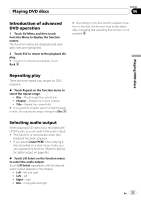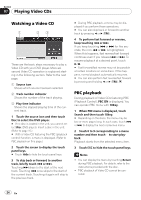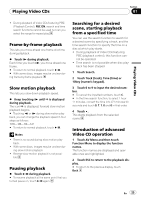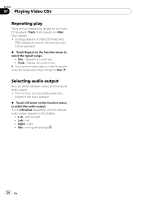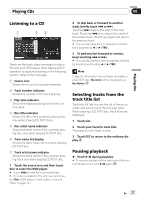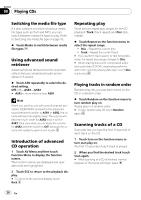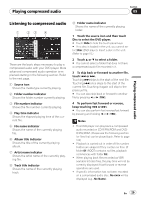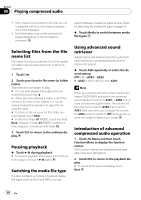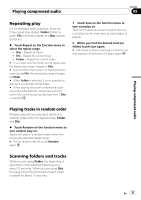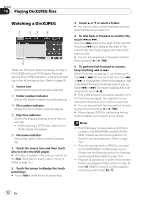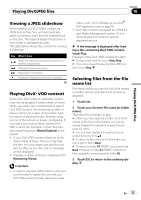Pioneer AVH P3100DVD Owner's Manual - Page 28
Playing CDs
 |
UPC - 012562944050
View all Pioneer AVH P3100DVD manuals
Add to My Manuals
Save this manual to your list of manuals |
Page 28 highlights
Section 08 Playing CDs Switching the media file type If a disc contains a mixture of various media file types such as DivX and MP3, you can switch between media file types to play. Refer to Switching the media file type on page 16. % Touch Media to switch between media file types. Using advanced sound retriever Advanced sound retriever function automatically enhances compressed audio and restores rich sound. % Touch ASR repeatedly to select the desired setting. Off (off)-ASR1-ASR2 # ASR2 is more effective than ASR1. Note When you use this unit with a multi-channel processor (DEQ-P8000) and switch the advanced sound retriever function to ASR1 or ASR2, the volume will become slightly lower. The volume will become much lower for ASR2 than it will for ASR1. Take care when you increase the volume for ASR2 and then switch to Off, because the volume will suddenly seem much louder. Introduction of advanced CD operation 1 Touch AV Menu and then touch Function Menu to display the function names. The function names are displayed and operable ones are highlighted. 2 Touch ESC to return to the playback display. # To return to the previous display, touch Back. Repeating play There are two repeat play ranges for the CD playback: Track (track repeat) and Disc (disc repeat). % Touch Repeat on the function menu to select the repeat range. ! Disc - Repeat the current disc ! Track - Repeat the current track # If you perform track search or fast forward/reverse, the repeat play range changes to Disc. # When playing discs with compressed audio and audio data (CD-DA), repeat play performs within the currently playing data type even if Disc is selected. Playing tracks in random order Random play lets you play back tracks on the CD in a random order. % Touch Random on the function menu to turn random play on. Tracks play in a random order. # To turn random play off, touch Random again. Scanning tracks of a CD Scan play lets you hear the first 10 seconds of each track on the CD. 1 Touch Scan on the function menu to turn scan play on. The first 10 seconds of each track is played. 2 When you find the desired track touch Scan again. # After scanning of a CD is finished, normal playback of the tracks will begin again. 28 En