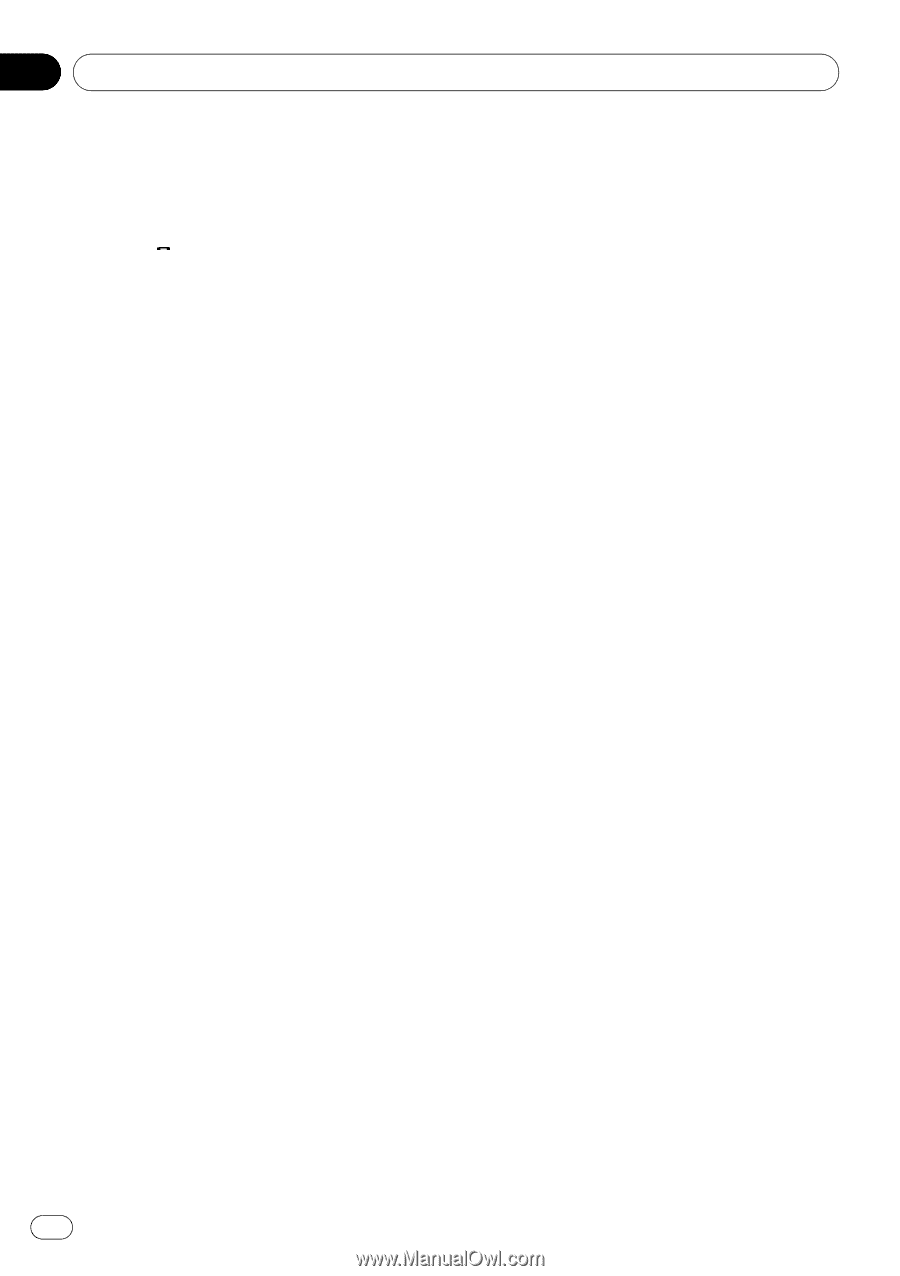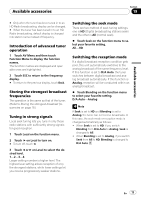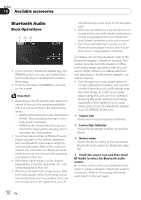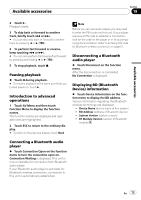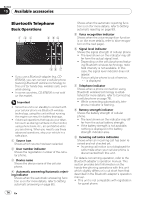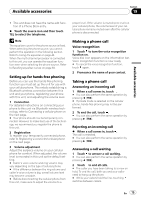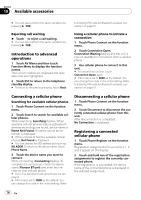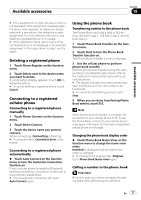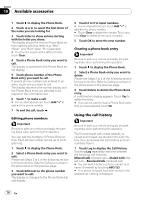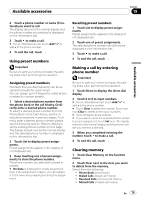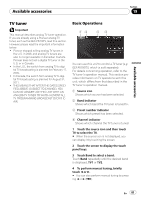Pioneer AVH P3100DVD Owner's Manual - Page 76
Introduction to advanced, operations, Connecting a cellular phone, Disconnecting a cellular phone,
 |
UPC - 012562944050
View all Pioneer AVH P3100DVD manuals
Add to My Manuals
Save this manual to your list of manuals |
Page 76 highlights
Section 19 Available accessories # You can also perform the same operation by pressing d (TRK). Rejecting call waiting % Touch to reject a call waiting. # You can also perform the same operation by pressing d (TRK). Introduction to advanced operations 1 Touch AV Menu and then touch Function Menu to display the function names. The function names are displayed and operable ones are highlighted. 2 Touch ESC to return to the telephone standby display. # To return to the previous display, touch Back. to Entering PIN code for Bluetooth wireless connection on page 51. Using a cellular phone to initiate a connection 1 Touch Phone Connect on the function menu. 2 Touch Connection Open. Connection Waiting flashes and the unit is now on standby for connection from a cellular phone. 3 Use cellular phone to connect to this unit. # To cancel this function, touch Connection Open again. # PIN code is set to 0000 as the default. You can change this code in the initial setting. Refer to Entering PIN code for Bluetooth wireless connection on page 51. Connecting a cellular phone Searching for available cellular phones 1 Touch Phone Connect on the function menu. 2 Touch Search to search for available cellular phones. While searching, Searching flashes. When available cellular phones featuring Bluetooth wireless technology are found, device name or Name Not Found (if names cannot be obtained) is displayed. # If this unit fails to find any available cellular phones, Not Found is displayed. # You can display the BD address by touching BD ADDR. To return to the device name, touch Phone Name. 3 Touch the device name you want to connect. While connecting, Connecting flashes. To complete the connection, check the device name (Pioneer BT unit) and enter the link code on your cellular phone. # Up to five peripheral cellular phones are displayed. # PIN code is set to 0000 as the default. You can change this code in the initial setting. Refer Disconnecting a cellular phone 1 Touch Phone Connect on the function menu. 2 Touch Disconnect to disconnect the currently connected cellular phone from this unit. After disconnection is completed, No Connection is displayed. Registering a connected cellular phone 1 Touch Phone Register on the function menu. Registration assignments for user phone 1, 2 and 3 appear on the display. 2 Touch and hold one of the registration assignments to register the currently connected phone. If the registration is succeeded, the device name of the connected phone is displayed in the selected assignment. 76 En