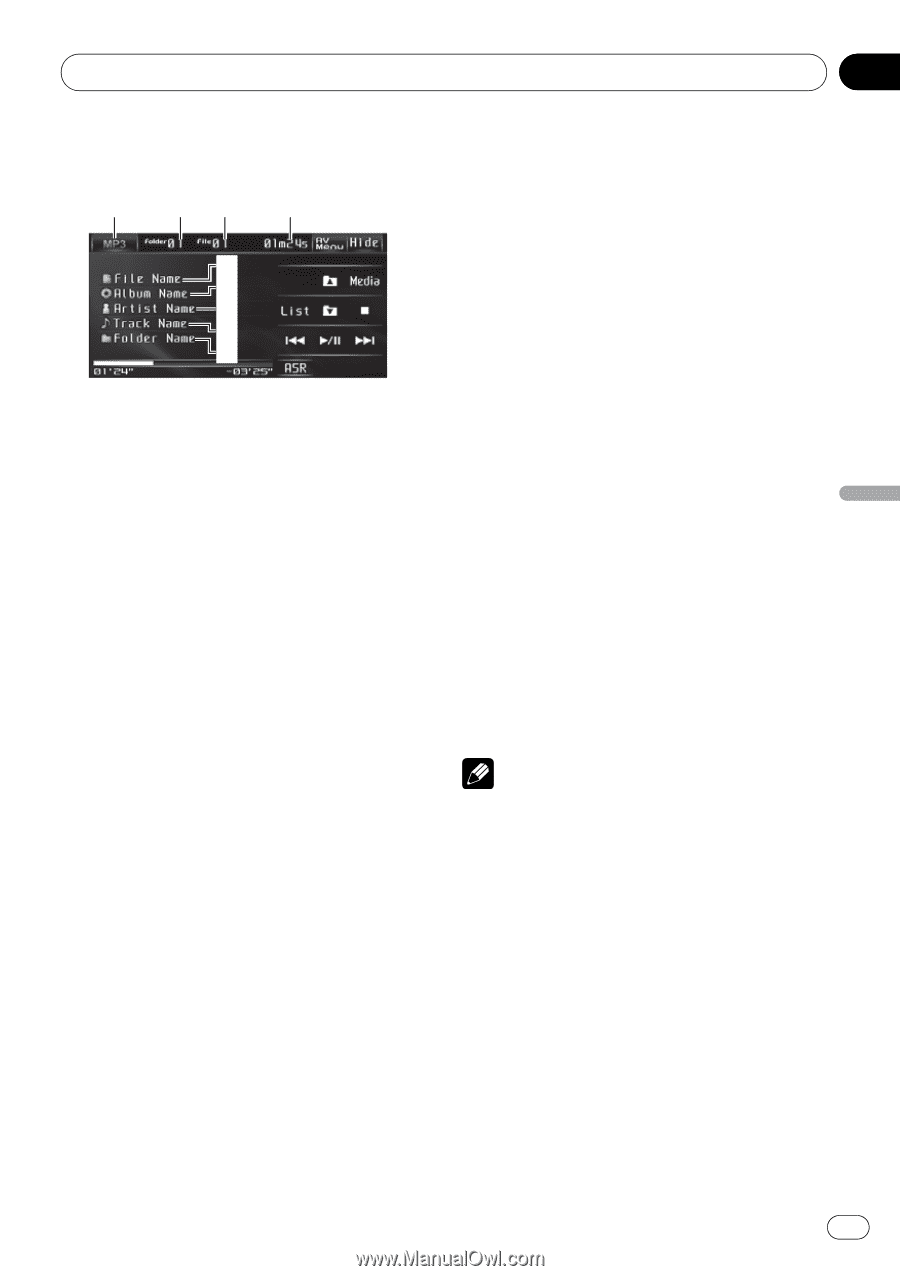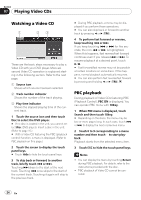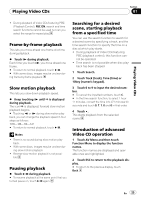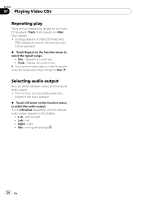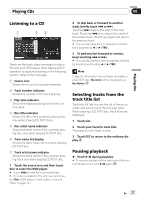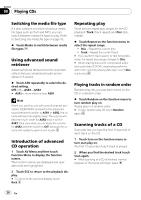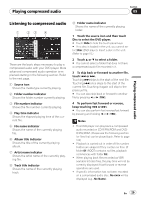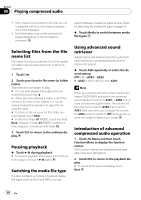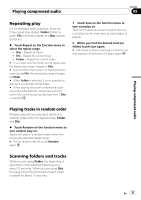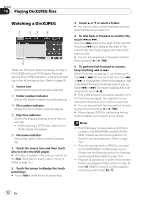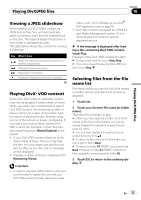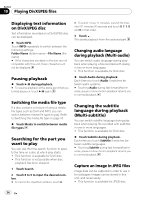Pioneer AVH P3100DVD Owner's Manual - Page 29
Listening to compressed audio, Playing compressed audio
 |
UPC - 012562944050
View all Pioneer AVH P3100DVD manuals
Add to My Manuals
Save this manual to your list of manuals |
Page 29 highlights
Playing compressed audio Section 09 Playing compressed audio Listening to compressed audio 1 23 4 5 6 7 8 9 These are the basic steps necessary to play a compressed audio with your DVD player. More advanced compressed audio operation is explained starting in the following section. Refer to the next page. 1 Source icon Shows the media type currently playing. 2 Folder number indicator Shows the folder number currently playing. 3 File number indicator Shows the file number currently playing. 4 Play time indicator Shows the elapsed playing time of the current file. 5 File name indicator Shows the name of the currently playing file. 6 Album title indicator Shows the title of the currently playing album. 7 Artist name indicator Shows the artist name of the currently playing file. 8 Track title indicator Shows the name of the currently playing track. 9 Folder name indicator Shows the name of the currently playing folder. 1 Touch the source icon and then touch Disc to select the DVD player. # Touch Hide to hide the touch panel keys. # If no disc is loaded in the unit, you cannot select Disc (DVD player). Insert a disc in the unit. (Refer to page 15.) 2 Touch a or b to select a folder. # You cannot select a folder that does not have a compressed audio file recorded in it. 3 To skip back or forward to another file, touch o or p. Touching p skips to the start of the next file. Touching o once skips to the start of the current file. Touching it again will skip to the previous file. # You can also skip back or forward to another file by pressing c or d (TRK). 4 To perform fast forward or reverse, keep touching o or p. # You can also perform fast reverse/fast forward by pressing and holding c or d (TRK). Notes ! This DVD player can play back a compressed audio recorded on CD-R/RW/ROM and DVDR/RW/ROM. (Please see the following section for files that can be played back. Refer to page 102) ! Playback is carried out in order of file number. Folders are skipped if they contain no files. (If folder 01 (ROOT) contains no files, playback commences with folder 02.) ! When playing back files recorded as VBR (variable bit rate) files, the play time will not be correctly displayed if fast forward or reverse operations are used. ! If specific information has not been recorded on a compressed audio disc, No xxxx will be displayed (e.g., No Name). En 29