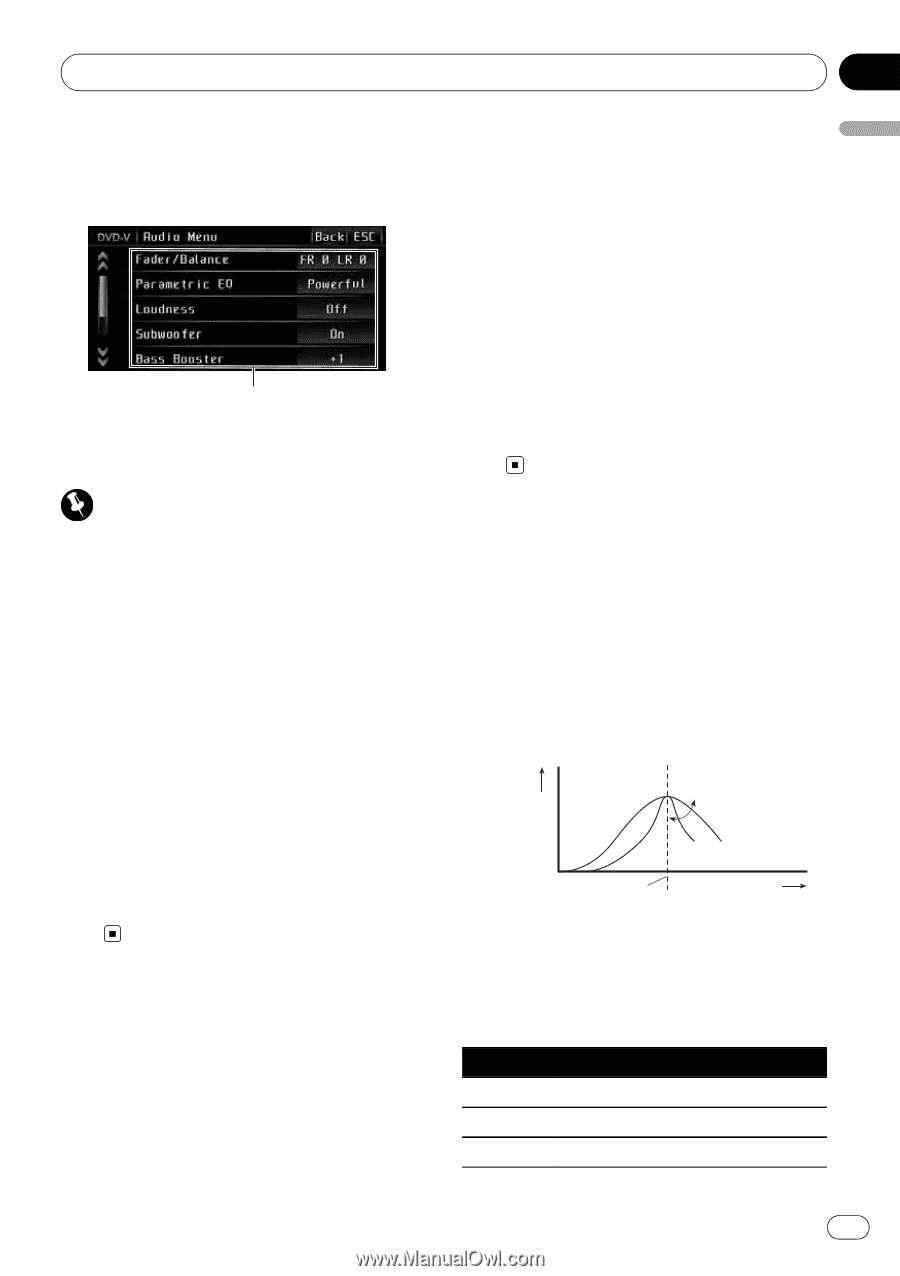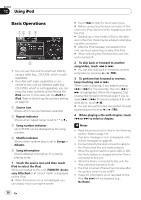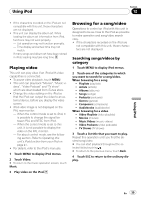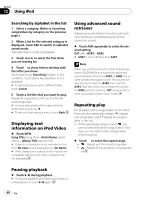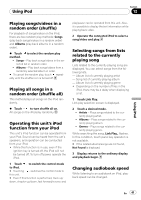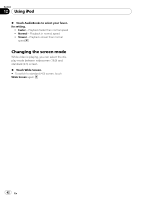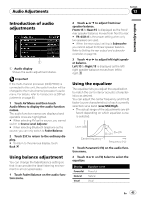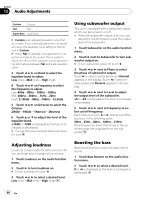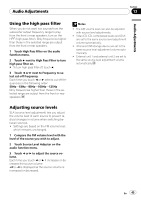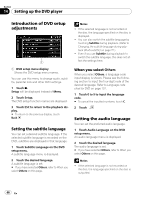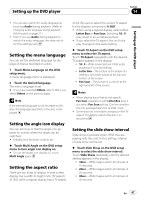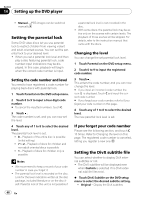Pioneer AVH P3100DVD Owner's Manual - Page 43
Introduction of audio, adjustments, Using balance adjustment, Using the equalizer, Audio Adjustments
 |
UPC - 012562944050
View all Pioneer AVH P3100DVD manuals
Add to My Manuals
Save this manual to your list of manuals |
Page 43 highlights
Audio Adjustments Section 13 Audio Adjustments Introduction of audio adjustments 1 Audio display Shows the audio adjustment status. Important If the multi-channel processor (DEQ-P8000) is connected to this unit, the audio function will be changed to the multi-channel processor's audio menu. For details, refer to Introduction of DSP adjustments on page 83. 1 Touch AV Menu and then touch Audio Menu to display the audio function names. The audio function names are displayed and operable ones are highlighted. # When selecting FM as the source, you cannot switch to Source Level Adjuster. # When selecting Bluetooth telephone as the source, you can only switch to Fader/Balance. 2 Touch ESC to return to the ordinary display. # To return to the previous display, touch Back. Using balance adjustment You can change the fader/balance setting so that it can provide the ideal listening environment in all occupied seats. 1 Touch Fader/Balance on the audio function menu. 2 Touch a or b to adjust front/rear speaker balance. Front:15 to Rear:15 is displayed as the front/ rear speaker balance moves from front to rear. # FR: 0/LR: 0 is the proper setting when only two speakers are used. # When the rear output setting is Subwoofer, you cannot adjust front/rear speaker balance. Refer to Setting the rear output and subwoofer controller on page 50. 3 Touch c or d to adjust left/right speaker balance. Left:15 to Right:15 is displayed as the left/ right speaker balance moves from left to right. Using the equalizer The equalizer lets you adjust the equalization to match the car's interior acoustic characteristics as desired. You can adjust the center frequency and the Q factor (curve characteristics) of each currently selected curve band (Low/Mid/High). ! The actual range of the adjustments are dif- ferent depending on which equalizer curve is selected. Level (dB) Center frequency Q=2N Q=2W Frequency (Hz) 1 Touch Parametric EQ on the audio function menu. 2 Touch c or d on EQ Select to select the equalizer. Display Powerful Natural Vocal Equalizer curve Powerful Natural Vocal En 43