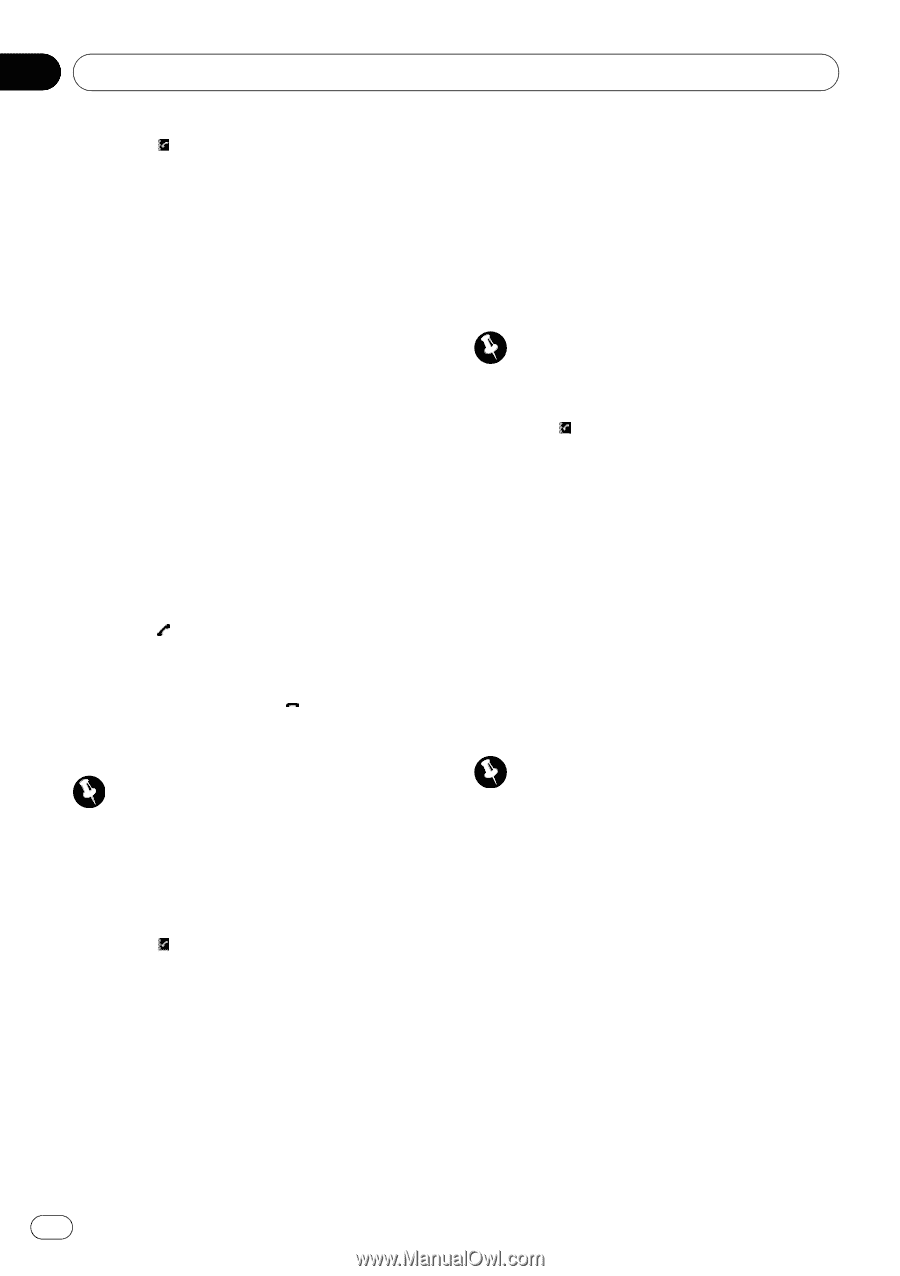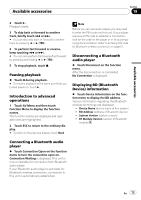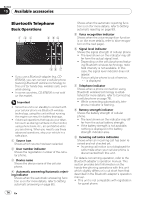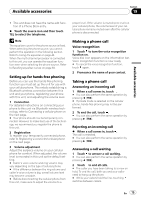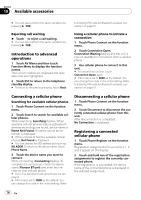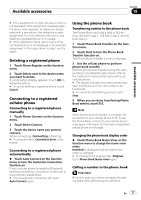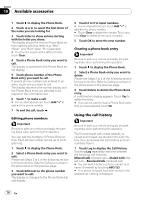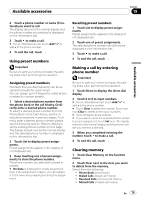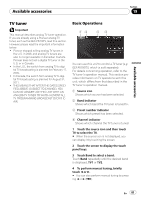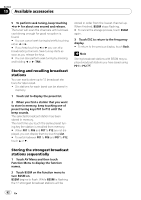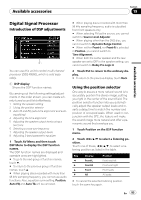Pioneer AVH P3100DVD Owner's Manual - Page 78
Using the call history
 |
UPC - 012562944050
View all Pioneer AVH P3100DVD manuals
Add to My Manuals
Save this manual to your list of manuals |
Page 78 highlights
Section 19 Available accessories 1 Touch to display the Phone Book. 2 Touch c or d to select the first letter of the name you are looking for. 3 Touch Enter to show entries starting with the letter you chose. The display shows the first six Phone Book entries starting with that letter (e.g. "Ben", "Brian" and "Burt" when "B" is selected). # To refine the search with a different letter, touch Clear. 4 Touch a Phone Book entry you want to call. The display is switched to the Phone Book detail display. 5 Touch phone number of the Phone Book entry you want to call. If several phone numbers are entered to an entry, touch one you want to call. The display returns to the normal display and the Phone Book entry you selected is displayed on the information bar. 6 Touch to make a call. # For an international call, touch Add "+" to add + to the phone number. 7 To end the call, touch . Editing phone numbers Important Be sure to park your vehicle and apply the parking brake when performing this operation. You can edit the numbers of Phone Book entries. Each phone number can be up to 24 digits long. 1 Touch to display the Phone Book. 2 Select a Phone Book entry you want to edit. Please see Steps 2 to 4 of the following section for how to do this. Refer to Calling a number in the phone book on the previous page. 3 Touch Edit next to the phone number you want to edit. The display is changed to the Phone Book dial edit display. 4 Touch 0 to 9 to input numbers. # For an international call, touch Add "+" to add + to the phone number. # Touch Clear to delete the number. Touch and hold Clear to delete all the input numbers. 5 Touch OK to store the new number. Clearing a phone book entry Important Be sure to park your vehicle and apply the parking brake when performing this operation. 1 Touch to display the Phone Book. 2 Select a Phone Book entry you want to delete. Please see Steps 2 to 4 of the following section for how to do this. Refer to Calling a number in the phone book on the previous page. 3 Touch Delete to delete the Phone Book entry. A confirmation display appears. Touch Yes to delete the entry. # If you do not want to clear a Phone Book entry that you have selected, touch No. Using the call history Important Be sure to park your vehicle and apply the parking brake when performing this operation. The 6 most recent calls made (dialed), received and missed, are stored in the Call History. You can browse the Call History and call numbers from it. 1 Touch Log to display the Call History. Touching Log repeatedly switches between the following call histories: Missed Calls (missed call)-Dialed Calls (dialed call)-Received Calls (received call) # You can switch between phone number and name (if entered) by touching ABC/123. # If no phone numbers have been stored in the selected list, nothing is displayed. 78 En