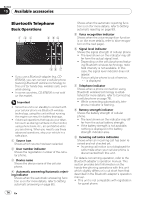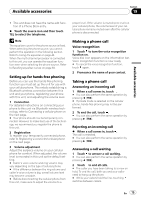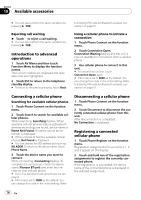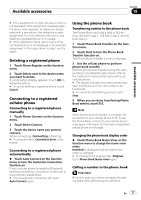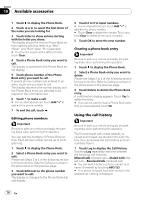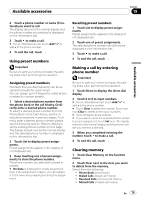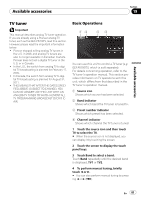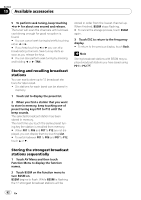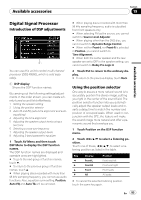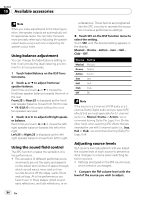Pioneer AVH P3100DVD Owner's Manual - Page 79
Using preset numbers, Making a call by entering, phone number, Clearing memory
 |
UPC - 012562944050
View all Pioneer AVH P3100DVD manuals
Add to My Manuals
Save this manual to your list of manuals |
Page 79 highlights
Available accessories Section 19 Available accessories 2 Touch a phone number or name (if entered) you want to call. The display returns to the normal display and the phone number you selected is displayed on the information bar. 3 Touch to make a call. # For an international call, touch Add "+" to add + to the phone number. 4 To end the call, touch . Using preset numbers Important Be sure to park your vehicle and apply the parking brake when performing this operation. Assigning preset numbers Numbers that you dial frequently can be assigned to presets for quick recall. You can assign up to 6 frequently called phone numbers to number presets. 1 Select a desired phone number from the phone book or the call history. Or directly enter a desired phone number. To select a desired phone number from the Phone Book or the Call History, see the instructions explained in previous pages. To directly enter a desired phone number, please see the following section. Refer to Making a call by entering phone number on this page. The display should now be the normal display and the selected phone number is displayed on the information bar. 2 Touch List to display preset assignments. Preset assignments appear in the display (if not displayed yet). 3 Keep touching one of preset assignments to store the phone number. The phone number you selected is stored in presets. # No Data is displayed for empty assignment. Even if the assignment is taken, you can replace it to the new one by keeping touching the assignment. Recalling preset numbers 1 Touch List to display preset assignments. Preset assignments appear in the display (if not displayed yet). 2 Touch one of preset assignments. The selected phone number should now be displayed on the information bar. 3 Touch to make a call. 4 To end the call, touch . Making a call by entering phone number Important Be sure to park your vehicle and apply the parking brake when performing this operation. 1 Touch Direct to display the direct dial display. 2 Touch 0 to 9 to input numbers. # For an international call, touch Add "+" to add + to the phone number. # Touch Clear to delete the number. Touch and hold Clear to delete all the input numbers. # Up to 24 digits can be entered. # If you want to store the entered phone number to preset assignment, touch Set here. The display returns to the normal display and the phone number you entered is selected. 3 When you completed entering the number, touch to make a call. 4 To end the call, touch . Clearing memory 1 Touch Clear Memory on the function menu. 2 Touch Clear next to the item you want to delete from the memory. Select from the following: ! Phone Book (phone book) ! Dialed Calls (dialed call history) ! Received Calls (received call history) ! Missed Calls (missed call history) En 79