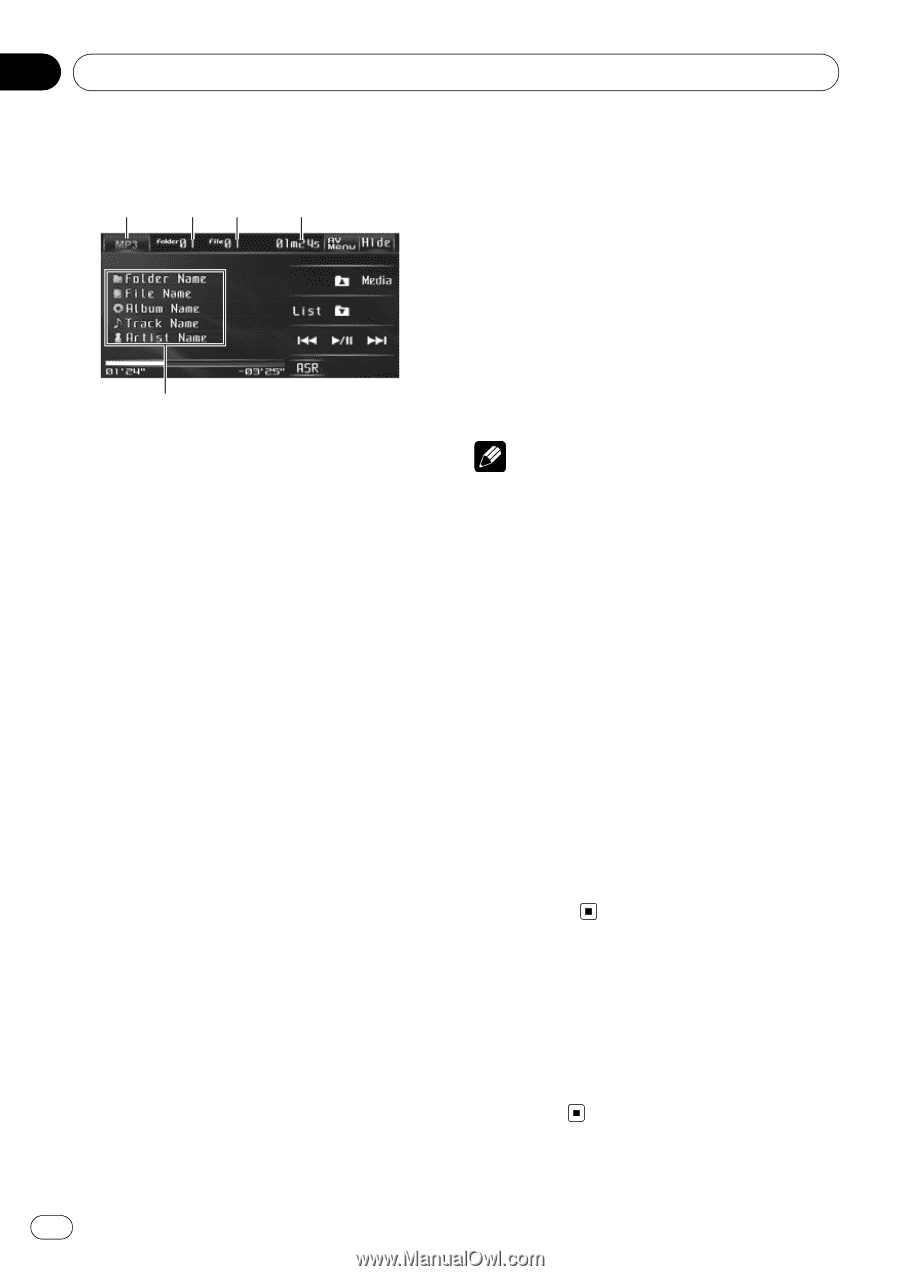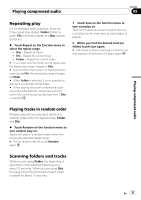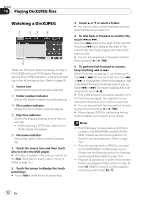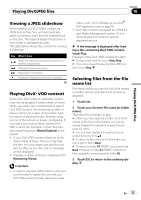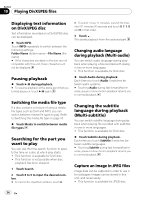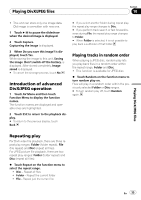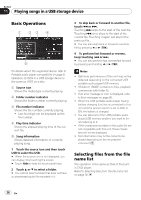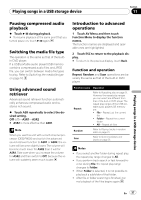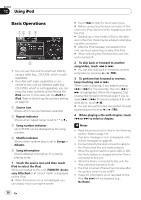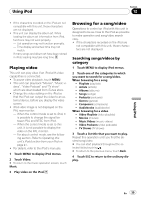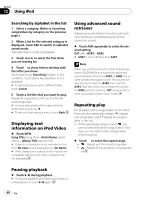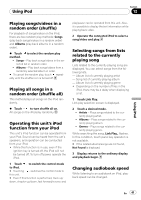Pioneer AVH P3100DVD Owner's Manual - Page 36
Basic Operations, Selecting files from the file, name list, Playing songs in a USB storage device
 |
UPC - 012562944050
View all Pioneer AVH P3100DVD manuals
Add to My Manuals
Save this manual to your list of manuals |
Page 36 highlights
Section 11 Playing songs in a USB storage device Basic Operations 1 23 4 5 For details about the supported device, refer to Portable audio player compatibility on page 9. Operation of JPEG in a USB storage device is the same as JPEG on a disc. 1 Source icon Shows the media type currently playing. 2 Folder number indicator Shows the folder number currently playing. 3 File number indicator Shows the file number currently playing. ! Last four-digit can be displayed as the file number. 4 Play time indicator Shows the elapsed playing time of the current file. 5 Song information Shows detailed information of currently playing song. 1 Touch the source icon and then touch USB to select the USB. # When the source icon is not displayed, you can display it by touching the screen. # Touch Hide to hide the touch panel keys. 2 Touch a or b to select a folder. # You cannot select a folder that does not have a compressed audio file recorded in it. 3 To skip back or forward to another file, touch o or p. Touching p skips to the start of the next file. Touching o once skips to the start of the current file. Touching it again will skip to the previous file. # You can also skip back or forward to another file by pressing c or d (TRK). 4 To perform fast forward or reverse, keep touching o or p. # You can also perform fast reverse/fast forward by pressing and holding c or d (TRK). Notes ! Optimum performance of this unit may not be obtained depending on the connected USB portable audio player/USB memory. ! If folder 01 (ROOT) contains no files, playback commences with folder 02. ! If an error message or icon is displayed, refer to Error messages on page 96. ! When the USB portable audio player having battery charging function is connected to this unit and the ignition switch is set to ACC or ON, the battery is charged. ! You can disconnect the USB portable audio player/USB memory anytime you want to finish listening to it. ! If the characters recorded on the audio file are not compatible with this unit, those characters will not be displayed. ! Text information may not be correctly displayed depending on the recorded environment. Selecting files from the file name list The operation is the same as that of the builtin DVD player. Refer to Selecting files from the file name list on page 30. 36 En