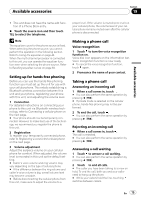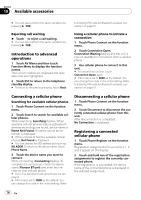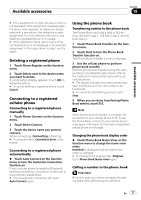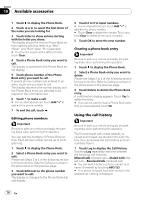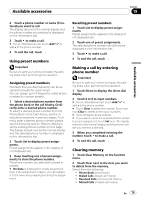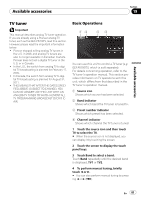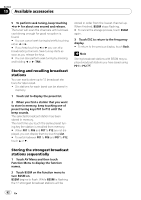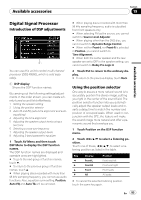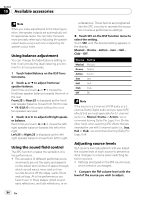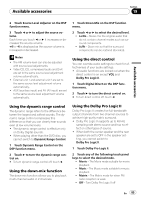Pioneer AVH P3100DVD Owner's Manual - Page 80
Setting automatic answering, Setting automatic rejecting, Switching the ring tone, Echo canceling
 |
UPC - 012562944050
View all Pioneer AVH P3100DVD manuals
Add to My Manuals
Save this manual to your list of manuals |
Page 80 highlights
Section 19 Available accessories ! Dial Preset (preset phone numbers) After selecting a desired item, a confirmation display appears. Touch OK to delete the memory. # If you do not want to clear memory that you have selected, touch Cancel. # If you want to clear all the Phone Book, dialed/received/missed call history list and preset phone number, touch Clear All. Setting automatic answering % Touch Auto Answer on the function menu to turn the automatic answer on. # To turn the automatic answer off, touch Auto Answer again. ! System Version (version of this unit's microprocessor) ! BT Module Version (version of Bluetooth module) Displaying BD address of your cellular phone 1 Touch Phone Connect on the function menu. 2 Touch BD Address to display the BD address. 12-digit hexadecimal string is displayed. # To return to the device name, touch Phone Name. Setting automatic rejecting % Touch Refuse All Calls to turn the automatic call rejection on. # To turn the automatic call rejection off, touch Refuse All Calls again. Switching the ring tone % Touch Ring Tone to turn the ring tone on. # To turn the ring tone off, touch Ring Tone again. Echo canceling and noise reduction % Touch Echo Cancel to turn Echo Cancel function on. # To turn echo canceling off, touch Echo Cancel again. Displaying BD (Bluetooth Device) address Displaying BD address of this system % Touch Device Information to display the BD address. Various information regarding the Bluetooth wireless technology are displayed. ! Device Name (device name of this system) ! BD Address (address of Bluetooth device) 80 En