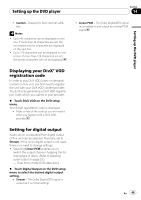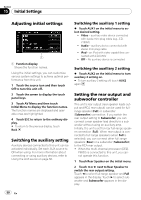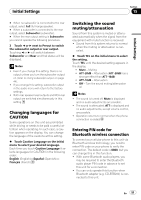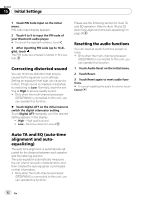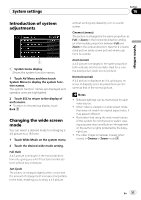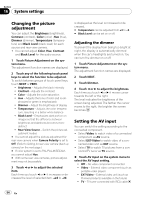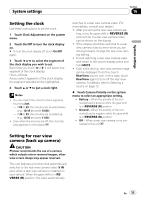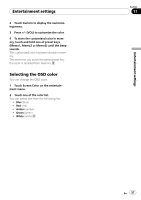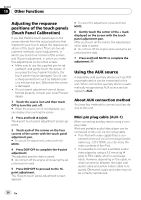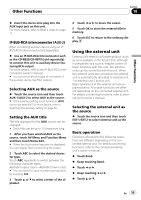Pioneer AVH P3100DVD Owner's Manual - Page 54
Changing the picture, adjustment, Setting the AV input, System settings - rear view camera
 |
UPC - 012562944050
View all Pioneer AVH P3100DVD manuals
Add to My Manuals
Save this manual to your list of manuals |
Page 54 highlights
Section 16 System settings Changing the picture adjustment You can adjust the Brightness (brightness), Contrast (contrast), Color (color) ,Hue (hue), Dimmer (dimmer), Temperature (temperature) and Black Level (black level) for each source and rear view camera. ! You cannot adjust Color, Hue, Contrast and Black Level for the audio source. 1 Touch Picture Adjustment on the system menu. The adjustment function names are displayed. 2 Touch any of the following touch panel keys to select the function to be adjusted. To switch between groups of touch panel keys, touch NEXT or PREV. ! Brightness - Adjusts the black intensity ! Contrast - Adjusts the contrast ! Color - Adjusts the color saturation ! Hue - Adjusts the tone of color (red is em- phasized or green is emphasized) ! Dimmer - Adjust the brightness of display ! Temperature - Adjusts the color tempera- ture, resulting in a better white balance ! Black Level - Emphasizes dark portion on images so that the difference between brightness and darkness becomes more distinct ! Rear View/Source - Switch the picture adjustment modes # You cannot adjust the picture adjustment for rear view camera when Camera Polarity is set to Off. (Refer to Setting for rear view camera (back up camera) on the next page.) # If color system is set to PAL/PAL-M/SECAM, you cannot adjust Hue. # With some rear view cameras, picture adjustment may not be possible. 3 Touch c or d to adjust the selected item. Each time you touch c or d it increases or decreases the level of selected item. +24 to -24 is displayed as the level is increased or decreased. # Temperature can be adjusted from +3 to -3. # Black Level can be set on or off. Adjusting the dimmer To prevent the display from being too bright at night, the display is automatically dimmed when the car's headlights are turned on. You can turn the dimmer on or off. 1 Touch Picture Adjustment on the system menu. The adjustment function names are displayed. 2 Touch NEXT. 3 Touch Dimmer. 4 Touch c or d to adjust the brightness. Each time you touch c or d it moves cursor towards the left or the right. The level indicates the brightness of the screen being adjusted. The farther the cursor moves to the right, the brighter the screen becomes. Setting the AV input You can switch the setting according to the connected component. ! Select Video to watch video of a connected component as AV source. ! Select EXT-Video to watch video of a con- nected video unit as EXT source. ! Select TV to watch TV pictures from a con- nected TV tuner as TV source. % Touch AV Input on the system menu to select the AV input setting. ! Off - No video component connected ! Video - External video component (such as portable video player) ! EXT-Video - External video unit (such as Pioneer products available in the future) ! TV - TV tuner connected with RCA cable 54 En