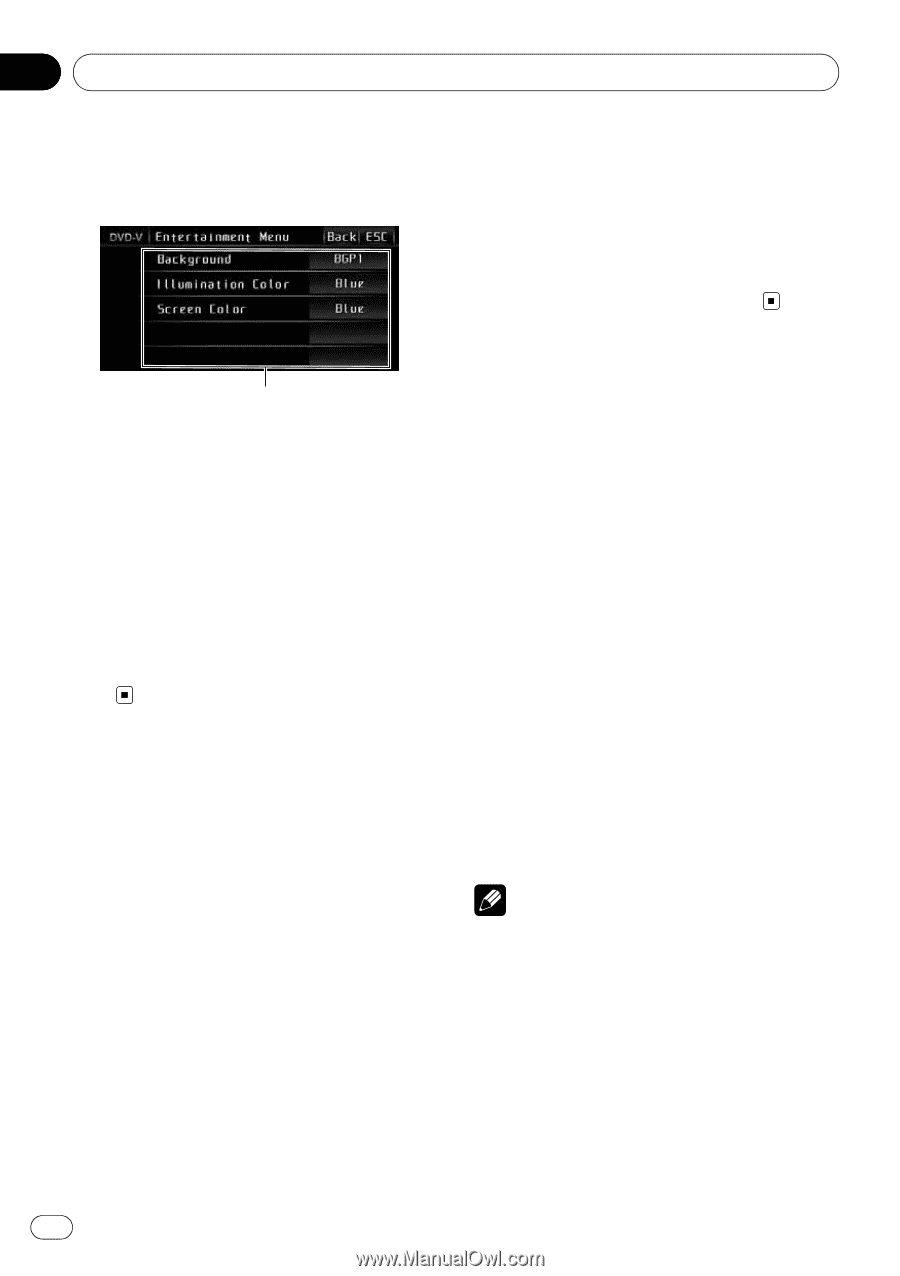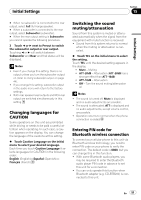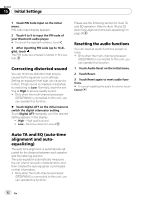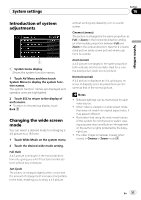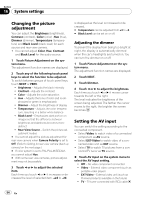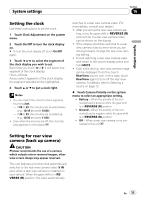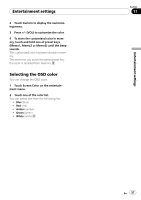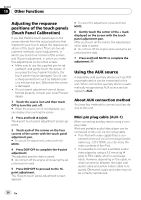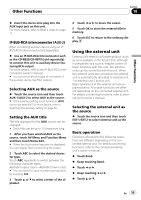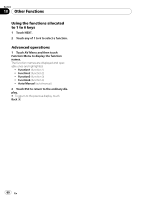Pioneer AVH P3100DVD Owner's Manual - Page 56
Introduction of, entertainment settings, Selecting the background, display, Selecting
 |
UPC - 012562944050
View all Pioneer AVH P3100DVD manuals
Add to My Manuals
Save this manual to your list of manuals |
Page 56 highlights
Section 17 Entertainment settings Introduction of entertainment settings ! AV Input - Video image from the external video unit that is connected to this unit # When the AV (AV input) is not set to Video, AV Input cannot be selected. (Refer to page 54.) # If no JPEG image has been stored in this unit, you cannot select Photo. To store JPEG image in this unit, see the following section. Refer to Capture an image in JPEG files on page 34. 1 1 Entertainment menu display Shows the entertainment function names. 1 Touch AV Menu and then touch Entertainment Menu to display the entertainment function names. The entertainment function names are displayed and operable ones are highlighted. 2 Touch ESC to return to the display of each source. # To return to the previous display, touch Back. Selecting the background display You can switch background displays while listening to each source. 1 Touch Background on the entertainment menu. 2 Touch the desired setting. You can select one from the following list. ! BGP1 - Background picture 1 ! BGP2 - Background picture 2 ! BGP3 - Background picture 3 ! BGP4 - Background picture 4 ! BGV1 - Background visual 1 ! BGV2 - Background visual 2 ! BGV3 - Background visual 3 ! Photo - JPEG image stored in this unit Selecting the illumination color This unit is equipped with multiple-color illumination. Direct selection from preset illumination color You can select an illumination color from the color list. 1 Touch Illumination Color on the entertainment menu. 2 Touch one of the color list. You can select one from the following list. ! Blue (blue) ! Red (red) ! Amber (amber) ! Green (green) ! White (white) ! Scan (scanning all colors) Notes ! Scan setting cycles continuously through all the colors. ! While scanning all colors, touching Scan can stop the scanning. When this is done, you can select the displayed color as the background. Customizing the illumination color 1 Touch Illumination Color on the entertainment menu. 56 En