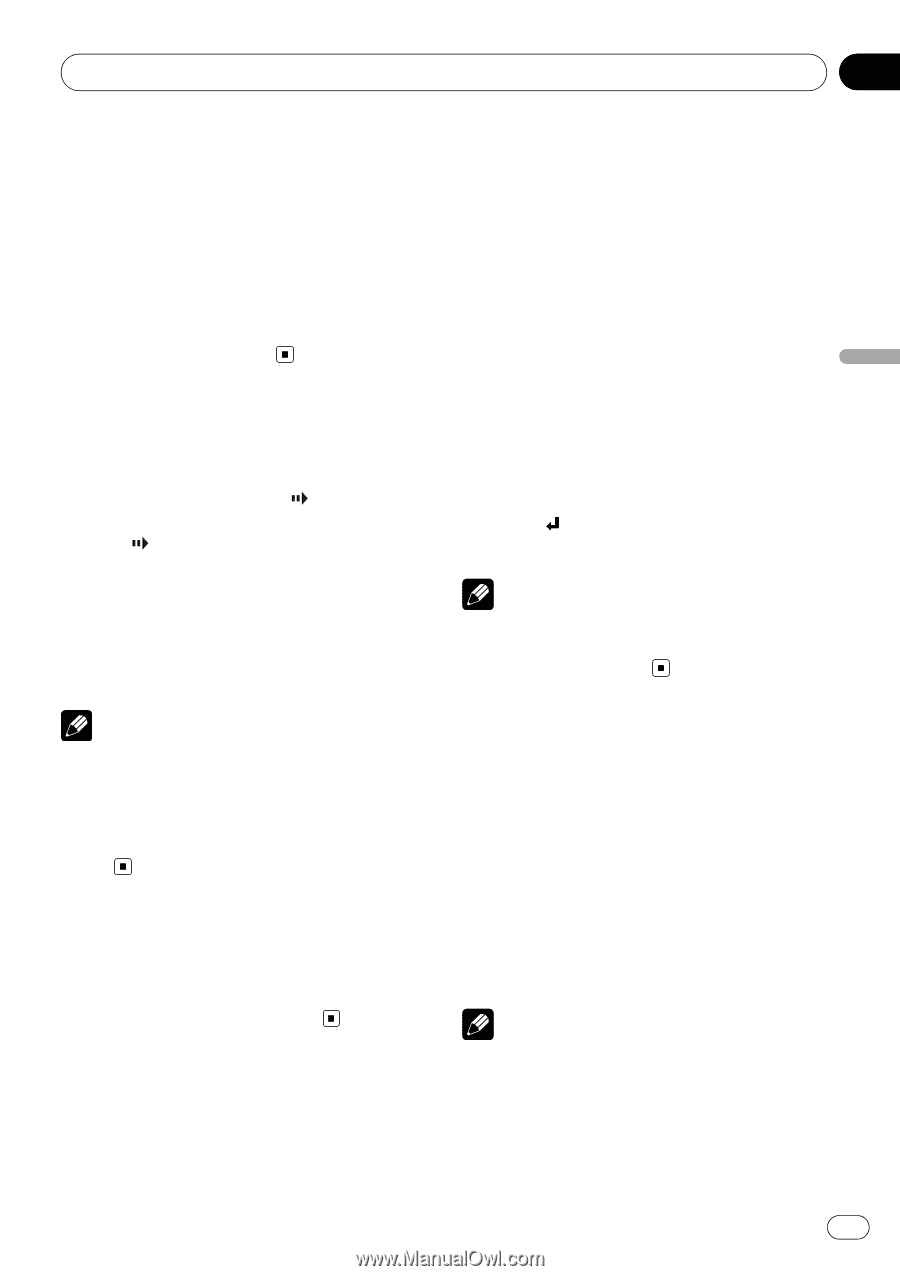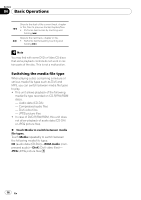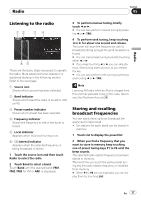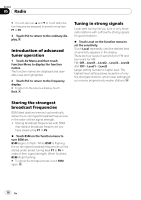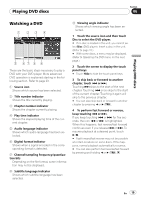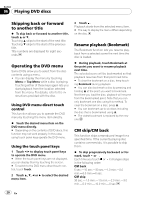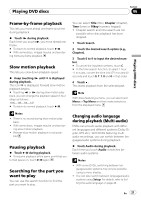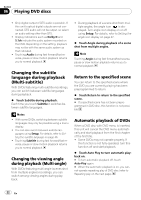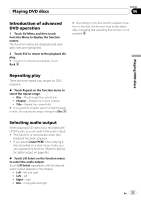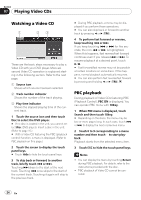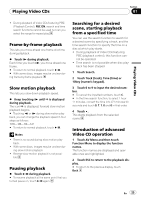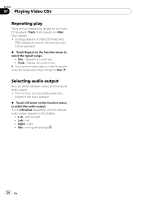Pioneer AVH P3100DVD Owner's Manual - Page 21
Changing audio language - parts
 |
UPC - 012562944050
View all Pioneer AVH P3100DVD manuals
Add to My Manuals
Save this manual to your list of manuals |
Page 21 highlights
Playing DVD discs Section 06 Playing DVD discs Frame-by-frame playback This lets you move ahead one frame at a time during playback. % Touch r during playback. Each time you touch r, you move ahead one frame. # To return to normal playback, touch f. # With some discs, images may be unclear during frame-by-frame playback. Slow motion playback This lets you slow down playback speed. % Keep touching r until is displayed during playback. The icon is displayed, forward slow motion playback begins. # Touching q or r during slow motion playback, you can change the playback speed in four steps as follows: 1/16-1/8-1/4-1/2 # To return to normal playback, touch f. Notes ! There is no sound during slow motion playback. ! With some discs, images may be unclear during slow motion playback. ! Reverse slow motion playback is not possible. Pausing playback % Touch f during playback. # To resume playback at the same point that you turned pause on, touch f again. Searching for the part you want to play You can use the search function to find the part you want to play. You can select Title (title), Chapter (chapter), Time (time) or 10key (numeric keypad). ! Chapter search and time search are not possible when disc playback has been stopped. 1 Touch Search. 2 Touch the desired search option (e.g., Chapter). 3 Touch 0 to 9 to input the desired number. # To cancel the inputted numbers, touch C. # In the time search function, to select 1 hour 11 minutes, convert the time into 071 minutes 00 seconds and touch 0, 7, 1, 0 and 0 in that order. 4 Touch . This starts playback from the selected part. Note With discs featuring a menu, you can also touch Menu or Top Menu and then make selections from the displayed menu. Changing audio language during playback (Multi-audio) DVDs can provide audio playback with different languages and different systems (Dolby Digital, DTS etc.). With DVDs featuring multiaudio recordings, you can switch between languages/audio systems during playback. % Touch Audio during playback. Each time you touch Audio it switches between audio systems. Notes ! With some DVDs, switching between languages/audio systems may only be possible using a menu display. ! You can also switch between languages/audio systems using Setup. For details, refer to Setting the audio language on page 46. En 21