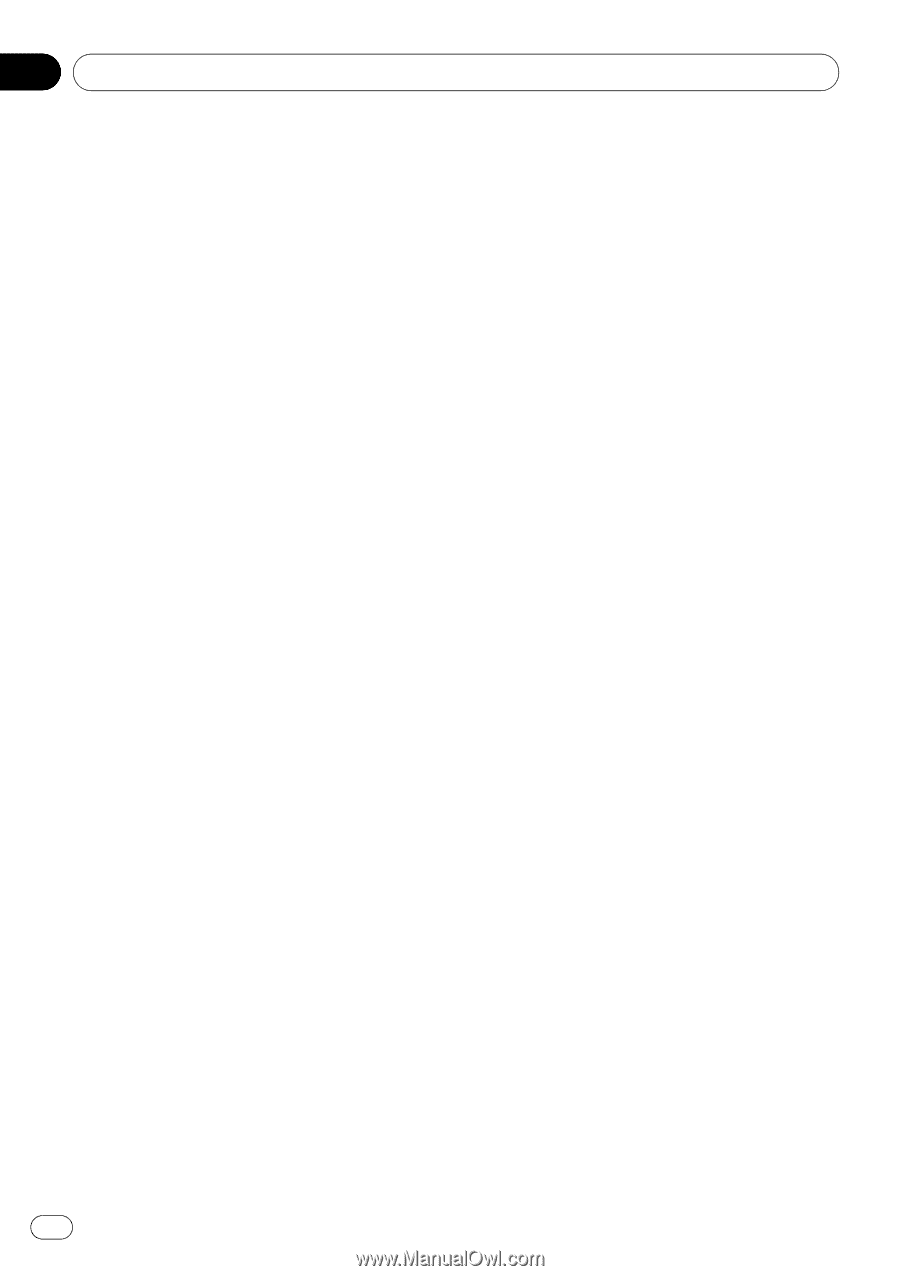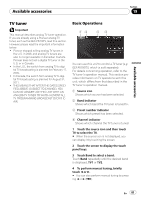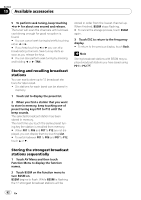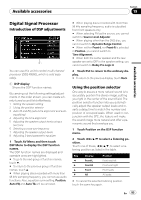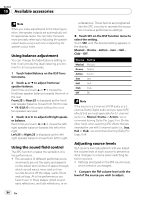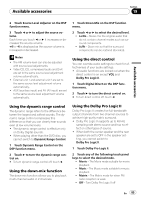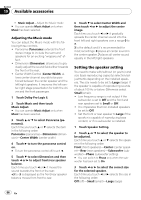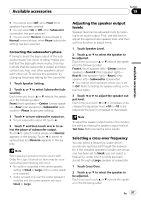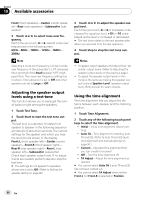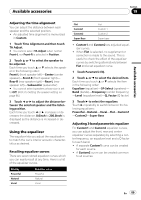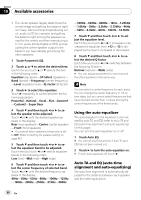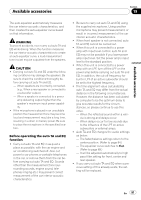Pioneer AVH P3100DVD Owner's Manual - Page 86
Setting the speaker setting
 |
UPC - 012562944050
View all Pioneer AVH P3100DVD manuals
Add to My Manuals
Save this manual to your list of manuals |
Page 86 highlights
Section 19 Available accessories ! Music Adjust - Adjust the Music mode # You can operate Music Adjust only when Music has been selected. Adjusting the Music mode You can adjust the Music mode with the following three controls. ! Panorama (Panorama) extends the front stereo image to include the surround speakers for an exciting "wraparound" effect. ! Dimension (Dimension) allows you to gradually adjust the sound field either towards the front or the rear. ! Center Width Control (Center Width) allows center-channel sounds to be positioned between the center speaker and the left/right speakers. It improves the left-center-right stage presentation for both the driver and the front passenger. 1 Touch Dolby Pro Logic II. 2 Touch Music and then touch Music Adjust. # You can operate Music Adjust only when Music has been selected. 3 Touch a or b to select Panorama (panorama). Each time you touch a or b selects the item in the following order: Panorama (panorama)-Dimension (dimension)-Center Width (center width) 4 Touch d to turn the panorama control on. # To turn the panorama control off, touch c. 5 Touch b to select Dimension and then touch c or d to adjust front/rear speaker balance. Each time you touch c or d it moves the sound towards the front or the rear. +3 to -3 is displayed as the front/rear speaker balance moves from front to rear. 6 Touch b to select Center Width and then touch c or d to adjust the center image. Each time you touch c or d it gradually spreads the center channel sound into the front left and right speakers over a range 0 to 7. 3 is the default and it's recommended for most recordings. 0 places all center sound in the center speaker. 7 places all center sound equally in the left/right speakers. Setting the speaker setting You need to make with/without (or yes/no) and size (bass reproducing capacity) selection/adjustments depending on the installed speakers. The size needs to be set to Large (large) if the speaker is capable of reproducing sounds of about 100 Hz or below. Otherwise select Small (small). ! Low frequency range is not output if the subwoofer is set to Off and the front and rear speakers set to Small or Off. ! It is imperative that non-installed speakers be set to Off. ! Set the front or rear speaker to Large if the speaker is capable of reproducing bass content, or if no subwoofer is installed. 1 Touch Speaker Setting. 2 Touch a or b to select the speaker to be adjusted. Each time you touch a or b selects the speaker in the following order: Front (front speakers)-Center (center speaker)-Rear (rear speakers)-Subwoofer (subwoofer)-Phase (subwoofer setting) # You can switch to Phase only when the subwoofer has been set to On. 3 Touch c or d to select the correct size for the selected speaker. Each time you touch c or d selects the size in the following order: Off (off)-Small (small)-Large (large) 86 En