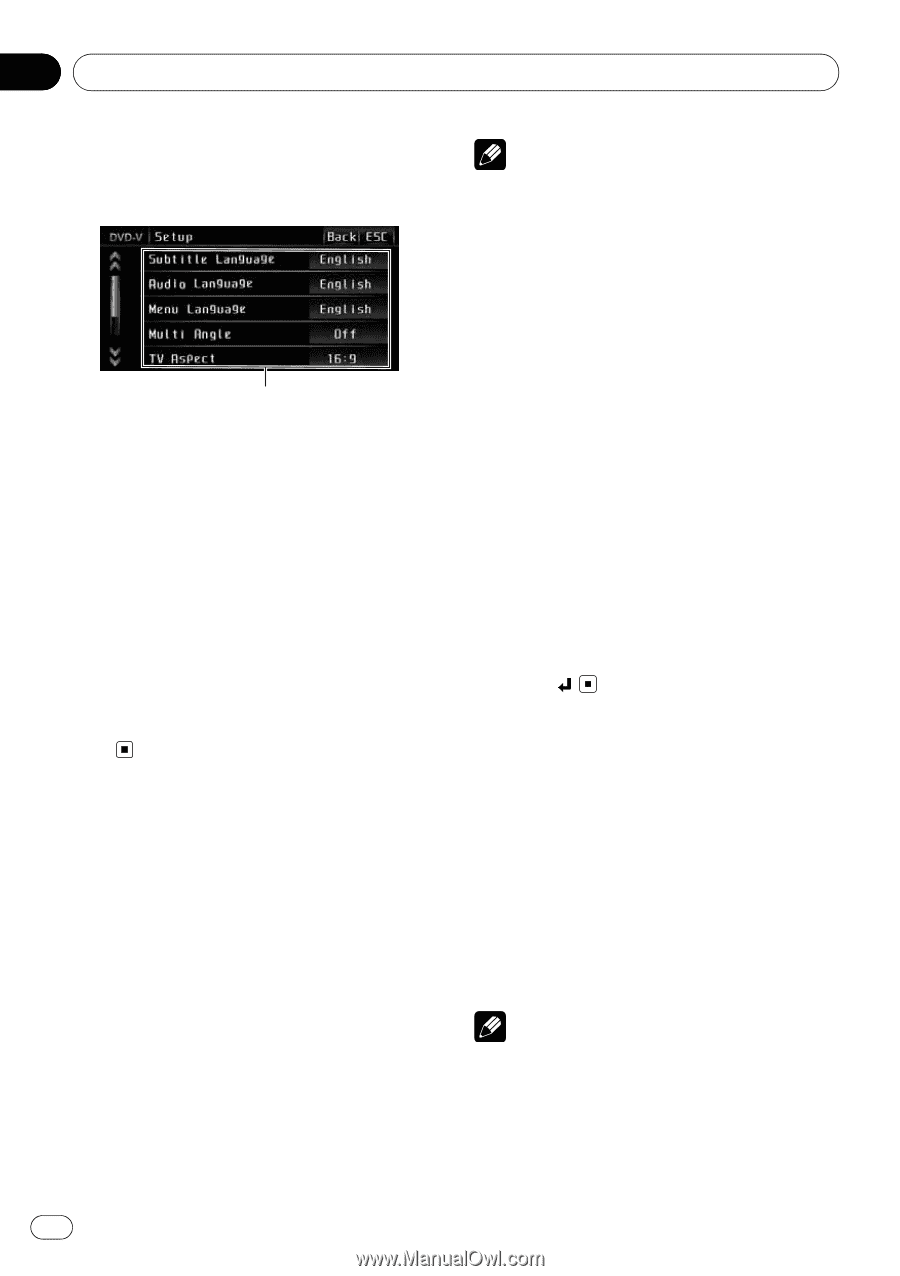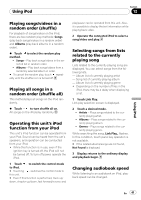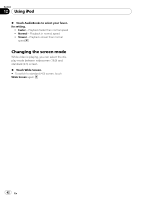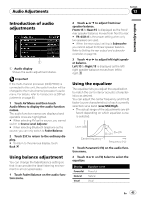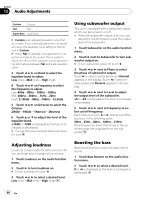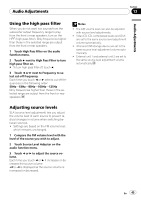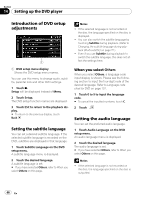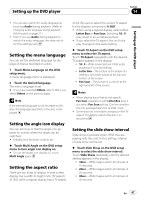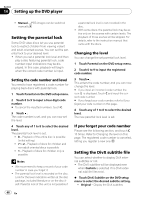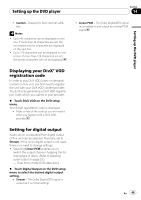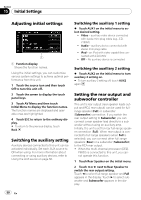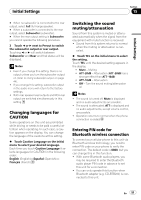Pioneer AVH P3100DVD Owner's Manual - Page 46
Introduction of DVD setup, adjustments, Setting the subtitle language, Setting the audio language,
 |
UPC - 012562944050
View all Pioneer AVH P3100DVD manuals
Add to My Manuals
Save this manual to your list of manuals |
Page 46 highlights
Section 14 Setting up the DVD player Introduction of DVD setup adjustments 1 1 DVD setup menu display Shows the DVD setup menu names. You can use this menu to change audio, subtitle, parental lock and other DVD settings. 1 Touch g. Setup will be displayed instead of Menu. 2 Touch Setup. The DVD setup function names are displayed. 3 Touch ESC to return to the playback display. # To return to the previous display, touch Back. Setting the subtitle language You can set a desired subtitle language. If the selected subtitle language is recorded on the DVD, subtitles are displayed in that language. 1 Touch Subtitle Language on the DVD setup menu. A subtitle language menu is displayed. 2 Touch the desired language. A subtitle language is set. # If you have selected Others, refer to When you select Others on this page. Notes ! If the selected language is not recorded on the disc, the language specified on the disc is displayed. ! You can also switch the subtitle language by touching Subtitle during playback. (Refer to Changing the subtitle language during playback (Multi-subtitle) on page 22.) ! Even if you use Subtitle during playback to switch the subtitle language, this does not affect the settings here. When you select Others When you select Others, a language code input display is shown. Please see the following section to input the four-digit code of the desired language. Refer to Language code chart for DVD on page 107. 1 Touch 0 to 9 to input the language code. # To cancel the inputted numbers, touch C. 2 Touch . Setting the audio language You can set the preferred audio language. 1 Touch Audio Language on the DVD setup menu. An audio language menu is displayed. 2 Touch the desired language. The audio language is set. # If you have selected Others, refer to When you select Others on this page. Notes ! If the selected language is not recorded on the disc, the language specified on the disc is outputted. 46 En