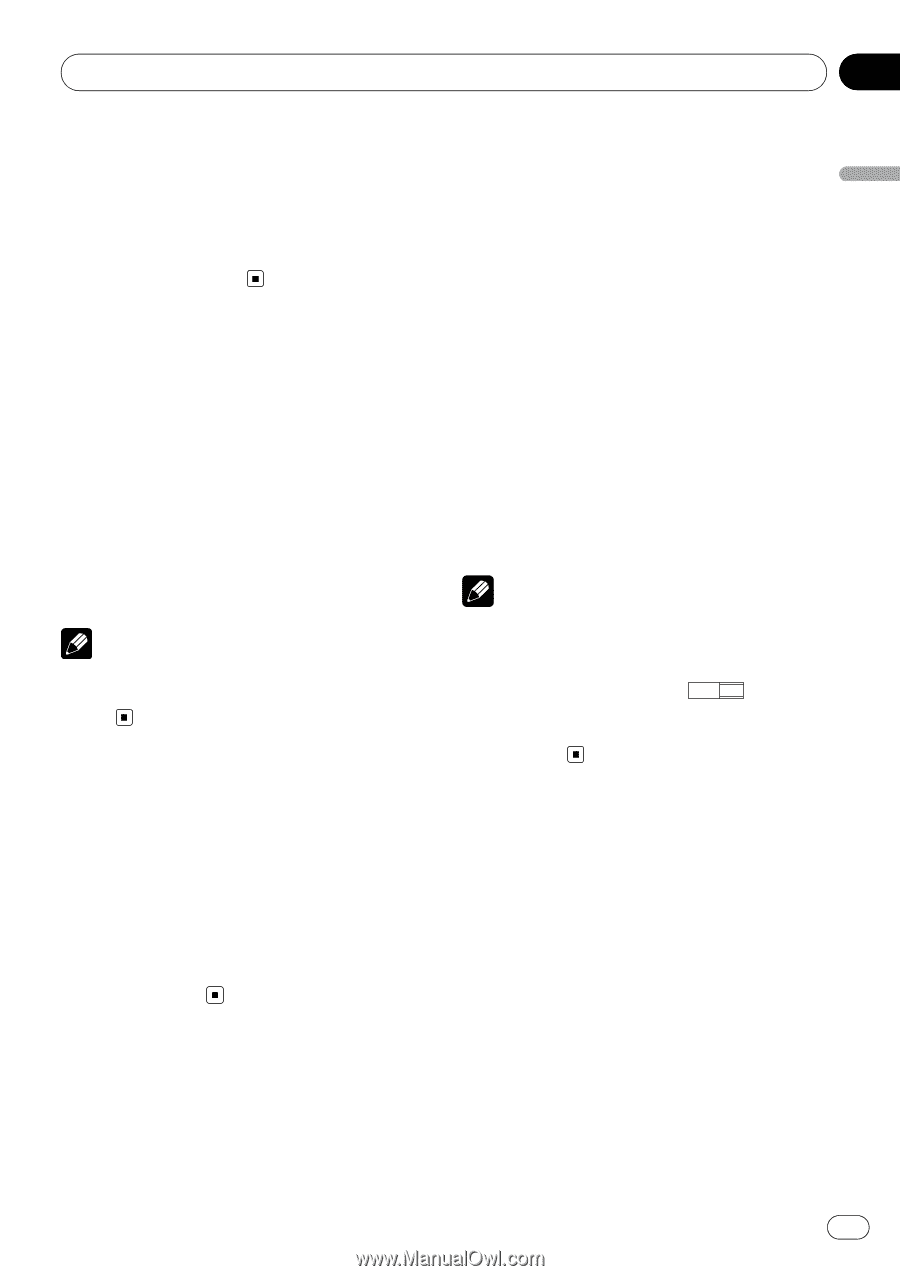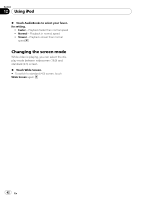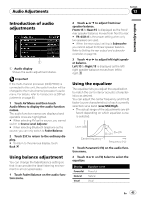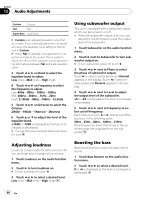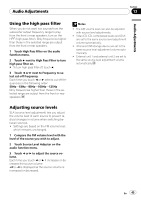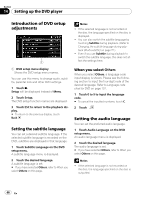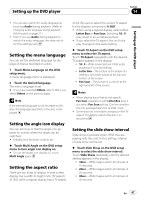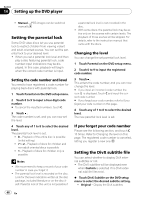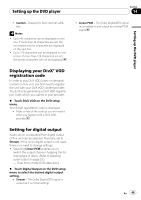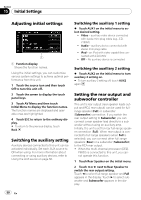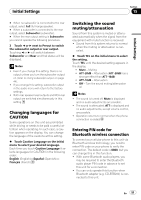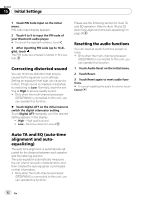Pioneer AVH P3100DVD Owner's Manual - Page 47
Setting the menu language, Setting the angle icon display, Setting the aspect ratio, Setting
 |
UPC - 012562944050
View all Pioneer AVH P3100DVD manuals
Add to My Manuals
Save this manual to your list of manuals |
Page 47 highlights
Setting up the DVD player Section 14 Setting up the DVD player ! You can also switch the audio language by touching Audio during playback. (Refer to Changing audio language during playback (Multi-audio) on page 21.) ! Even if you use Audio during playback to switch the audio language, this does not affect the settings here. Setting the menu language You can set the preferred language for displays of menus recorded on a disc. 1 Touch Menu Language on the DVD setup menu. A menu language menu is displayed. 2 Touch the desired language. The menu language is set. # If you have selected Others, refer to When you select Others on the previous page. Note If the selected language is not recorded on the disc, the language specified on the disc is displayed. Setting the angle icon display You can set it up so that the angle icon appears on scenes where the angle can be switched. ! Initially, this function is set to on. % Touch Multi Angle on the DVD setup menu to turn angle icon display on. # To turn the angle icon display off, touch Multi Angle again. Setting the aspect ratio There are two kinds of display. A wide screen display has a width-to-height ratio (TV aspect) of 16:9, while a regular display has a TV aspect of 4:3. Be sure to select the correct TV aspect for the display connected to V OUT. ! When using a regular display, select either Letter Box or Pan Scan. Selecting 16 : 9 may result in an unnatural picture. ! If you select the TV aspect, the unit's display changes to the same setting. % Touch TV Aspect on the DVD setup menu to select the TV aspect. Touch TV Aspect repeatedly until the desired TV aspect appears in the display. ! 16 : 9 - Wide screen picture (16:9) is displayed as it is (initial setting) ! Letter Box - The picture is the shape of a letterbox with black bands at the top and bottom of the screen ! Pan Scan - The picture is cut short at the right and left of the screen Notes ! When playing discs that do not specify Pan Scan, playback is with Letter Box even if you select Pan Scan setting. Confirm whether the disc package bears the 16 : 9 LB mark. ! Some discs do not enable changing of the TV aspect. For details, refer to the disc's instructions. Setting the slide show interval Slide show is possible when JPEG files are playing with this unit. In this setting, interval of slide show can be set. % Touch Slide Show on the DVD setup menu to select the slide show interval. Touch Slide Show repeatedly until the desired setting appears in the display. ! 10sec - JPEG images switch at intervals of 10 seconds ! 20sec - JPEG images switch at intervals of 20 seconds ! 30sec - JPEG images switch at intervals of 30 seconds En 47