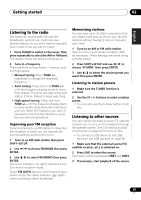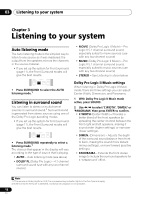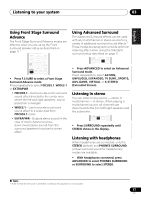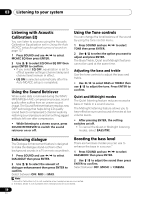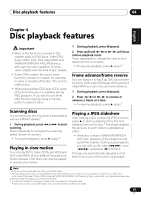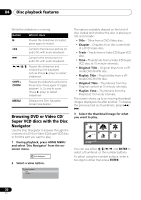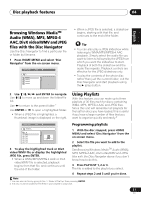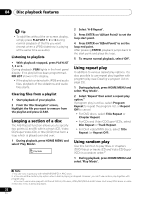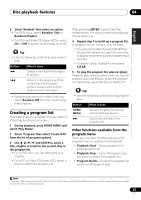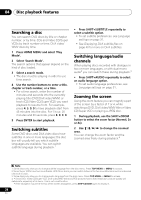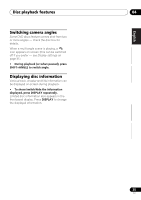Pioneer HTZ-575DV Owner's Manual - Page 20
Disc playback features, Browsing DVD or Video CD, Super VCD discs with the Disc, Navigator
 |
UPC - 125629032550
View all Pioneer HTZ-575DV manuals
Add to My Manuals
Save this manual to your list of manuals |
Page 20 highlights
04 Disc playback features While the slideshow is running: Button What it does Pauses the slideshow (or audio); press again to restart. Jumps to the previous picture (or audio file with audio playback). Jumps to the next picture (or audio file with audio playback). Pauses the slideshow and rotates/flips the displayed picture (Press (play) to restart slideshow). SHIFT+ ZOOM Pauses the slideshow and zooms the picture. Press again to toggle between 1x, 2x and 4x zoom (Press (play) to restart slideshow). MENU Displays the Disc Navigator screen (see below). Browsing DVD or Video CD/ Super VCD discs with the Disc Navigator Use the Disc Navigator to browse through the contents of a DVD or Video CD/Super VCD disc to find the part you want to play. 1 During playback, press HOME MENU and select 'Disc Navigator' from the onscreen menu. Disc Navigator 2 Select a view option. Disc Navigator Title Chapter The options available depend on the kind of disc loaded and whether the disc is playing or not, but include: • Title - Titles from a DVD-Video disc. • Chapter - Chapters from the current title of a DVD-Video disc. • Track - Tracks from a Video CD/Super VCD disc. • Time - Thumbnails from a Video CD/Super VCD disc at 10 minute intervals. • Original: Title - Original titles from a VR mode DVD-R/-RW disc. • Playlist: Title - Playlist titles from a VR mode DVD-R/-RW disc. • Original: Time - Thumbnails from the Original content at 10 minute intervals. • Playlist: Time - Thumbnails from the Playlist at 10 minute intervals. The screen shows up to six moving thumbnail images displayed one after another. To display the previous/next six thumbnails, press / . 3 Select the thumbnail image for what you want to play. 01 02 03 04 05 06 Disc Navigator: Title 01- 49: - - You can use either and ENTER to select a thumbnail, or the number buttons. To select using the number buttons, enter a two-digit number then press ENTER. 20 En