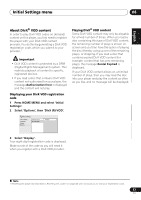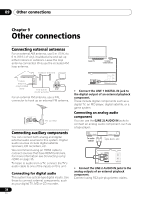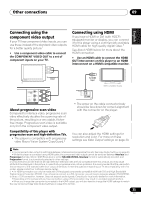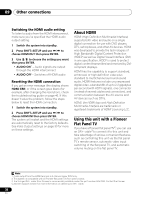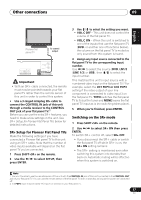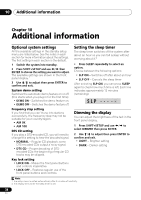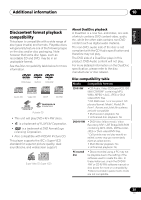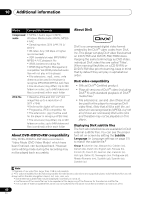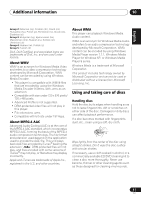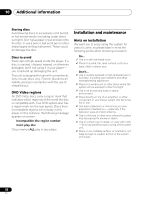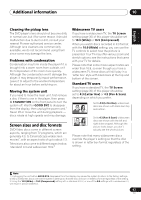Pioneer HTZ-575DV Owner's Manual - Page 38
Additional information
 |
UPC - 125629032550
View all Pioneer HTZ-575DV manuals
Add to My Manuals
Save this manual to your list of manuals |
Page 38 highlights
10 Additional information Chapter 10 Additional information Optional system settings All the available settings in the standby setup menu are listed below. See the notes in each section for more information about the settings. The first setting in each section is the default. 1 Switch the system into standby. 2 Press SHIFT+SETUP and use / then ENTER to choose the setting you want to adjust. The available settings are shown in the front panel display.1 3 Use / to adjust then press ENTER to confirm and exit. System demo setting Switches the automatic demo feature on or off (this starts when you plug in for the first time): • DEMO ON - Switches the demo feature on. • DEMO OFF - Switches the demo feature off. Frequency step setting If you find that you can't tune into stations successfully, the frequency step may not be suitable for your country/region. • AM 9K • AM 10K DTS CD setting If you play a DTS-encoded CD, you will need to change this setting to hear the decoded signal. • NORMAL - Regular CD playback; some DTS-encoded CDs output a noisy signal. • DTS-CD - Proper decoding of DTSencoded CDs; the beginning of regular CD tracks may be skipped. Key lock setting • LOCK ON - Makes the front panel buttons and controls inoperative. • LOCK OFF - Restores regular use of the front panel buttons and controls. Setting the sleep timer The sleep timer switches off the system after about an hour so you can fall asleep without worrying about it.2 • Press SLEEP repeatedly to select an option. Choose between the following options: • SLP ON - Switches off after about an hour • SLP OFF - Cancels the sleep timer After selecting SLP ON, you can press SLEEP again to check how much time is left. Each line indicates approximately 12 minutes (remaining): SLP - - - - - Dimming the display You can adjust the brightness of the text in the front panel display. 1 Press SHIFT+SETUP and use / to select DIMMER then press ENTER. 2 Use / to adjust then press ENTER to confirm and exit. • LIGHT - Brighter setting • DARK - Darker setting Note 1 The setup menu is exited automatically after 5 minutes of inactivity. 2 The display dims when the sleep timer is set. 38 En