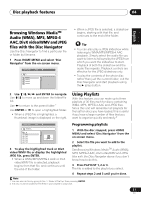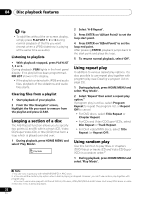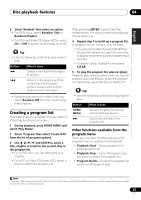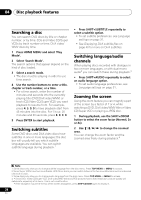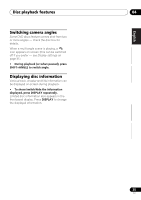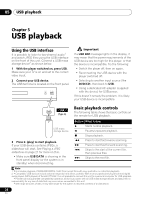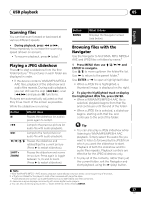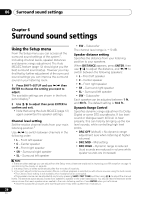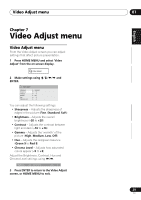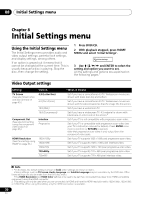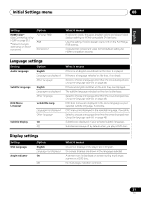Pioneer HTZ-575DV Owner's Manual - Page 26
USB playback - dvd systems ()
 |
UPC - 125629032550
View all Pioneer HTZ-575DV manuals
Add to My Manuals
Save this manual to your list of manuals |
Page 26 highlights
05 USB playback Chapter 5 USB playback Using the USB interface It is possible to listen to two-channel audio1 and watch JPEG files using the USB interface on the front of this unit. Connect a USB mass storage device2 as shown below. 1 With the player switched on, press USB. Make sure your TV is on and set to the correct video input. 2 Connect your USB device. The USB terminal is located on the front panel. Important If a USB ERR message lights in the display, it may mean that the power requirements of the USB device are too high for this player, or that the device is incompatible. Try the following: • Switch the player off, then on again. • Reconnecting the USB device with the player switched off. • Selecting to another input source (like DVD/CD), then back to USB. • Using a dedicated AC adapter (supplied with the device) for USB power. If this doesn't remedy the problem, it is likely your USB device is incompatible. USB (Type A) Basic playback controls The following table shows the basic controls on the remote for USB playback. USB mass storage device 3 Press (play) to start playback. If your USB device contains JPEGs, a slideshow will start. See Playing a JPEG slideshow on page 27 for more on this. • Make sure USB DATA is showing in the front panel display (or the system is in standby) when disconnecting. Button What it does Starts normal playback. Pauses/unpauses playback. Stops playback. Press to start fast reverse scanning. Press to start fast forward scanning. Skips to the start of the current file, then previous files. Skips to the next file. Note 1 This includes playback of WMA/MP3/MPEG-4 AAC files (except files with copy-protection or restricted playback). 2 • Compatible USB devices include external magnetic hard drives, portable flash memory (particularly keydrives) and digital audio players (MP3 players) of format FAT16/32. It is not possible to connect this unit to a personal computer for USB playback. • Pioneer cannot guarantee compatibility (operation and/or bus power) with all USB mass storage devices and assumes no responsibility for any loss of data that may occur when connected to this unit. • With large amounts of data, it may take longer for the system to read the contents of a USB device. 26 En