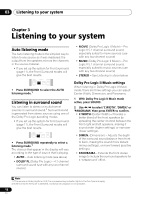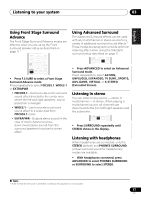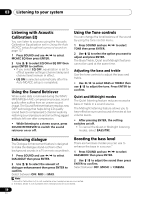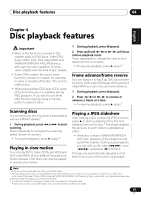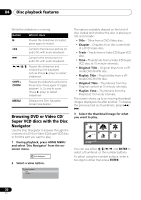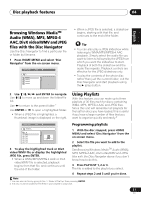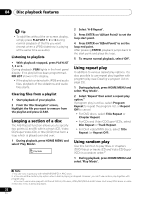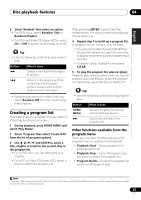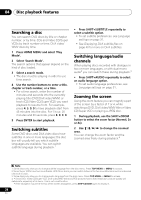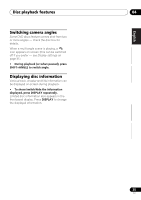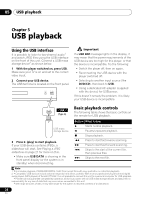Pioneer HTZ-575DV Owner's Manual - Page 21
Disc playback features, Browsing Windows Media, Audio WMA, MP3, MPEG-4, AAC, DivX video/WMV and JPEG
 |
UPC - 125629032550
View all Pioneer HTZ-575DV manuals
Add to My Manuals
Save this manual to your list of manuals |
Page 21 highlights
Disc playback features 04 English Deutsch Français Italiano Nederlands Español Browsing Windows MediaTM Audio (WMA), MP3, MPEG-4 AAC, DivX video/WMV and JPEG files with the Disc Navigator Use the Disc Navigator to find a particular file or folder by filename. 1 Press HOME MENU and select 'Disc Navigator' from the on-screen menu. 00:00/ 00:00 0kbps Folder1 Folder2 Folder3 Folder4 • When a JPEG file is selected, a slideshow begins, starting with that file, and continues to the end of the folder. Tip • You can also play a JPEG slideshow while listening to WMA/MP3/MPEG-4 AAC playback. Simply select the audio file you want to listen to followed by the JPEG from which you want the slideshow to start. Playback of both the slideshow and the audio files repeats. Playback controls are effective for the JPEG slideshow only. • To play the contents of the whole disc rather than just the current folder, exit the Disc Navigator and start playback using the (play) button. 2 Use and ENTER to navigate. Use / to move up and down the folder/file list. Use to return to the parent folder.1 Use ENTER or to open a highlighted folder. • When a JPEG file is highlighted, a thumbnail image is displayed on the right. Using Playlists With this feature, you can make up to three playlists of 30 files each for discs containing WMA, MP3, MPEG-4 AAC and JPEG files. Since this unit will remember all playlists for the last ten discs you have loaded, this is useful if you have a large number of files that you want to organize quickly and easily.2 00:00/ 00:00 0kbps Programming playlists Folder 2 File1 File2 File3 File4 File5 3 To play the highlighted track or DivX video/WMV file or display the highlighted JPEG file, press ENTER. • When a WMA/MP3/MPEG-4 AAC or DivX video/WMV file is selected, playback begins from that file, and continues until the end of the folder. 1 With the disc stopped, press HOME MENU and select 'Disc Navigator' from the on-screen menu. 2 Select the file you want to add to the playlist. See Browsing Windows MediaTM Audio (WMA), MP3, MPEG-4 AAC, DivX video/WMV and JPEG files with the Disc Navigator above if you don't know how to do this. 3 Press PLAYLIST 1, 2 or 3. The file is added to the playlist you select. 4 Repeat steps 2 and 3 until you're done. Note 1 You can also do this by going to the '..' folder at the top, then pressing ENTER. 2 The disc must be loaded for the files in your playlist to play back. 21 En