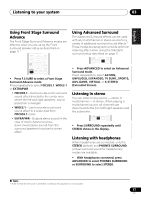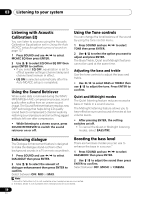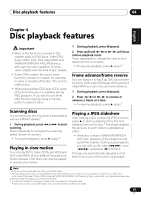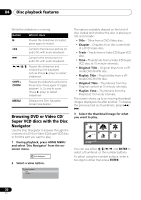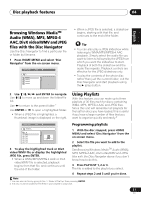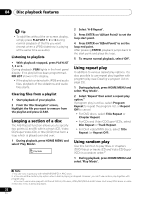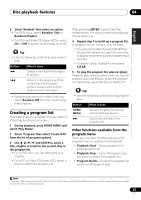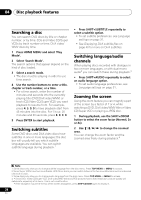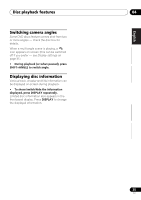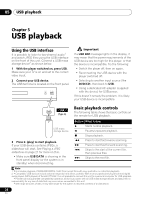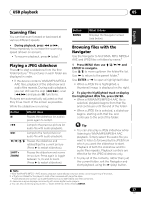Pioneer HTZ-575DV Owner's Manual - Page 22
Disc playback features, Looping a of a disc, Using repeat play, Using random play
 |
UPC - 125629032550
View all Pioneer HTZ-575DV manuals
Add to My Manuals
Save this manual to your list of manuals |
Page 22 highlights
04 Disc playback features Tip • To add files without the on-screen display, simply press PLAYLIST 1, 2 or 3 during normal playback of the file you want (except when a JPEG slideshow is playing at the same time as audio). Listening to playlists • With playback stopped, press PLAYLIST 1, 2 or 3. During playback, PGM lights in the front panel display. If no playlist has been programmed, NO LIST shows in the display. • If the playlist contains both JPEG and audio files, playback of the slideshow and audio files starts. Clearing files from a playlist 1 Start playback of your playlist. 2 From the 'Disc Navigator' screen, highlight the file you want to remove from the playlist and press CLEAR. Looping a section of a disc The A-B Repeat function allows you to specify two points (A and B) within a track (CD, Video CD/Super Video CD) or title (DVD) that form a loop which is played over and over. 1 During playback, press HOME MENU and select 'Play Mode'. Play Mode 2 Select 'A-B Repeat'. 3 Press ENTER on 'A(Start Point)' to set the loop start point. 4 Press ENTER on 'B(End Point)' to set the loop end point. After pressing ENTER, playback jumps back to the start point and plays the loop. 5 To resume normal playback, select 'Off'. Using repeat play In addition to various repeat play options, it's also possible to use repeat play together with program play (see Creating a program list on page 23). 1 During playback, press HOME MENU and select 'Play Mode'. 2 Select 'Repeat' then select a repeat play option.1 If program play is active, select Program Repeat to repeat the program list, or Repeat Off to cancel. • For DVD discs, select Title Repeat or Chapter Repeat. • For CDs and Video CD/Super VCDs, select Disc Repeat or Track Repeat. • For DivX video/WMV discs, select Title Repeat (or Repeat Off). Using random play Use this function to play titles or chapters (DVD-Video) or tracks (CD and Video CD/Super VCD) in a random order.2 1 During playback, press HOME MENU and select 'Play Mode'. Note 1 You can't use repeat play with WMA/MP3/MPEG-4 AAC discs. 2 • You can set the random play option when a disc is playing or stopped. However, you can't use random play together with program play. • You can't use random play with VR format DVD-R/-RW discs, WMA/MP3/MPEG-4 AAC discs, DivX video/WMV discs, or while a DVD disc menu is being displayed. 22 En