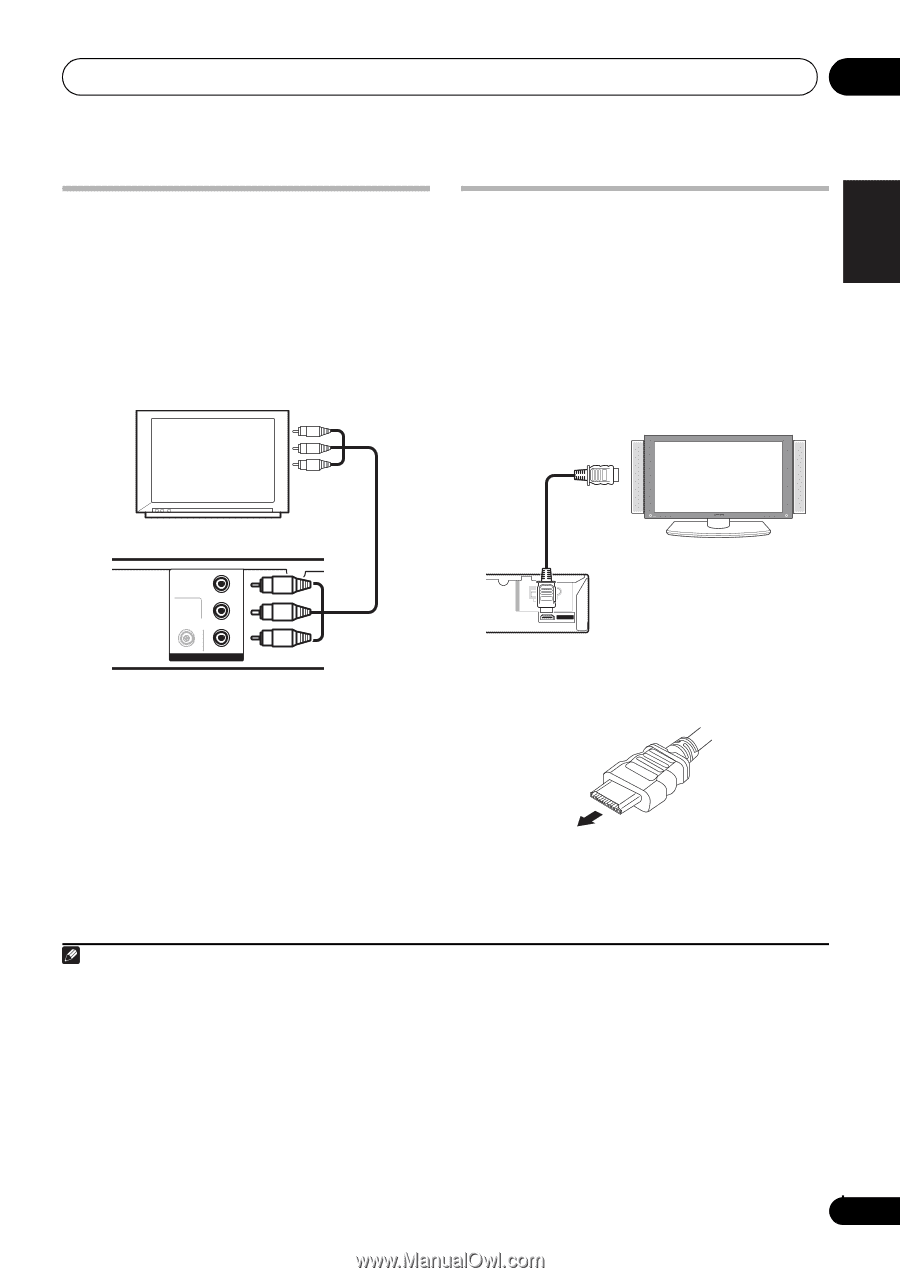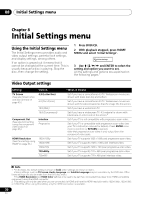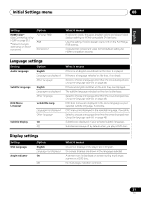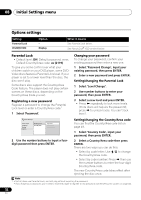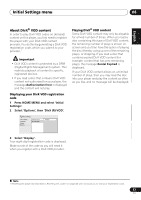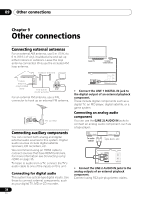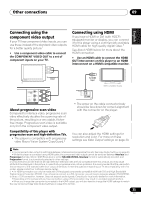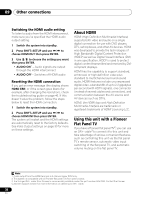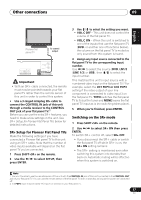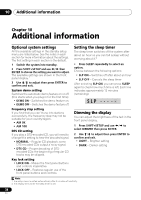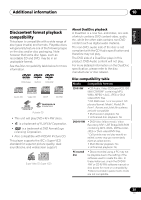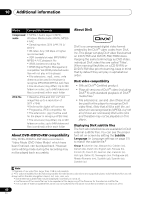Pioneer HTZ-575DV Owner's Manual - Page 35
Other connections, Connecting using the, component video output, Connecting using HDMI
 |
UPC - 125629032550
View all Pioneer HTZ-575DV manuals
Add to My Manuals
Save this manual to your list of manuals |
Page 35 highlights
Other connections 09 English Deutsch Français Italiano Nederlands Español Connecting using the component video output If your TV has component video inputs, you can use these instead of the standard video outputs for a better quality picture.1 • Use a component video cable to connect the COMPONENT VIDEO OUT to a set of component inputs on your TV. Connecting using HDMI If you have a HDMI or DVI (with HDCP) equipped monitor or display, you can connect it to this player using a commercially available HDMI cable for high quality digital video.3 See About HDMI below for more about the HDMI connection. • Use an HDMI cable to connect the HDMI OUT interconnect on this player to an HDMI interconnect on a HDMI-compatible monitor. To component input TV COMPONENT PR VIDEO VIDEO PB Y VIDEO OUT About progressive scan video Compared to interlace video, progressive scan video effectively doubles the scanning rate of the picture, resulting in a very stable, flickerfree image. Progressive scan video is available only from the component video output. Compatibility of this player with progressive-scan and high-definition TVs. • This player is compatible with progressive video Macro Vision System Copy Guard.2 To HDMI input A N T E N N A AM LOOP FM UNBAL 75 Ω HDMI OUT HDMI-compatible display • The arrow on the cable connector body should be face down for correct alignment with the connector on the player. You can also adjust the HDMI settings for resolution and color. For more on these settings see Video Output settings on page 30. Note 1 • The component video output is switchable between interlaced and progressive formats. See Video Output settings on page 30. • While the player is connected using HDMI cable, the component video output cannot be switched between Interlace and Progressive formats. When HDMI Resolution is set to 720x480i (NTSC), Interlace format is automatically selected, and Progressive format is automatically selected in other settings. 2 Consumers should note that not all high-definition television sets are fully compatible with this product and may cause artifacts to be displayed in the picture. In case of 525 progressive scan picture problems, it is recommended that the user switch the connection to the 'standard definition' output (Interlace). If there are questions regarding our TV set compatibility with this model, please contact our customer service center. 3 • An HDMI connection can only be made with DVI-equipped components compatible with both DVI and High Bandwidth Digital Content Protection (HDCP). If you choose to connect to a DVI connector, you will need a separate adaptor (DVIHDMI) to do so. A DVI connection, however, does not support audio signals. Consult your local audio dealer for more information. • Depending on the component you have connected, using a DVI connection may result in unreliable signal transfers. • When you change the component connected to the HDMI output, you will also need to change the HDMI settings to match the new component (see Video Output settings on page 30 to do this). 35 En