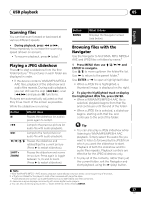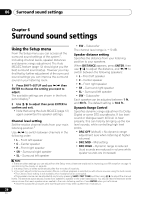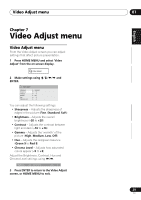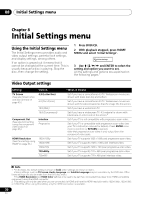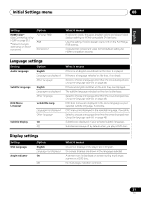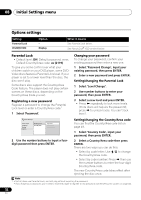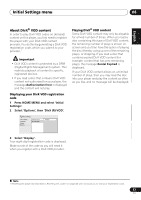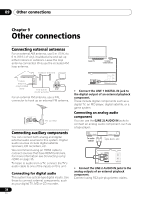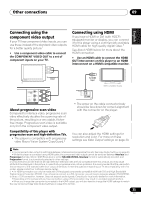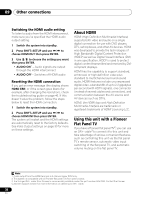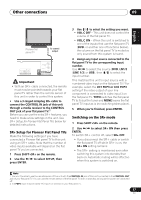Pioneer HTZ-575DV Owner's Manual - Page 32
Initial Settings menu, Options settings
 |
UPC - 125629032550
View all Pioneer HTZ-575DV manuals
Add to My Manuals
Save this manual to your list of manuals |
Page 32 highlights
08 Initial Settings menu Options settings Setting Parental Lock DivX(R) VOD Option - Display What it means See Parental Lock below. See About DivX® VOD content below. Parental Lock • Default level: Off; Default password: none; Default Country/Area code: us (2119) To give you some control over what your children watch on your DVD player, some DVDVideo discs feature a Parental Lock level. If your player is set to a lower level than the disc, the disc won't play. Some discs also support the Country/Area Code feature. The player does not play certain scenes on these discs, depending on the Country/Area Code you set. Registering a new password Register a password to change the Parental Lock level or enter a Country/Area code.1 1 Select 'Password'. Changing your password To change your password, confirm your existing password then enter a new one. 1 Select 'Password Change', input your existing password, then press ENTER. 2 Enter a new password and press ENTER. Setting/changing the Parental Lock 1 Select 'Level Change'. 2 Use number buttons to enter your password, then press ENTER. 3 Select a new level and press ENTER. • Press repeatedly to lock more levels (more discs will require the password); press to unlock levels. You can't lock level 1. Initial Settings Video Output Language Display Options Parental Lock DivX (R) VOD Password Level Change Country Code Setting/changing the Country/Area code You can find the Country/Area code list on page 49. 1 Select 'Country Code', input your password, then press ENTER. 2 Use the number buttons to input a fourdigit password then press ENTER. 2 Select a Country/Area code then press ENTER. There are two ways you can do this: • Select by code letter: Use / to change the Country/Area code. • Select by code number: Press then use the number buttons to enter the four-digit Country/Area code. The new Country/Area code takes effect after ejecting the disc once. Note 1 • Not all discs use Parental Lock, and will play without requiring the password. • If you forget your password, you'll need to reset the player to register a new password (see Resetting the system on page 48). 32 En