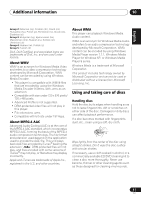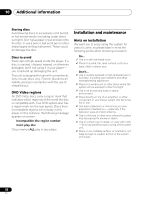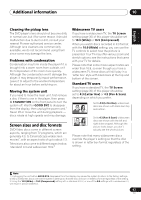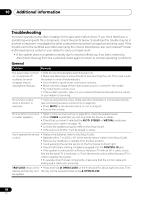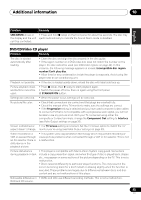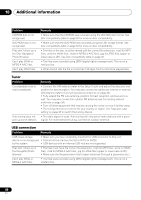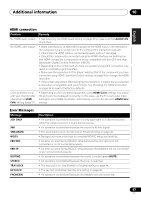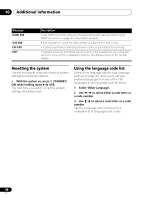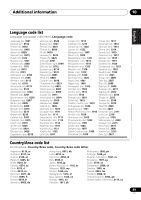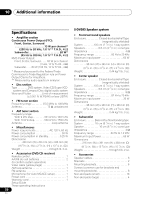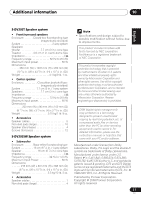Pioneer HTZ-575DV Owner's Manual - Page 46
Tuner, USB connection
 |
UPC - 125629032550
View all Pioneer HTZ-575DV manuals
Add to My Manuals
Save this manual to your list of manuals |
Page 46 highlights
10 Additional information Problem CD-ROM disc is not recognized. DVD-ROM disc is not recognized. Files don't show up in the Disc Navigator/ Photo Browser. Can't play WMA or MPEG-4 AAC files. Can't play WMV files. Remedy • Make sure that the CD-ROM was recorded using the ISO 9660 disc format. See Disc compatibility table on page 39 for more on disc compatibility. • Make sure that the DVD-ROM was recorded using the UDF bridge format. See Disc compatibility table on page 39 for more on disc compatibility. • The files on the disc must be named with the correct file extension: .mp3 for MP3 files; .wma for WMA files; .m4a for MPEG-4 AAC files; .jpg for JPEG files (upper or lower-case is OK). See Disc compatibility table on page 39. • The files were recorded using DRM (digital rights management). This is not a malfunction. • When the bit rate the file is more than 192 kbps, the file cannot be played back. Tuner Problem Considerable noise in radio broadcasts. Auto tuning does not pick up some stations. Remedy • Connect the AM antenna (refer to the Setup Guide) and adjust the direction and position for best reception. You may also connect an additional internal or external AM antenna (refer to Connecting external antennas on page 34). • Fully extend the FM wire antenna, position for best reception, and secure to a wall. You may also connect an outdoor FM antenna (see Connecting external antennas on page 34). • Turn off other equipment that may be causing the noise or move it further away. • The tuning interval is incorrect for your country or region. See Frequency step setting on page 38 to switch the tuning interval. • The radio signal is weak. Auto tuning will only detect radio stations with a good signal. For more sensitive tuning, connect an outdoor antenna. USB connection Problem Remedy USB mass storage • Make sure you have completely inserted the USB connector to this unit. device is not recognized • Check that the memory format is FAT16 or FAT32. by the system. • USB devices with an internal USB hub are not supported. Files don't show up in the Navigator/Photo Browser. • The files must have the correct file extension: .mp3 for MP3 files; .wma for WMA files; .m4a for MPEG-4 AAC files; .jpg for JPEG files (upper or lower-case is OK). • Make sure the file permission hasn't been restricted (through a password, etc.). Can't play WMA or MPEG-4 AAC files. • The files were recorded using DRM (digital rights management). This is not a malfunction. 46 En