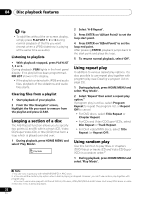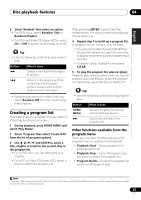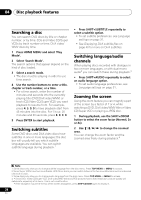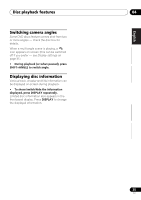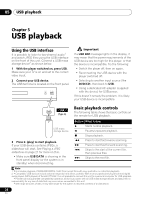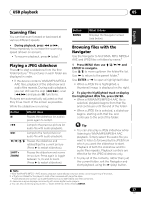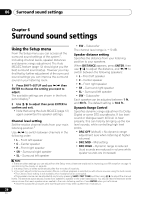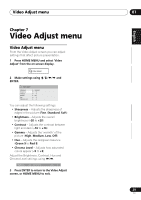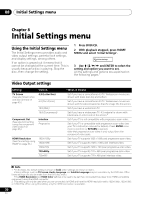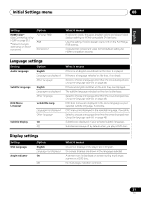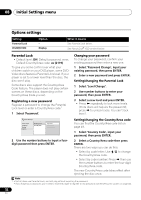Pioneer HTZ-575DV Owner's Manual - Page 27
USB playback, Scanning files, Playing a JPEG slideshow, Browsing files with the, Navigator
 |
UPC - 125629032550
View all Pioneer HTZ-575DV manuals
Add to My Manuals
Save this manual to your list of manuals |
Page 27 highlights
USB playback 05 English Deutsch Français Italiano Nederlands Español Scanning files You can fast-scan forward or backward at various different speeds. • During playback, press or . Press repeatedly to increase the scanning speed (shown on-screen). • To resume playback, press (play).1 Playing a JPEG slideshow Press to start a slideshow from the first folder/picture.2 The pictures in each folder are displayed in order. • If the device contains WMA/MP3/MPEG-4 AAC files, playback of the slideshow and audio files repeats. During audio playback, you can still use the skip (/), scan (/) and pause () functions. Pictures are automatically adjusted so that they fill as much of the screen as possible. While the slideshow is running: Button What it does Pauses the slideshow (or audio); press again to restart. Jumps to the previous picture (or audio file with audio playback). Jumps to the next picture (or audio file with audio playback). Pauses the slideshow and rotates/flips the current picture (Press to restart slideshow). SHIFT+ ZOOM Pauses the slideshow and zooms the picture. Press again to toggle between 1x, 2x and 4x zoom (Press to restart slideshow). Button MENU What it does Displays the Navigator screen (see below). Browsing files with the Navigator Use the Navigator to find WMA, MP3, MPEG-4 AAC and JPEG files or folders by name.3 1 Press MENU then use and ENTER to navigate. Use / to move up/down the folder/file list. Use to return to the parent folder.4 Use ENTER or to open a highlighted folder. • When a JPEG file is highlighted, a thumbnail image is displayed on the right. 2 To play the highlighted track or display the highlighted JPEG file, press ENTER. • When a WMA/MP3/MPEG-4 AAC file is selected, playback begins from that file, and continues until the end of the folder. • When a JPEG file is selected, a slideshow begins, starting with that file, and continues to the end of the folder. Tip • You can also play a JPEG slideshow while listening to WMA/MP3/MPEG-4 AAC playback. Simply select the audio file you want to listen to followed by the JPEG from which you want the slideshow to start. Playback of both the slideshow and the audio files repeats. Playback controls are effective for the JPEG slideshow only. • To play all of the contents, rather than just the current folder, exit the Navigator and start playback using the (play) button. Note 1 With WMA/MP3/MPEG-4 AAC tracks, playback automatically resumes at the end or beginning of the track. 2 • The time it takes for the player to load a file increases with large file sizes. • USB devices can contain up to 299 folders and up to 648 folders and files combined. 3 Filenames may be displayed incorrectly with some digital audio players. 4 You can also do this by going to the '..' folder at the top, then pressing ENTER. 27 En