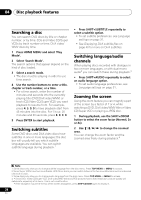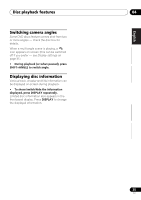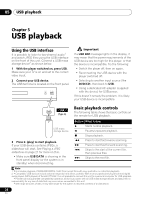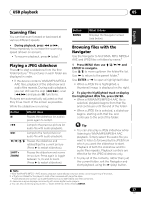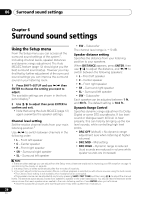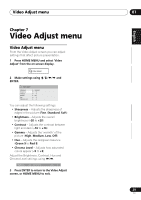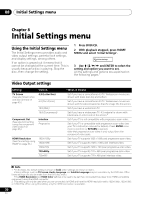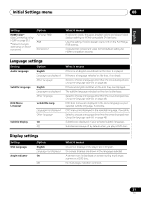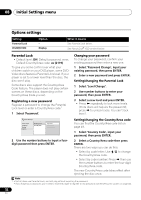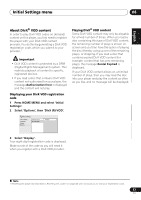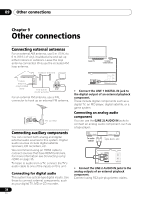Pioneer HTZ-575DV Owner's Manual - Page 29
Video Adjust menu
 |
UPC - 125629032550
View all Pioneer HTZ-575DV manuals
Add to My Manuals
Save this manual to your list of manuals |
Page 29 highlights
Video Adjust menu 07 English Deutsch Français Italiano Nederlands Español Chapter 7 Video Adjust menu Video Adjust menu From the Video Adjust screen you can adjust settings that affect picture presentation. 1 Press HOME MENU and select 'Video Adjust' from the on-screen display. Video Adjust 2 Make settings using and ENTER. Video Adjust Sharpness Brightness Contrast Gamma Hue Chroma Level Standard 0 0 Off 0 0 You can adjust the following settings: • Sharpness - Adjusts the sharpness of edges in the picture (Fine, Standard, Soft) • Brightness - Adjusts the overall brightness (-20 to +20) • Contrast - Adjusts the contrast between light and dark (-16 to +16) • Gamma - Adjusts the 'warmth' of the picture (High, Medium, Low, Off) • Hue - Adjusts the red/green balance (Green 9 to Red 9) • Chroma Level - Adjusts how saturated colors appear (-9 to +9) Adjust the Brightness, Contrast, Hue and Chroma Level settings using /. Brightness min max 0 3 Press ENTER to return to the Video Adjust screen, or HOME MENU to exit. 29 En