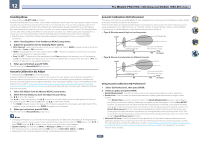Pioneer VSX-830-K Owner's Manual - Page 106
Select 'Speaker System' from the Manual SP Setup menu.
 |
View all Pioneer VSX-830-K manuals
Add to My Manuals
Save this manual to your list of manuals |
Page 106 highlights
13 The System Setup and Other Setup menus Making receiver settings from the System Setup menu The following section describes how to change the speaker-related settings manually and make various other settings (input selection, OSD language selection, etc.). ! With factory default settings, the on-screen display will be output from all HDMI output terminals and dis- played on any TV connected via HDMI cable. VSX-1130 only: You can change where the screen is output in the MAIN/HDZONE (page 110 ) and HDMI output (page 89) settings. 1 Press u STANDBY/ON to switch on the receiver and your TV. Make sure that the TV's video input is set to this receiver. 2 Press MAIN RECEIVER to switch the remote control to the receiver operation mode, and then press HOME MENU. A Graphical User Interface (GUI) screen appears on your TV. Use i/j/k/l and ENTER to navigate through the screens and select menu items. Press RETURN to exit the current menu. ! Press HOME MENU at any time to exit the HOME MENU. 3 Select 'System Setup' from the HOME MENU, then press ENTER. 4 Select the setting you want to adjust. ! Input Setup - Specifies what you've connected to the digital, HDMI and component video inputs (see The Input Setup menu on page 59 ). ! HDMI Setup - Synchronizes this receiver with your Pioneer component supporting Control with HDMI (page 82 ). ! Manual SP Setup - Sets the type of connection used for surround back terminals and the size, number distance and overall balance of the connected speakers (see Manual speaker setup on page 106) . ! MHL Setup - Changes the settings related to MHL (see MHL Setup on page 108) . ! OSD Language - The GUI screen's display language can be changed (see Changing the OSD display language (OSD Language) on page 61 ). ! Other Setup - Makes customized settings to reflect how you are using the receiver (see The Other Setup menu on page 109) . Manual speaker setup This receiver allows you to make detailed settings to optimize the surround sound performance. You only need to make these settings once (unless you change the placement of your current speaker system or add new speakers). These settings are designed to customize your system, but if you're satisfied with the settings made in Automatically conducting optimum sound tuning (Full Auto MCACC) on page 58 , it isn't necessary to make all of these settings. CAUTION ! The test tones used in the Manual SP Setup are output at high volume. 1 Select 'Manual SP Setup', then press ENTER. See Making receiver settings from the System Setup menu on page 106 if you're not already at this screen. 2 Select the setting you want to adjust. If you are doing this for the first time, you may want to adjust these settings in order: ! Speaker System - Specifies how you are using your surround back speaker terminals and B speaker terminals (page 106) . ! Speaker Setting - Specifies the size and number of speakers you've connected (page 107 ). ! Channel Level - Adjusts the overall balance of your speaker system (page 108 ). ! Speaker Distance - Specifies the distance of your speakers from the listening position (page 108 ). ! X-Curve - Adjusts the tonal balance of your speaker system for movie soundtracks (page 108) . 3 Make the adjustments necessary for each setting, pressing RETURN to confirm after each screen. Speaker system setting In case of VSX-1130 ! Default setting: 7.2ch/5.2.2ch This receiver can be used for various applications such as surround back terminal and top middle speaker terminal. Here, application for these terminals are set. Select from the following items. 1 Select 'Speaker System' from the Manual SP Setup menu. See Making receiver settings from the System Setup menu on page 106 if you're not already at this screen. 2 Select the speaker system setting. ! 7.2ch/5.2.2ch - Select when connecting surround back or top middle speaker and playing a maximum 7.2 ch surround. ! 7.2ch SB/FW - Select when connecting surround back or front wide speaker and playing a maximum 7.2 ch surround. ! Speaker B - Select to use the B speaker terminals to listen to stereo playback in another room (see Switching the speaker terminals on page 88 ). ! Front Bi-Amp - Select this setting if you're bi-amping your front speakers (see Bi-amping your speakers on page 26) . ! HDZONE - Select to use the surround back speaker terminals for an independent system in HDZONE (see Using the MULTI-ZONE controls on page 89) . 3 If you selected 7.2ch/5.2.2ch, 7.2ch SB/FW, or Speaker B in Step 2, select the placement of the surround speakers. In a 7.2-channel surround system with surround speakers placed directly at the sides of the listening position, the surround sound of 5.1-channel sources is heard from the side. This function mixes the sound of the surround speakers with the surround back speakers so that the surround sound is heard from diagonally to the rear as it should be. Depending on the positions of the speakers and the sound source, in some cases it may not be possible to achieve good results. In this case, set the setting to ON SIDE or IN REAR. ! ON SIDE - Select when the surround speakers is positioned right beside you. ! IN REAR - Select when the surround speaker is positioned obliquely behind you. 4 When 'Setting Change?' is displayed, select Yes. If No is selected, the setting is not changed. You will return to the Manual SP Setup menu. 106