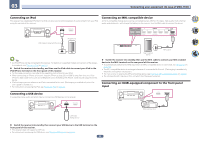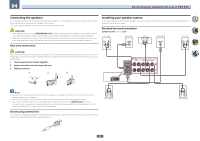Pioneer VSX-830-K Owner's Manual - Page 35
front panel of this receiver.
 |
View all Pioneer VSX-830-K manuals
Add to My Manuals
Save this manual to your list of manuals |
Page 35 highlights
03 Connecting your equipment (In case of VSX-1130) Connecting an iPod This receiver has a dedicated iPod terminal that will allow you to control playback of audio content from your iPod using the controls of this receiver. Connecting an MHL-compatible device An MHL-compatible mobile device can be connected to enjoy 3D/Full-HD videos, high quality multi-channel audio, and photos etc., with charge the battery on the receiver. Use the MHL cable to connect the device. 5V 1A HDMI 5 INPUT USB cable included with the iPod iPod/iPhone HDMI OUT 2 1 1 1 BD HDZONE/MAIN MAIN SELECTABLE ARC CONTROL (DVD) HDMI IN 2 3 (SAT/CBL) ASSIGNABLE 1 - 6 4 6 /MHL (OUTPUT 5 V 0.9 A MAX) HDMI OUT 2 1 1 1 BD HDZONE/MAIN MAIN SELECTABLE ARC CONTROL (DVD) HDMI IN 2 3 (SAT/CBL) ASSIGNABLE 1 - 6 4 6 /MHL (OUTPUT 5 V 0.9 A MAX) MHL enabled device MHL cable Tip ! An iPod/iPhone can be connected to the receiver. For details on supported models and versions of the respec- tive products, see Playing an iPod on page 64 . % Switch the receiver into standby, and then use the iPod cable to connect your iPod to the iPod/iPhone terminal on the front panel of this receiver. ! For the cable connection, also refer to the operating instructions for your iPod. ! When connecting an iPhone to this unit, keep the iPhone at least 20 cm (0.66 ft) away from this unit. If the iPhone is kept closer to this unit and a telephone call is received by the iPhone, noise may be output from this device. ! iPod recharging occurs whenever an iPod is connected to this unit. (Recharging is enabled only when the unit's power is turned on.) ! For instructions on playing the iPod, see Playing an iPod on page 64. % Switch the receiver into standby then use the MHL cable to connect your MHL enabled device to the MHL terminal on the rear panel of this receiver. ! To automatically switch to the MHL input when an MHL-compatible device is connected, see MHL Setup on page 108. ! The MHL-compatible device is recharged whenever it is connected to this unit. (Recharging is enabled only when the unit's power is turned on.) ! For instructions on playing the MHL-compatible device, see Playing an MHL-compatible device on page 66 . ! Do not place the MHL device on this unit which has the power turned on. Connecting an HDMI-equipped component to the front panel input Connecting a USB device It is possible to play audio and photo files by connecting USB devices to this receiver. 5V 1A HDMI 5 INPUT 5V 1A HDMI 5 INPUT Video camera (etc.) USB mass storage device % Switch the receiver into standby then connect your USB device to the USB terminal on the front panel of this receiver. ! This receiver does not support a USB hub. ! For instructions on playing the USB device, see Playing a USB device on page 65 . 35