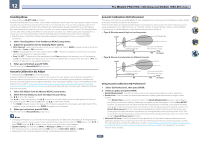Pioneer VSX-830-K Owner's Manual - Page 107
Select 'Speaker Setting' from the Manual SP Setup menu.
 |
View all Pioneer VSX-830-K manuals
Add to My Manuals
Save this manual to your list of manuals |
Page 107 highlights
13 The System Setup and Other Setup menus In case of VSX-830 ! Default setting: 5.2ch 1 Select 'Speaker System' from the Manual SP Setup menu. See Making receiver settings from the System Setup menu on page 106 if you're not already at this screen. 2 Select the speaker system setting. ! 5.2ch - Select when connecting surround speaker and playing a maximum 5.2 ch surround. ! Front Bi-Amp - Select this setting if you're bi-amping your front speakers (see Bi-amping your speakers on page 41) . 3 When 'Setting Change?' is displayed, select Yes. If No is selected, the setting is not changed. You will return to the Manual SP Setup menu. Speaker Setting In case of VSX-1130 ! FW - Select LARGE if your front wide speakers reproduce bass frequencies effectively, or select SMALL to send bass frequencies to the other speakers or subwoofer. If you didn't connect front wide speakers, choose NO (the front wide channel is sent to the front speakers). - You can adjust this setting only when Speaker System setting is 7.2ch SB/FW. - If the surround speakers are set to NO, this setting will automatically be set to NO. ! Surr - Select LARGE if your surround speakers reproduce bass frequencies effectively. Select SMALL to send bass frequencies to the other speakers or subwoofer. If you didn't connect surround speakers choose NO (the sound of the surround channels is sent to the front speakers or a subwoofer). ! SB - Select the number of surround back speakers you have (one, two or none). Select LARGEx2 or LARGEx1 if your surround back speakers reproduce bass frequencies effectively. Select SMALLx2 or SMALLx1 to send bass frequen- cies to the other speakers or subwoofer. If you didn't connect surround back speakers choose NO. - You can adjust this setting only when Speaker System setting is 7.2ch/5.2.2ch, 7.2ch SB/FW or Speaker B. - If the surround speakers are set to NO, the surround back speakers will automatically be set to NO. If you select NO for the subwoofer, the front speakers will automatically be fixed to LARGE. Also, the center, top middle, surround, surround back and front wide speakers can't be set to LARGE if the front speakers are set to SMALL. In this case, all bass frequencies are sent to the subwoofer. Use this setting to specify your speaker configuration (size, number of speakers and crossover frequency). It is a good 3 Select 'X. OVER' and set the crossover frequency. idea to make sure that the settings made in Automatically conducting optimum sound tuning (Full Auto MCACC) on Frequencies below this point will be sent to the subwoofer (or LARGE speakers). page 58 are correct. Note that this setting applies to all MCACC presets, and cannot be set independently. ! This setting decides the cutoff between bass sounds playing back from the speakers selected as LARGE, or 1 Select 'Speaker Setting' from the Manual SP Setup menu. 2 Choose the set of speakers that you want to set, then select a speaker size. Use k/l to select the size (and number) of each of the following speakers: ! SW - LFE signals and bass frequencies of channels set to SMALL are output from the subwoofer when YES is selected. Choose the PLUS setting if you want the subwoofer to output bass sound continuously or you want deeper bass (the bass frequencies that would normally come out the front and center speakers are also routed to the subwoofer). If you did not connect a subwoofer choose NO (the bass frequencies are output from other speakers). the subwoofer, and bass sounds playing back from those selected as SMALL. It also decides where the cutoff will be for bass sounds in the LFE channel. ! With Full Auto MCACC setup or Auto MCACC setup (ALL or Speaker Setting), the setting here will not apply and the crossover frequency will be automatically set. Crossover frequency is a frequency aimed at achieving the optimal sound field taking into account the bass capacity of all connected speakers and human aural characteristics. 4 When you're finished, press RETURN. You will return to the Manual SP Setup menu. - If you have a subwoofer and like lots of bass, it may seem logical to select LARGE for your front speakers and PLUS for the subwoofer. This may not, however, yield the best bass results. Depending on the speaker In case of VSX-830 placement of your room you may actually experience a decrease in the amount of bass due low frequency Use this setting to specify your speaker configuration (size, number of speakers and crossover frequency). It cancellations. In this case, try changing the position or direction of speakers. If you can't get good results, listen to the bass response with it set to PLUS and YES or the front speakers set to LARGE and SMALL alternatively and let your ears judge which sounds best. If you're having problems, the easiest option is to route all the bass sounds to the subwoofer by selecting SMALL for the front speakers. ! Front - Select LARGE if your front speakers reproduce bass frequencies effectively, or if you didn't connect a is a good idea to make sure that the settings made in Automatically conducting optimum sound tuning (Full Auto MCACC) on page 58 are correct. Note that this setting applies to all MCACC presets, and cannot be set independently. 1 Select 'Speaker Setting' from the Manual SP Setup menu. subwoofer. Select SMALL to send the bass frequencies to the subwoofer. 2 Choose the set of speakers that you want to set, then select a speaker size. ! Center - Select LARGE if your center speaker reproduces bass frequencies effectively, or select SMALL to Use k/l to select the size (and number) of each of the following speakers: send bass frequencies to the other speakers or subwoofer. If you didn't connect a center speaker, choose NO ! SW - LFE signals and bass frequencies of channels set to SMALL are output from the subwoofer when YES (the center channel is sent to the front speakers). is selected. Choose the PLUS setting if you want the subwoofer to output bass sound continuously or you ! TMd - Select LARGE if your top middle speakers reproduce bass frequencies effectively, or select SMALL to want deeper bass (the bass frequencies that would normally come out the front and center speakers are also send bass frequencies to the other speakers or subwoofer. When setting up the Dolby Enabled Speaker on routed to the subwoofer). If you did not connect a subwoofer choose NO (the bass frequencies are output the front speaker, please select Dolby Sp (Front). When setting up the Dolby Enabled Speaker on the surround speaker, please select Dolby Sp (Surr). If you didn't connect the top middle speakers, choose NO (the top middle channel is sent to the front speakers). - You can adjust this setting only when Speaker System setting is 7.2ch/5.2.2ch. - If you change the setting from Dolby Sp (Surr) or Dolby Sp (Front) to SMALL or LARGE, the set value for Speaker Distance may be changed. This is because the maximum value of Speaker Distance when set to Dolby Sp (Surr) or Dolby Sp (Front) is bigger than the maximum value of Speaker Distance when set to SMALL or LARGE. If the value of Speaker Distance set to Dolby Sp (Surr) or Dolby Sp (Front) exceeds the maximum value of Speaker Distance for SMALL or LARGE, Speaker Distance for SMALL or LARGE is set to its maximum value. from other speakers). - If you have a subwoofer and like lots of bass, it may seem logical to select LARGE for your front speakers and PLUS for the subwoofer. This may not, however, yield the best bass results. Depending on the speaker placement of your room you may actually experience a decrease in the amount of bass due low frequency cancellations. In this case, try changing the position or direction of speakers. If you can't get good results, listen to the bass response with it set to PLUS and YES or the front speakers set to LARGE and SMALL alternatively and let your ears judge which sounds best. If you're having problems, the easiest option is to route all the bass sounds to the subwoofer by selecting SMALL for the front speakers. ! Front - Select LARGE if your front speakers reproduce bass frequencies effectively, or if you didn't connect a subwoofer. Select SMALL to send the bass frequencies to the subwoofer. 107