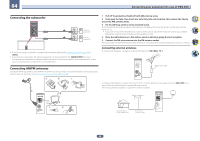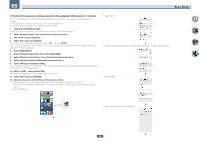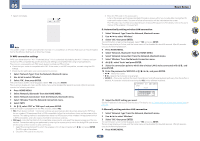Pioneer VSX-830-K Owner's Manual - Page 51
Network, View device web Bonjour, Include Bonjour in the Favorites bar, Advanced, AVNavigator, - app
 |
View all Pioneer VSX-830-K manuals
Add to My Manuals
Save this manual to your list of manuals |
Page 51 highlights
05 Basic Setup ! With a Windows PC, you can use the following method to launch AVNavigator. Launch Explorer and right-click or displayed in the 'Network' folder, then click 'View device webpage'. ! When using an iPad/iPhone/iPod touch, from the App Store, download iControlAV5, which is a free application. After launching iControlAV5, follow the instructions on the screen. After that, on the Home screen, tap 'AVNavigator' or the icon. iPad iPhone/iPod touch ! On a Mac, launch Safari and click or displayed in 'Bonjour' on the Bookmarks bar. - If 'Bonjour' is not displayed, tick the 'Include Bonjour in the Favorites bar' check box on the 'Advanced' tab in the Safari 'Preferences...' menu. ! When using an Android device, from Google Play Store, download iControlAV5, which is a free application. After launching iControlAV5, follow the instructions on the screen. After that, on the Home screen, tap the icon. 3 Select and use the desired function. AVNavigator includes the following functions: ! Wiring Navi - Guides you through connections and initial settings in dialog fashion. High precision initial settings can be made easily. ! Interactive Operation Guide (VSX-1130 only) - The receiver will be operated using the remote control on the screen and you can view function explanations or videos. Explanations of the functions that are operated using the remote control are also automatically displayed. ! Network Setup - Used to make network-related settings. 51