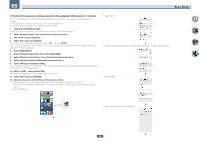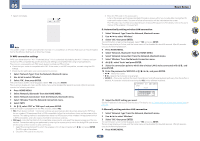Pioneer VSX-830-K Owner's Manual - Page 58
Select 'Play ZONE Setup' from the Network Option menu.
 |
View all Pioneer VSX-830-K manuals
Add to My Manuals
Save this manual to your list of manuals |
Page 58 highlights
05 Basic Setup Play ZONE Setup VSX-1130 only You can select what zone to play when playing via AirPlay and Bluetooth equipped devices as well as when playing audio content on equipment in the home network in DMR mode. ! For playable DLNA-compatible network devices, see page 76 . 1 Select 'Play ZONE Setup' from the Network Option menu. 2 Select the zone in which you want to play the audio contents. 3 When you're finished, press RETURN. You will return to the Network Option menu. 1 Press u STANDBY/ON to switch on the receiver and your TV. Make sure that the TV's video input is set to this receiver. 2 Connect the microphone to the MCACC SETUP MIC jack on the front panel. Notes ! If another zone is on, it may not be possible to play the audio contents. In this case, turn the other zone off, then play the audio contents. ! MAIN/HDZONE at ZONE Setup must be set to HDZONE in order to use the HDZONE function (page 110) . Automatically conducting optimum sound tuning (Full Auto MCACC) The Full Auto MCACC Setup measures the acoustic characteristics of your listening area, taking into account ambient noise, speaker connection and speaker size, and tests for both channel delay and channel level. When Measurement Type is Expert, in addition to this, Standing Wave, Reverb chracteristics, Full Band Phase Control (VSX-1130 only) and EQ are measured. After you have set up the microphone provided with your system, the receiver uses the information from a series of test tones to optimize the speaker settings and equalization for your particular room. Important ! Make sure the microphone and speakers are not moved during the Full Auto MCACC Setup. ! Using the Full Auto MCACC Setup will overwrite any existing settings for the MCACC preset you select. ! Before using the Full Auto MCACC Setup, the headphones should be disconnected. ! With factory default settings, the on-screen display will be output from all HDMI output terminals and dis- played on any TV connected via HDMI cable. VSX-1130 only: You can change where the screen is output in the MAIN/HDZONE (page 110 ) and HDMI output (page 89) settings. Microphone Tripod Make sure there are no obstacles between the speakers and the microphone. If you have a tripod, use it to place the microphone so that it's about ear level at your normal listening position. If you do not have a tripod, use some other object to install the microphone. Install the microphone on a stable floor. Placing the microphone on any of the following surfaces may make accurate measurement impossible: ! Sofas or other soft surfaces. ! High places such as tabletops and sofa tops. The Full Auto MCACC display appears once the microphone is connected. 2a.Full Auto MCACC Exit Speaker System : 7.2ch/5.2.2ch EQ Type : SYMMETRY MCACC : M1.MEMORY 1 Dolby Enabled Speaker : NO SP to ceiling : - - - Measurement Type : Expert START Return CAUTION ! The test tones used in the Full Auto MCACC Setup are output at high volume. ! If you leave the GUI screen for over five minutes, the screen saver will appear. 3 Press MAIN RECEIVER to switch the remote control to the receiver operation mode. 4 Select the parameters you want to set. When the speaker system is not 7.2ch/5.2.2ch (VSX-1130)/5.2ch (VSX-830), set Speaker System before measuring full auto MCACC. For details, see Speaker system setting on page 106. ! Speaker System - Shows the current settings. When this is selected and ENTER is pressed, the speaker system selection screen appears. Select the proper speaker system, then press RETURN to return. If you are planning on bi-amping your front speakers, or setting up a separate speaker system in another room, read through Speaker system setting on page 106 and make sure to connect your speakers as necessary before continuing to step 4. ! EQ Type - When you select Expert for Measurement Type, set the correction method of the frequency characteristics of the viewing environment. Usually, set SYMMETRY. For details, see Automatic MCACC (Expert) on page 99 . 58