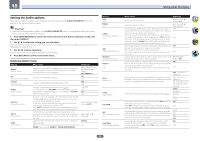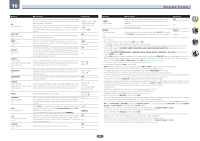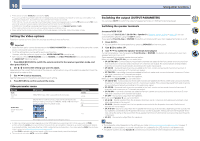Pioneer VSX-830-K Owner's Manual - Page 83
About the Control with HDMI function, Making Control with HDMI connections, HDMI Setup
 |
View all Pioneer VSX-830-K manuals
Add to My Manuals
Save this manual to your list of manuals |
Page 83 highlights
09 Control with HDMI function About the Control with HDMI function Synchronized operations below with a Control with HDMI-compatible Pioneer TV or Blu-ray Disc player are possible when the component is connected to the receiver using an HDMI cable. ! The receiver's volume can be set and the sound can be muted using the TV's remote control. ! The receiver's input switches over automatically when the TV's input is changed or a Control with HDMI- compatible component is played. ! The receiver's power is also set to standby, when the TV's power is set to standby. Important ! With Pioneer devices, the Control with HDMI functions are referred to as "KURO LINK". ! You cannot use this function with components that do not support Control with HDMI. ! We only guarantee this receiver will work with Pioneer Control with HDMI-compatible components. However, we do not guarantee that all synchronized operations will work with components that support the Control with HDMI function. ! Use a High Speed HDMI®/TM cable when you want to use the Control with HDMI function. The Control with HDMI function may not work properly if a different type of HDMI cable is used. ! For details about concrete operations, settings, etc., refer to also the operating instructions for each component. Making Control with HDMI connections You can use synchronized operation for a connected TV and other components. ! Be sure to connect the TV's audio cable to the audio input of this unit. When the TV and receiver are connected by HDMI connections, if the TV supports the HDMI ARC (Audio Return Channel) function, the sound of the TV is input to the receiver via the HDMI OUT 1 terminal, so there is no need to connect an audio cable. In this case, set ARC at HDMI Setup to ON (see HDMI Setup on page 83) . For details, see Connecting your TV and playback components on page 28 or 42. Important ! When connecting this system or changing connections, be sure to switch the power off and disconnect the power cord from the wall socket. After completing all connections, connect the power cords to the wall socket. ! After this receiver is connected to an AC outlet, a 2 second to 10 second HDMI initialization process begins. You cannot carry out any operations during this process. The HDMI indicator in the front panel display blinks during this process, and you can turn on this receiver once it has stopped blinking. When you set the Control with HDMI to OFF, you can skip this process. For details about the Control with HDMI feature, see Control with HDMI function on page 82 . ! To get the most out of this function, we recommend that you connect your HDMI component not to a TV but rather directly to the HDMI terminal on this receiver. ! The Control with HDMI function can be used with a TV connected to the HDMI OUT 1 terminal, but not with a TV connected to the HDMI OUT 2 terminal. HDMI Setup You must adjust the settings of this receiver as well as the connected Control with HDMI-compatible components in order to make use of the Control with HDMI function. For more information see the operating instructions for each component. 1 Press MAIN RECEIVER to switch the remote control to the receiver operation mode, and then press HOME MENU. 2 Select 'System Setup', then press ENTER. 3 Select 'HDMI Setup', then press ENTER. 4 Select the 'Control' setting you want. Choose whether to set this unit's Control with HDMI function ON or OFF. You will need to set it to ON to use the Control with HDMI function. When using a component that does not support the Control with HDMI function, set this to OFF. ! ON - Enables the Control with HDMI function. Set Control Mode and ARC in the subsequent setting items to the desired values. Also, by connecting a player compatible with Sound Retriever Link to this receiver and setting ON, each func- tion can be linked for operation. For Sound Retriever Link, see Setting the Audio options on page 86 . ! OFF - The Control with HDMI is disabled. The Control Mode and ARC functions in the subsequent setting items cannot be used. 5 Select the 'Control Mode' setting you want. Choose whether you want to enable synchronized operations. ! ON - Enabled for the synchronized operations. ! OFF - The synchronized operations disabled. 6 Select the 'ARC' setting you want. When a TV supporting the HDMI ARC (Audio Return Channel) function is connected to the receiver, the sound of the TV can be input via the HDMI OUT 1 terminal. After setting the ARC, some time may be required for the connected device to be recognized and the sound to be produced. ! ON - The TV's sound is input via the HDMI terminal. ! OFF - The TV's sound is input from the Audio input terminals other than HDMI inputs. 7 Select the 'Standby Through' setting you want. It is possible to transfer signals from an HDMI-connected player to the TV when this receiver's power is on standby. Select the HDMI input whose HDMI signal is to be input for through transfer when in the standby mode. When LAST is selected, the signal being input to the currently selected HDMI input is transferred. When OFF is selected, no HDMI input is transferred through when in the standby mode. (However, when Control is set to ON, the HDMI signal is transferred through by the Control with HDMI function even when in the standby mode.) ! When anything other than OFF is set for this setting, the receiver's HDMI input can be switched even when the receiver is in the standby mode. (Switch by pointing the remote control at the receiver and pressing the HDMI, BD, DVD or SAT/CBL button.) ! Setting to anything other than OFF increases power consumption in the standby mode. ! This setting can be used even with devices that are not compatible with the Control with HDMI function. ! The Standby Through function cannot be used with MHL-compatible devices. 8 When you're finished, press HOME MENU. 83